StandBy Mode is the new feature introduced on iOS 17 that puts your iPhone into sleep mode. In this mode, your iPhone limits battery usage when not in use. This feature is especially useful for people who want to save battery life while still receiving notifications and calls. However, not all devices are compatible with iOS 17 StandBy mode. So, in this guide, we will help you know which devices support the iOS 17 StandBy mode.
iOS 17 StandBy Mode Supported Devices
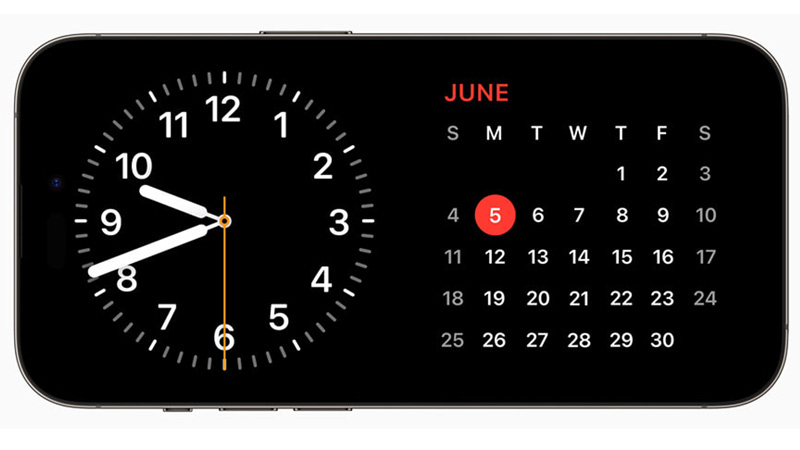
To use the StandBy Mode on your iPhone, your device must support the latest iOS 17. So, here’s the list of devices that will get the update for the latest iOS 17:
- iPhone 14 series
- iPhone 13 series
- iPhone 12 series
- iPhone 11 series
- iPhone SE (3rd generation)
- iPhone XR
- iPhone XS
In these iPhones, the StandBy mode is turned on by default. However, iOS 17 released as Public Beta for now. So, the iPhone 14 and iPhone 14 Pro model users only can use this feature for now. If you have iPhone 13 or any other iPhone that supports iOS 17, you can still update to iOS 17, but you will not get the benefit of this feature. You might also experience some performance issues or bugs on older devices. Moreover, smartphones like iPhone XS and XR might get the upgrade for iOS 17 but the StandBy mode in them may not be as efficient as in iPhone 14 or iPhone 14 Pro.
How to Enable StandBy Mode?
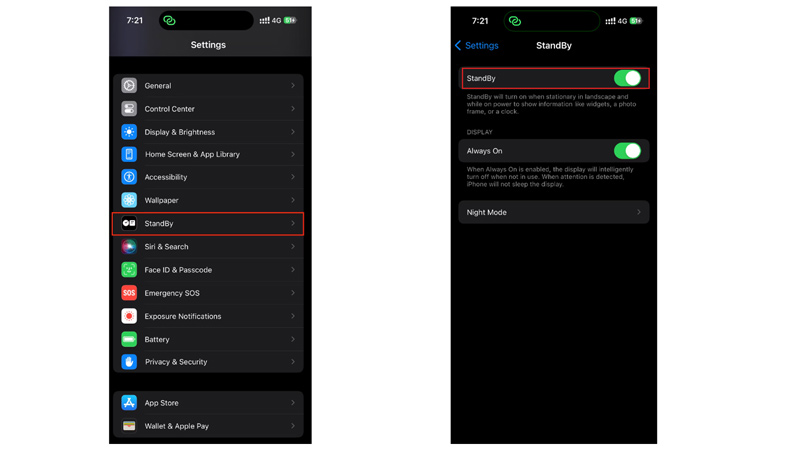
You can Enable StandBy mode on your iPhone by going to Settings > StandBy and tapping on the StandBy toggle to turn it on. Then connect your iPhone to the charger in the landscape orientation. Wireless chargers work best with StandBy Mode. To use StandBy mode more effectively it is advised to turn on Always on Display on your iPhone by going to Settings > Display & Brightness > Always on Display and turn on the toggle next to it.
That’s everything you needed to know about the iOS 17 StandBy Mode-supported devices. Also, check out our other guides, such as How to use & customize StandBy Mode on iPhone with iOS 17 or How to use NameDrop on iOS 17.
