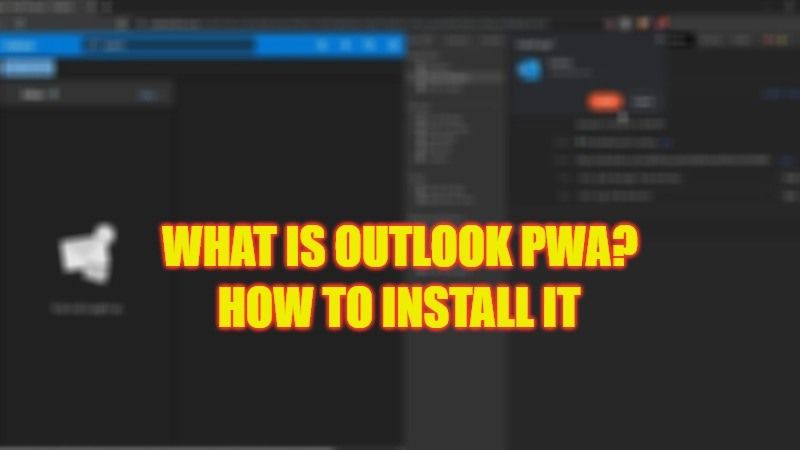Outlook online e-mail users have various options for connecting to their inbox, whether via webmail from their usual web browser, or by using an e-mail client in which they have configured their address. Microsoft offers them a new option since it is now possible to install Outlook as a Progressive Web App. PC users running Windows, macOS, and Chrome OS can take advantage of it today. In this guide, you will learn what is Outlook PWA and how to install it on your computer.
What is Outlook PWA?
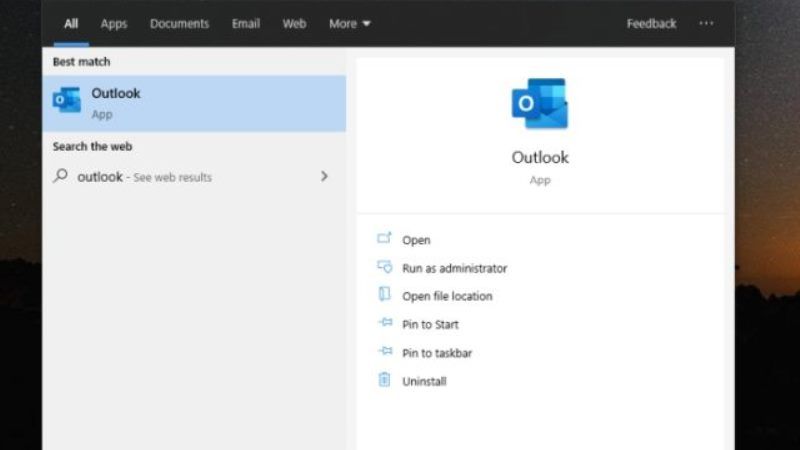
Microsoft is transforming its Outlook.com and Outlook for the Web email services into a Progressive Web App (PWA). For those who don’t know, this allows any Outlook user to install the web app in Windows, macOS, Chrome OS, and other platforms that natively support PWAs. It’s a useful alternative to the Outlook for Windows desktop app or the Windows Mail client that’s part of Windows 10.
PWAs are essentially still websites, but they include better caching, notification, and background functionality to make them look more like traditional apps. This is because these PWAs can be used while you are offline, provide push notifications while online, and access your computer’s hardware, among other things.
Microsoft has been slowly adopting PWAs for Windows apps since last year, and Outlook is a sign that we may see similar apps for the company’s other Office products like Word and Excel.
How to Install Outlook PWA
It is very easy to install the Outlook PWA web application, just follow the steps given below to do that:
- Open the Chromium web browser, Google Chrome.
- After that open your Outlook account and connect to your mailbox.
- You will only have to click on the “+” button located in the address bar to finalize the installation.
- To make it even easier, the user can install the PWA Outlook version, by clicking on “Install Outlook” located in the main menu of the Chromium browser used.
- That’s it, in this way you can get Outlook PWA on your Windows PC.
That is everything you need to know about what is Outlook PWA and how to install it on your Windows PC. In the meantime, do not forget to check out our other guides only on TechNClub.com: How to Download Outlook App to Desktop on Windows 10, and How to Remove or Disable Bing Maps from Outlook in Office 365 ProPlus.