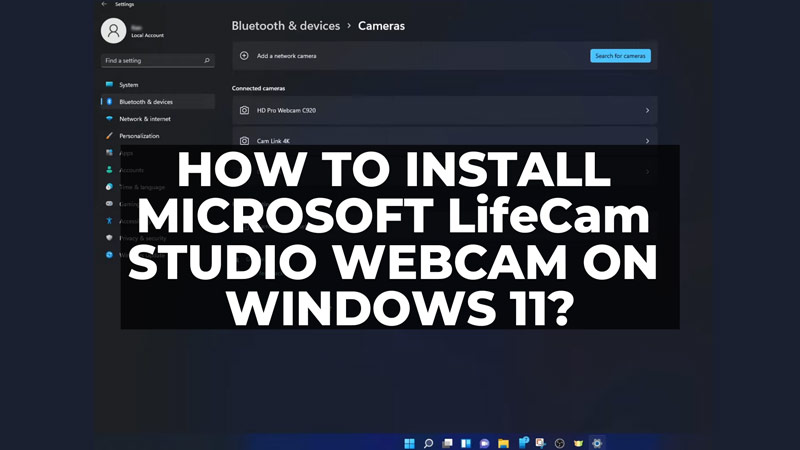LifeCam Studio is a webcam developed by Microsoft that is made compatible with Windows 11 PCs. These webcams can give you high-definition image quality due to larger lenses that normal PC can’t provide. You can connect them using the USB port on your Laptop or PC. However, to run the LifeCam Studio webcam, you will need to install and update the required software and drivers. So, in this guide, we will show you how you can download, install & update the LifeCam Studio webcam software & drivers on your Windows 11 desktop.
How to Download LifeCam Studio Webcam Software on Windows 11?
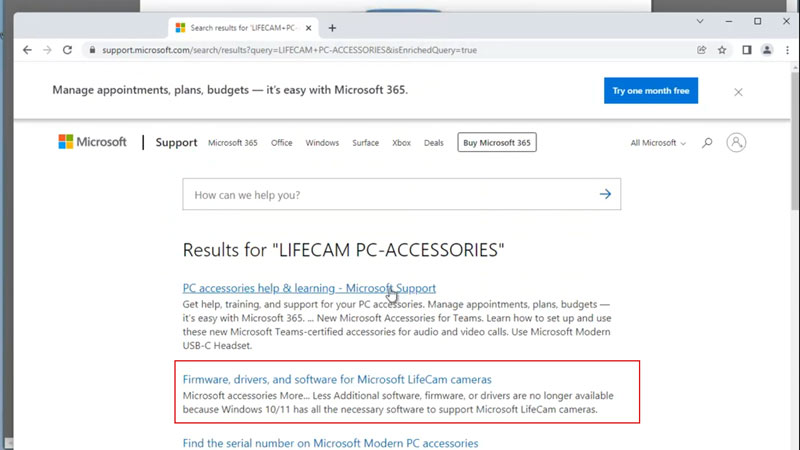
To install the LifeCam Studio webcam software on your Windows 11 desktop, you can follow these steps:
- Open your Windows 11 desktop browser and visit the following Microsoft website link and click the ‘firmware, drivers, and software for Microsoft LifeCam cameras’ option and download the software or driver on your desktop. If the software is downloaded in the zip file, extract the files from the zip folder.
- Run the downloaded file and follow the instructions on the screen. You might need to accept some terms and conditions and choose a location for the installation.
- Now connect your LifeCam Studio webcam to your computer using a USB cable. Wait for Windows 11 to recognize the device and install the drivers automatically.
- Finally, launch the LifeCam Studio software from the Start menu or the desktop shortcut. You can now use your webcam to take pictures, record videos, adjust settings, and more.
How to Update LifeCam Studio Webcam Drivers?
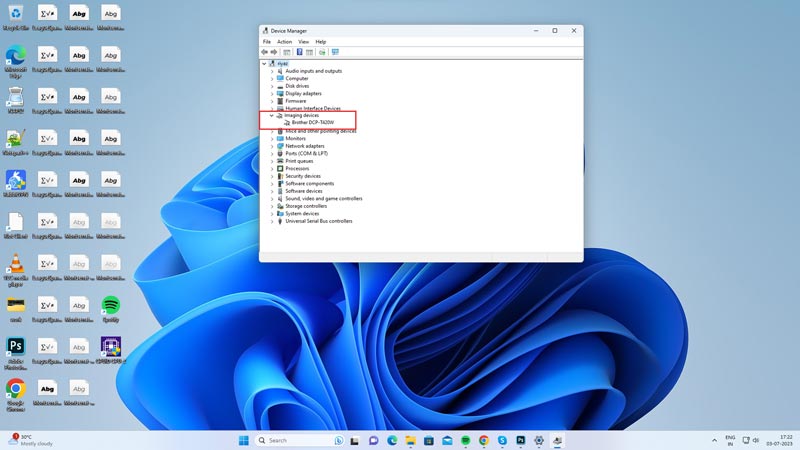
Updating LifeCam Studio drivers can fix any technical glitches and bring new features to your webcam. So, to update the drivers of your LifeCam Studio Webcam on your Windows 11 desktop, follow these steps:
- Open Device Manager by searching it on the Start menu and expand the Camera section or the ‘Imaging’ section and right-click your LifeCam Studio drivers from the list.
- Then select the ‘Update Driver’ option from the context menu that opens next to your LifeCam Studio driver.
- Now select the ‘Search automatically for drivers’ option from the appeared prompt and let the Windows scan and update your LifeCam Studio webcam drivers.
- Restart your PC to install the updated LifeCam Studio drivers on your Windows desktop.
That’s everything covered on how to download & install LifeCam Studio webcam software on Windows 11 desktop. Also, check out our other guides, such as How to enable Microsoft Vulnerable Driver Blocklist on Windows 11 or How to fix the Wi-Fi option that disappeared on Windows 11.