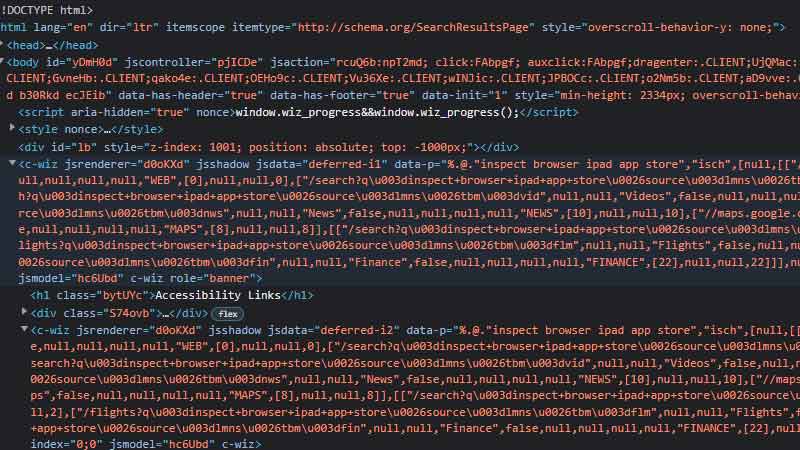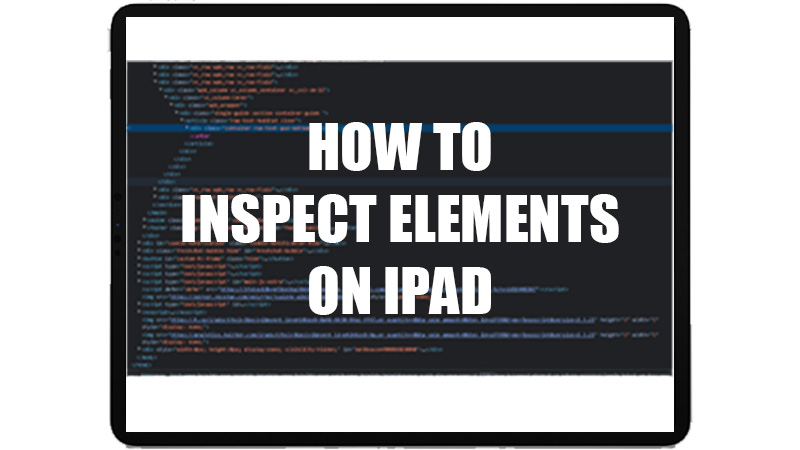
Developers and geeky coders are the reason why brands enabled users to have inspecting options on their computers. Just like we talked about how to Inspect Elements on Mac, users are curious about whether it’s possible to inspect a webpage on an iPad. You may find people describing many hacks and tricks to inspect elements on iPad; but do they really work? There are certain ways to use inspect elements on your iPad and today, we will talk about them. Go through this guide on how to inspect elements on an iPad.
How to Inspect a Website on iPad? ![inspect-ipad]()
There are two ways to inspect anything on an iPad. You can either use your Mac computer with your iPad or download a third-party app that supports inspecting on the iPad. We recommend the former option as it is safer and more reliable for anyone who wants to play with a webpage’s codes on their iPad. So, here are the methods that you can use to inspect a webpage on your iPad:
Method 1: Inspect on iPad with Mac
- Use a USB cable to connect your iPad with a Mac.
- If your iPad shows a prompt after being connected, tap ‘Trust this computer’.
- On your iPad, go to Settings > Safari > Advanced.
- Enable the ‘Web Inspector’ toggle bar.
- Open the Safari browser on your Mac.
- From the top left corner of the window, click-open the Safari Menu.
- Click on Preferences > Advanced.
- Click the checkbox for ‘Show Develop menu in the menu bar’.
- Open a Safari webpage on your iPad that you need to inspect.
- On your Mac, click ‘Develop’ from the top left corner.
- Select your iPad from the list.
Note: You can’t inspect elements on your iPad with a Windows PC. You need a Mac for the purpose.
Once you complete this process, you can inspect the elements of any webpage on your iPad from your Mac.
Method 2: Use Web Inspecting Apps on iPad
Many apps on the App Store claim that you can use them to check the codes used in different websites on your iPad. Well, you will not know if those claims are genuine or not without trying them, right? So, we have mentioned some of the highest-rated inspect elements apps on the App Store below:
- Web Inspector
- Inspect Browser
- Inspect Toolkit
You can try and use these apps to read and edit codes on any website.
So, you can use the methods mentioned above to inspect elements on your iPad. As developers usually prefer a computer for coding purposes, it’s less likely for someone to inspect a site on an Android or iOS device. Then too, you can do that on your iPad as we have explained above. Do not forget to check some other guides from us on similar topics: How to Run and Stop a Simple Web Server on iPhone and How to Block Websites in Safari on iPhone and iPad.