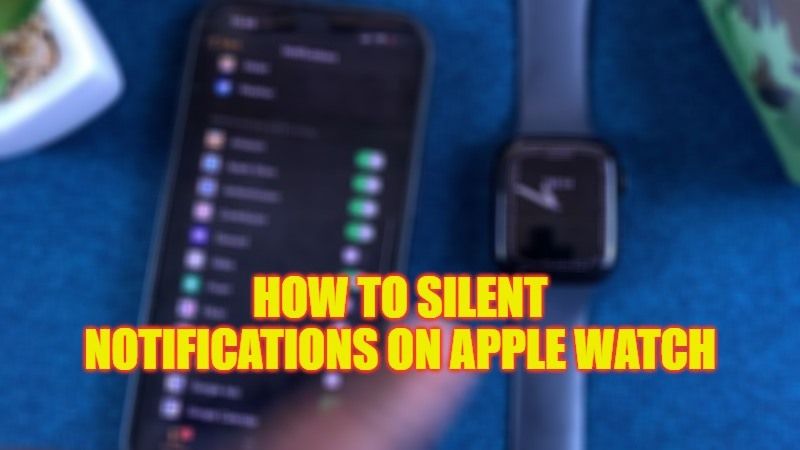There are many people who do not like notifications on their Apple Watch and would also like to disable them completely so that they do not get disturbed while sleeping or doing some other important task. Thankfully, there are many solutions offered by Apple to turn off notifications on your Apple Watch. If you are among one of those people, do not fret, as in this guide we will talk about how to silent notifications on your Apple Watch in simple steps.
Apple Watch: How to Silent Notifications (2023)
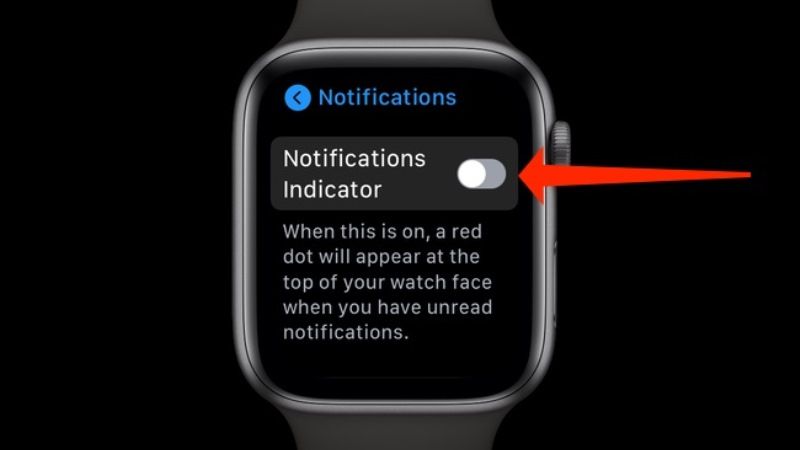
If your Apple Watch is synced with your iPhone, it should be noted that all of the smartphone’s notification settings will also pop up on your smartwatch. In other words, if you get a notification on your iPhone then, you will get it too on your Apple Watch. Therefore, if you are looking to disable them once and for all, then check out the various methods given below to solve this problem.
Method 1: Hiding Notifications on Apple Watch using iPhone
- On your iPhone, tap on the Watch app to open it.
- Then tap on the “My Watch” tab which is located at the bottom of the left corner.
- After that simply tap on Notifications.
- Here you have to turn off the toggle for the “Notifications Indicator” option and turn on the toggle for the “Notification Privacy” option.
- That’s it, by following the steps above you will not get any kind of notification or alerts on your Apple Watch now.
Method 2: Disable Notifications for Apps on Apple Watch
- On your iPhone, open the Watch app by tapping on it.
- Then go to the “My Watch” tab located at the bottom left corner.
- Now, tap on “Notifications”.
- Here you need to tap on the app that you want to turn off alerts for.
- Finally, click Notifications off for every other app you want to disable the notifications for.
That’s everything you need to know about how to silent notifications on your Apple Watch. While you are here, do not forget to check out our other guides on How to Turn Up the Brightness of Apple Watch Series 8, and How to Fix Apple Watch Not Getting Notifications.