Incognito mode or private browsing is a feature that is available on every Mac operating system and using browsers such as Safari or Google Chrome. It helps you to browse the internet without having to delete the browsing history every time when you visit any website. But how do you enable the Incognito mode on your Mac computer? Well, in this guide, you will learn how to go incognito on your Mac Ventura system.
How to Turn On Incognito Mode on Mac Ventura
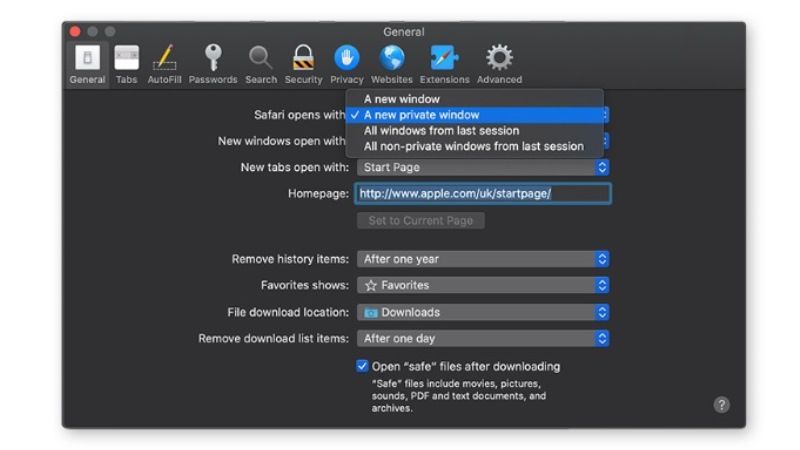
If you are looking to turn on Incognito Mode on your Mac Ventura operating system, don’t worry, as we have got you covered. Below, you will find out the different methods to enable incognito mode on Safari and Google Chrome browser on your macOS:
Turn On Incognito in Safari Browser
- First, open the Safari browser on your macOS Ventura.
- Then, click the File menu which is located on the top.
- After that click on the New Private Window, or else press the Command + Shift + N keys together on your keyboard to open a private window.
- The Incognito mode or Private browsing will be now enabled.
- You can also open all the tabs in the same window which will be also in Incognito mode.
Turn On Incognito in Google Chrome
- Launch the Google Chrome browser on your macOS Ventura.
- On the top right corner, click the three dots.
- Then click on the New Incognito window. Alternatively, you can also press the Command + Shift + N keys together to open the private browsing mode.
- Once your incognito tab opens, you will be able to browse the internet anonymously.
That is all you need to know about how to turn on Incognito mode on your Mac Ventura operating system. If you are interested in more macOS Ventura Tips and Tricks, then check out our other guides only on our website TechNClub.com: How to fix macOS Ventura Login Screen Loading Forever Issue, and How to fix Safari Power Consumption High after macOS Ventura Update.
