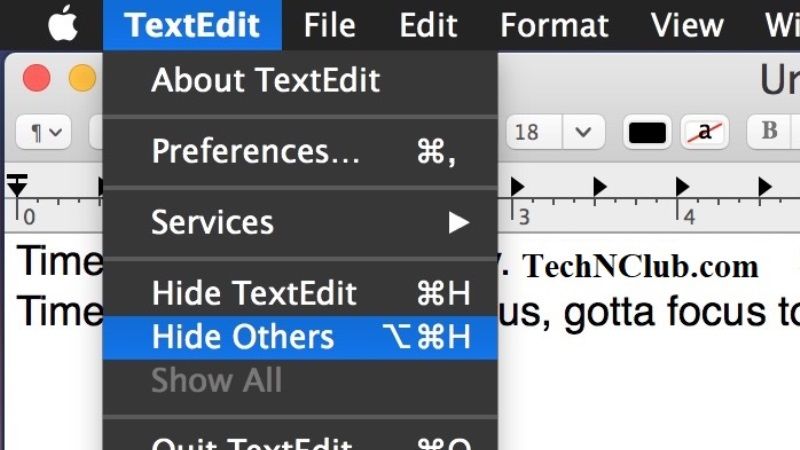There might be multiple apps open in the background on your Mac Monterey system. So, if you are looking to focus attention on the application that you are currently using on your Mac then there is a system shortcut to hide it. You can also easily call it up with a simple keyboard shortcut or from the menu and it will offer the possibility to hide all open windows except the current one. In this article, let us find out how to hide background apps on Mac Monterey.
How to Hide Background Apps on Mac Monterey
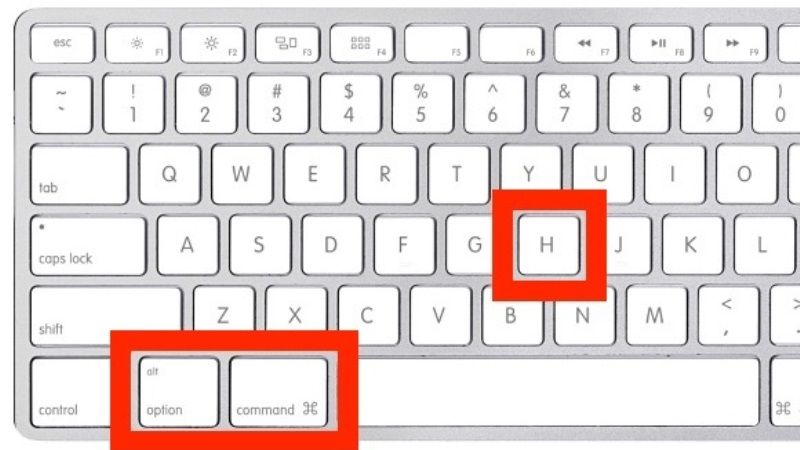
If you have multiple application windows open in the background and need to close them on your Mac Monterey system, you can try to use system shortcut keys that will quickly hide the open apps, but it will not close them. To do that, follow the steps given below to hide background apps on macOS Monterey.
- All you have to do is just press these keys combination together on your keyboard: Command+Option+H
- Pressing the above key combination will immediately hide all windows and apps that were present in the background, while keeping the current app window active. However, you should note that hiding is different from closing the apps.
How to Hide All Apps Except the current one on Mac Monterey
This method is just as simple as the one mentioned above to hide all windows except the current one on your macOS Monterey. It works via a command that can be easily accessed from the menu bar of your Macs. Here are the steps.
- From the app you are using at the moment, just navigate to the menu bar and click on the name of the app at the top left (for example imagining using the Safari app)
- Now select the Hide Others option.
- Done.
That is all you need to know how to hide background apps on Mac Monterey. Also, do not forget to check how to hide or show Dock & Menu Bar on Mac Monterey, or how to mix Mac Monterey memory leak bugs.