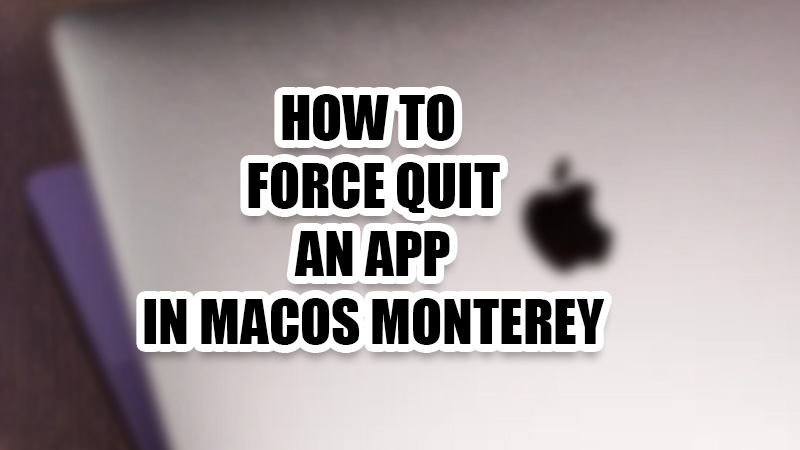Mac can surely be one of the best computers in the market, but that doesn’t make it immune to errors, does it? Many users, including me, have seen many apps freezing on Mac and they irritate a user more than anything. They will neither work properly nor get closed. So, what can you do when an app freezes on Mac? The best solution for a misbehaving app on Mac is to force quit the app. In this guide, we will talk about how to force quit an app in macOS Monterey and why you should/shouldn’t use it.
How to Force Quit an App in macOS Monterey?
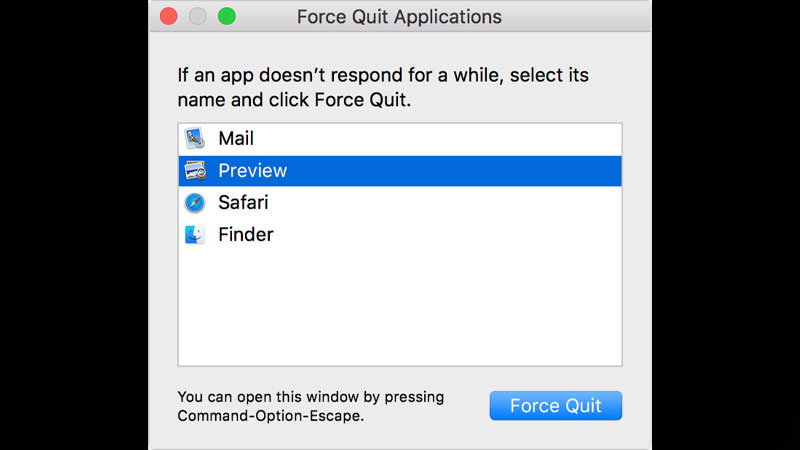
There are multiple ways to force quit an unresponsive app on a Mac and we’ve explained all of them below:
Use ‘Force Quit Applications’ on Mac
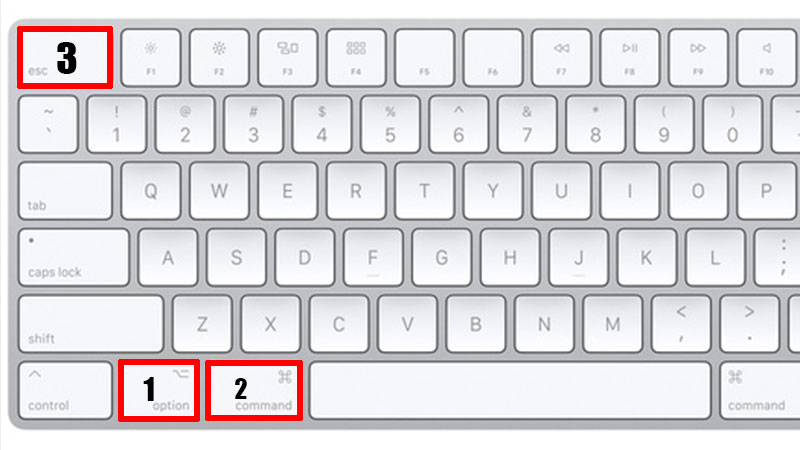
Follow these steps to close an app forcefully on Mac:
- Press these shortcut keys ‘Option + Command + Esc’ on your Mac.
Or, click the Apple icon at the top left corner, and select ‘Force Quit’. - Select the misbehaving app that needs to be forced to quit.
- Click ‘Force Quit’.
Force Quit App from Activity Monitor
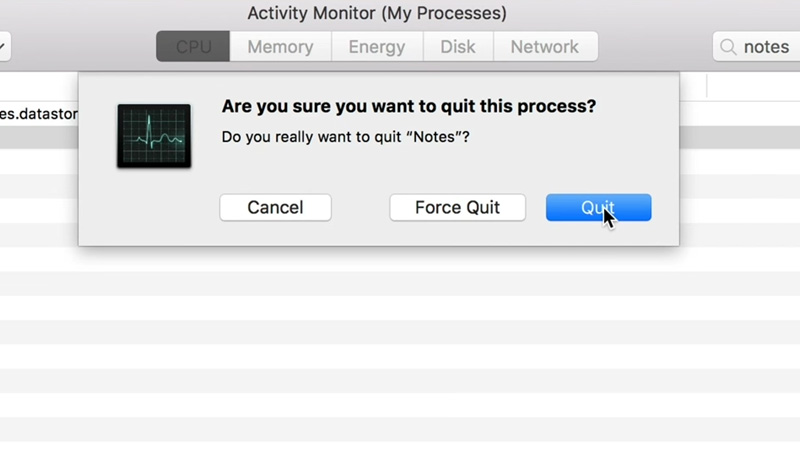
If you aren’t able to access the Apple menu, follow these steps to force quit an app from Activity Monitor:
- Press ‘Command + Spacebar’ shortcut keys to open Spotlight Search.
- Type and search ‘Activity Monitor’.
- Here, you will see all the running apps/activities on your Mac. Use the search bar at the top right corner to search for the misbehaving app.
- Select the app that you have to force quit.
- Click the circular ‘X’ icon at the top of the Activity Monitor.
- Select ‘Force Quit’.
Force Quit App from Dock
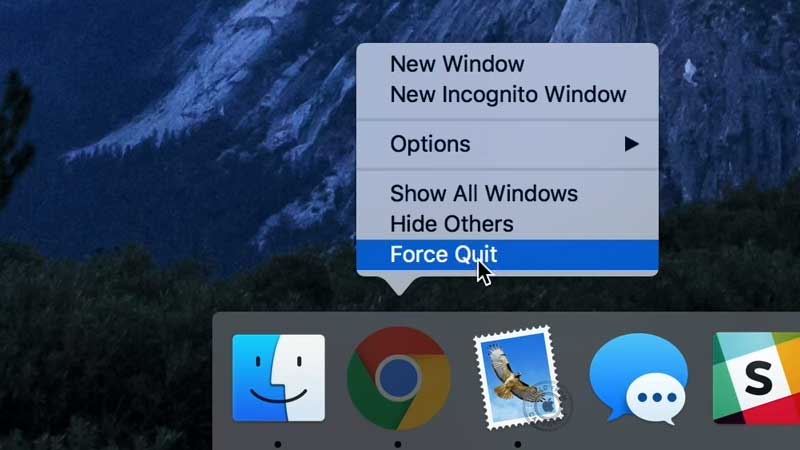
You can also force quit an app from the Dock in macOS Monterey. Follow these steps:
- Press and hold the ‘Option’ key on your Mac keyboard.
- Right-click the frozen app’s icon from the Dock.
- Select ‘Force Quit’.
So, these are all the ways in which you can simply force quit any app in macOS Monterey. But before you close an app in such a way, we recommend you to try and close an app normally. Force quitting an app may solve a temporary problem on your Mac but it may also backfire. You may end up losing an app’s data or some important process may get interrupted. This is why you should first try to close an app normally on your Mac.
Also, if the app didn’t close even after you tried the methods that we’ve mentioned above, you can restart your Mac, which has a better chance of solving any underlying issue. Do not forget to check out our other guides on similar topics: macOS Monterey: Uninstall Apps on Mac and How to Change Default Apps on Mac – Image, Document & More.