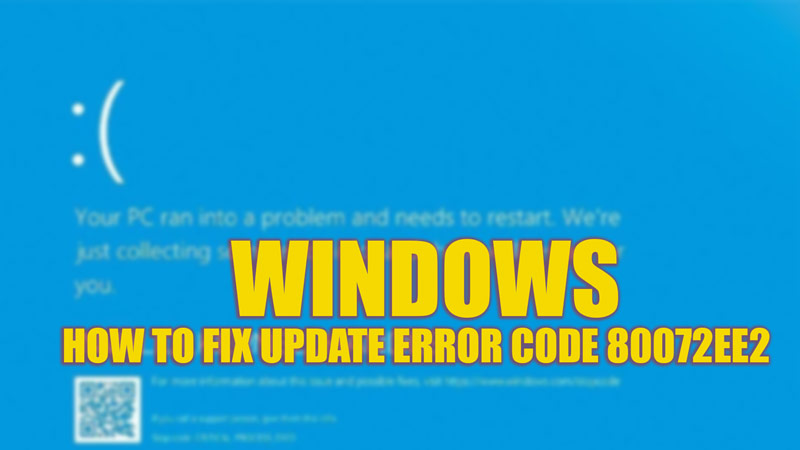
The error code 80072EE2 is a common problem that many Windows users face when they try to install the latest updates for their system. This error means that the system cannot connect to the Windows update servers, either because they are overloaded or because some files on your system are corrupted. This error can prevent you from getting important security patches and feature updates. It can also cause your system to freeze or crash. However, you can fix this Windows update error, and this guide will help you with it.
Fix: Windows Update Error Code 80072EE2 (2023)
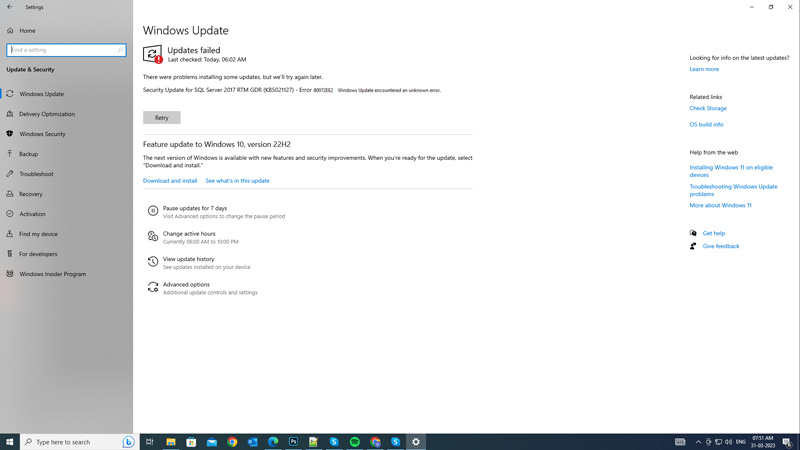
You can fix the error code 80072EE2 on your Windows desktop by following these steps:
1. Run Windows Update troubleshooter
The built-in Windows Update troubleshooter can help you diagnose and fix various issues that cause the error code 80072EE2 to trigger. Hence, to run it, you can follow these steps:
- First, open Settings by pressing the ‘Windows’ + ‘I’ keys on your keyboard and click the ‘Update & Security’ tab.
- Then click the ‘Troubleshoot’ tab from the left pane of the screen, then click the ‘Additional troubleshooters’ hyperlink.
- Now click on the Windows Update tab from the ‘Additional troubleshooters’ screen, then click the ‘Run the troubleshooter’ button.
- The troubleshooter will scan your system for any issues with Windows updates and try to fix them automatically.
- Now restart your Windows PC and see if you can update Windows.
2. Reset the Windows update components
Sometimes, the Windows update components such as the service, cache, or registry keys can get corrupted or damaged and cause error code 80072EE2 to trigger. To fix this, you can try resetting them by using some commands in the Command Prompt, and you can do this by following these steps:
- Firstly, on the Start menu, type ‘CMD’ without quotes, and open Command Prompt as administrator.
- Now type each of the following commands one by one and press the ‘Enter’ key on your keyboard after each command:
net stop wuauserv
net stop cryptSvc
net stop bits
net stop msiserver
ren C:\Windows\SoftwareDistribution SoftwareDistribution.old
rmdir C:\Windows\SoftwareDistribution\DataStore
rmdir C:\Windows\SoftwareDistribution\Download
net start wuauserv
net start cryptSvc
net start bits
net start msiserver
- Finally, restart your PC to stop the Windows update service, delete the cache folders, and restart the service.
- Now check if you can Update your Windows desktop.
3. Run SFC and DISM scan
Missing system files for Windows updates are another possible cause for the error code 80072EE2. To fix this, you can try using the SFC and DISM utilities by following these steps:
- First, open the Command Prompt as administrator and type the following SFC and DISM commands:
sfc /scannow
DISM.exe /Online /Cleanup-image /CheckHealth
DISM.exe /Online /Cleanup-image /ScanHealth
DISM.exe /Online /Cleanup-image /RestoreHealth
- Make sure to press the ‘Enter’ key on your keyboard after each command and restart your PC after SFC and DISM scans are completed to fix the issue.
That’s everything covered on how to fix Windows Update error code 8007EE2. Also, check out our other guides, such as How to fix the Windows update error code 0xc0000374 or How to fix Windows update error 0x800d02013.
