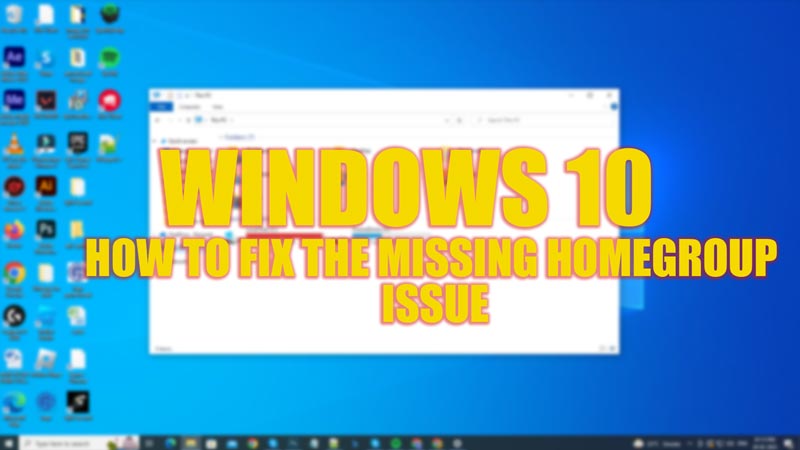
Homegroup tool was introduced in Windows 7 PCs to share files and printers on a Home Network. But PC users with the latest Windows 10 operating system installed on their desktop complain about Homegroup missing from their desktop. If you share files using the Home Network, you might be desperate to find a fix for missing Homegroup on Windows 10, and this guide will help you with the same.
Fix: Windows 10 Homegroup Missing (2023)
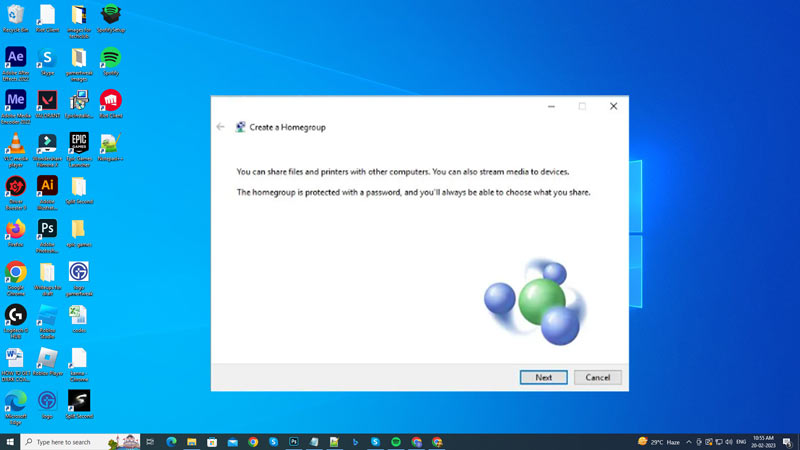
If you have Windows 10 with 1803 and above versions, you may not see Homegroup in your File Explorer, Control Panel, or Settings. This is because Microsoft has officially removed the Homegroup feature from Windows 10. Many cloud-based sharing features nowadays are available on Windows 10, so using Homegroup becomes irrelevant. You can share files using File Explorer swiftly. Also, you can share the printer network using the in-built ‘Share’ tool. For the new Windows 10 users, here’s a quick workaround to share files and printer network without using Homegroup:
1. Share files using File Explorer
- Open File Explorer by pressing the ‘Windows’ + ‘E’ key on your keyboard and navigate to the file you want to share.
- Right-click on the desired file and a menu will open.
- Click on the ‘Share’ option from the pop-up menu.
- Now you can select various sharing option that is available to you. However, some popular ways of sharing files are through OneDrive or E-mail.
2. Share Network Printer on Windows 10
- Open Settings by pressing the ‘Windows’ + ‘I’ key on your keyboard, and now click on the Devices tab.
- Click on the ‘Printers & Scanners’ from the left panel of the ‘Devices’ screen.
- Now click on the Printer you want to share, then click on the ‘Manage’ button.
- Select the ‘Printer Properties’ hyperlink.
- On the Properties settings window, click on the ‘Sharing’ tab.
- Click on the ‘Share this printer’ checkbox to enable sharing.
- Now you can share the printer network without Homegroup on Windows 10.
How to get the files shared on Homegroup on Windows 10
Even though the Homegroup is removed from Windows 10, any shared folders, files, or printers using Homegroup can still be accessed from File Explorer. You can type the file name in this format in the File Explorer search box to access them:
\\homePC\SharedFolderName
Note that here ‘SharedFolderName’ should be replaced with the folder name you want to open.
That’s everything covered on how to fix missing Homegroup on Windows 10. Also, check out our other guides, such as How to enable and install Internet Explorer in Windows 10 and 11 or How to remove show more options from the context menu on Windows 11.
