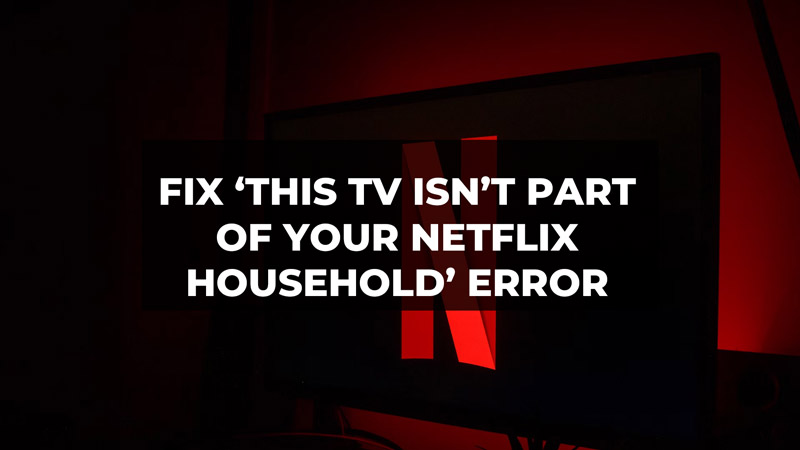
Are you facing ‘This TV Isn’t Part of Your Netflix Household’ error on your television set? This is because Netflix has now released a new update in which they have restricted password sharing. So, if your Netflix account is used on more than one device then you will face this issue. Many users are upset with this update as many of them used to share Netflix accounts. There have also been reports that on some occasions the main users of the accounts are removed from their Netflix accounts. So, how can you fix this issue? Check out our guide below to fix the error below.
Ways to Fix This TV Isn’t Part of Your Netflix Household Error

Although Netflix has restricted password sharing you can still fix this issue by paid means. Users can create an extra Netflix account by paying $8 to stream shows and movies. However, if you are looking for free ways then check out the methods below to fix ‘This TV Isn’t Part of Your Netflix Household’ error.
1. Verify the TV is Part of Your Netflix Household
It is very important to verify if your TV is part of your Netflix Household. If you are facing this error on your TV even if it is part of your Netflix Household then follow the steps below.
- First, make sure your TV is connected to the home internet router.
- Then, launch the Netflix app on your TV.
- Click on Get Help.
- Then, click on Manage Netflix Household.
- Click on Update My Netflix Household or Confirm Netflix Household.
- Select Send Email or Send Text whichever is suitable for you to receive the link sent by Netflix.
- Click on the link and select Confirm Netflix Household or Update Netflix Household.
- You will receive a confirmation on your email and your TV screen.
- Go ahead and click on Continue.
‘This TV Isn’t Part of Your Netflix Household’ error will be fixed now.
2. Select the “I’m Traveling” option
This option can be used if you cannot stream on Netflix as you are not at home. Then simply select the “I’m Traveling” option. A temporary access code will be sent to the email or phone number associated with the Netflix account. Enter the code and you will be able to access Netflix normally.
However, this is not a permanent solution to the error. Users can only use this method for a limited number of times. Exceeding the limit will result in you being kicked out of the Netflix account.
3. Using Chromecast or Airplay
As the restrictions of sharing passwords are currently not made for mobile apps, users can use the mobile app to stream shows and movies by connecting their phones to TV. Thus, users who have an Android device can use Chromecast by Google, and Apple users can use Airplay to stream their favorite shows and movies on their TVs. This is one of the best methods as it will eliminate the need to sign into your Netflix account on your TV without worrying about the ‘This TV Isn’t Part of Your Netflix Household’ error.
So, these were the ways to fix the ‘This TV Isn’t Part of Your Netflix Household’ error. Hope you liked this guide. If you found this guide useful then check out our guides on How to Delete your Netflix History and Fix Netflix Error Too Many People Using Your Account on TechnClub.
