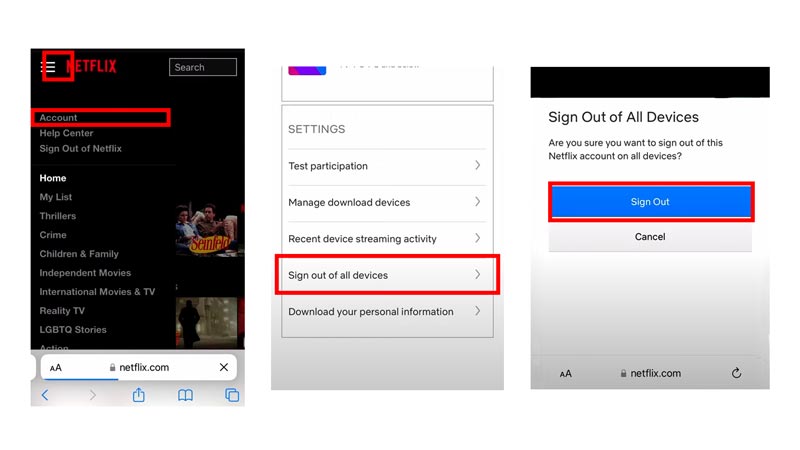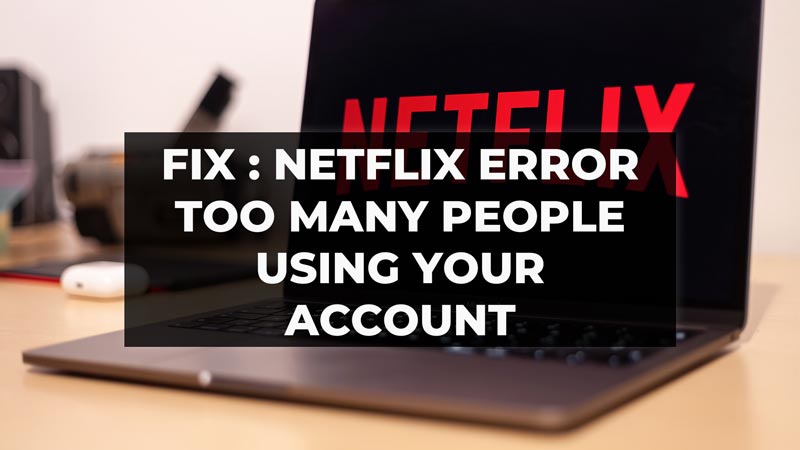
Currently, the biggest streaming giant Netflix has it all when it comes to entertainment. From exclusive series to movies, etc. We love it, however, it does come with some bummer and errors. One of the most common errors users encounter on Netflix is “too many people using your account” which interrupts and doesn’t let you stream your content. This guide will help you to resolve and possibly fix the Netflix error “Too Many People Using Your Account” with the help of three simple methods.
Three Methods to Fix Netflix Error “Too Many People Using Your Account”
The number of profiles Netflix allows is limited to five per account while depending upon the subscription you took decides the maximum number of devices used at the same time. For instance, the basic account allows the user to stream on one device at a time. Furthermore, while you can try a few troubleshooting methods like closing other tabs/windows or clearing cache data etc., it gets the job done sometimes but if you still face this error go through the below methods one by one to conceivably fix it
1. Force close and then Relaunch Netflix
This method works most of the time while experiencing issues such as “Too many people using your Account”. This can be fixed by deregistering your stream on Netflix by forcibly closing Netflix on the TV or other device and restarting it again which will make your new stream not appear as an additional stream. Hence, possibly fixing the issue. On your Windows or Mac, try closing the tab and restarting it again.
2. Removing Unrecognized Device to Fix the Netflix Error
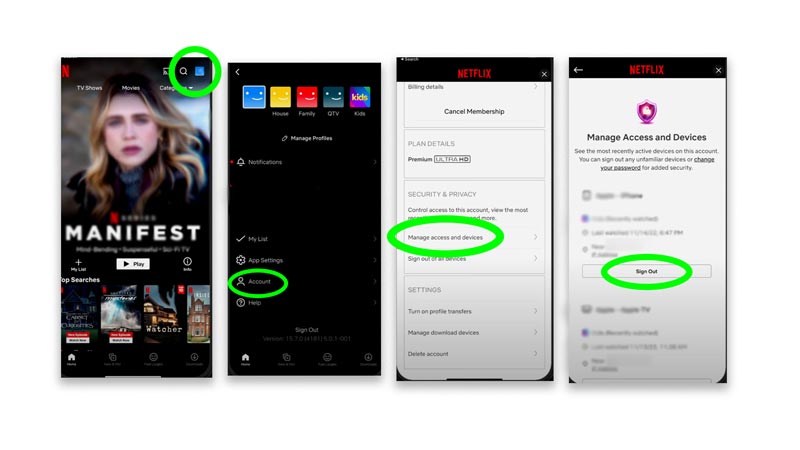
If the above method doesn’t work, one can try to fix this Netflix error by, removing unrecognized devices from the list. This method directly addresses the error of Too many people using your Account. For this, you have to manage your active devices, which are accessed by visiting your profile on the Netflix app. Follow the below-given steps to do so:
- Open your Account Settings on the Netflix app.
- Go to your profile section by clicking on the avatar on the homepage.
- Now, select ‘Account‘ from the list.
- Select the available option ‘Manage access and devices’.
- You will be directed to the next page, displaying the list of all the devices that have access to your Netflix account. Just tap on the ‘Sign Out’ button adjacent to the device to remove its access.
Here you can remove any device you find extra in your account, or you can even remove one of your accounts that is no longer in use.
3. Logging out all Users & Changing Credentials from Netflix![steps to sign out of all users on netflix]()
Consider logging out and changing the login password to make the whole process fresh to fix the Netflix error. To do so, follow the steps explained below:
- Open your Account Settings on the Netflix website.
- Go to your profile section by clicking on the avatar on the homepage.
- Now, select ‘Account‘ from the list.
- On the Account page, navigate to ‘Sign out of all devices‘ and proceed to click on it.
- Now, click ‘Sign Out‘ to confirm.
- Furthermore, change your Netflix account password by going back to your Netflix Account page and clicking ‘Change password’.
Once done, you can sign in to your account and continue streaming your movie or series without any further interruption.
Additionally, if the error arises again, as mentioned earlier, you can check and try upgrading your Netflix account to the premium plan, where you will be able to watch on 4 different devices at the same time. If nothing mentioned above works, the last option to resort to is to contact Netflix Customer Care. And that’s everything you need to know to fix the Netflix Error, “too many people using your Account”. Meanwhile, check out our other tips and tricks guides for Netflix like How to Change Netflix Region, or learn about the 8 Best Netflix Google Chrome Extensions.