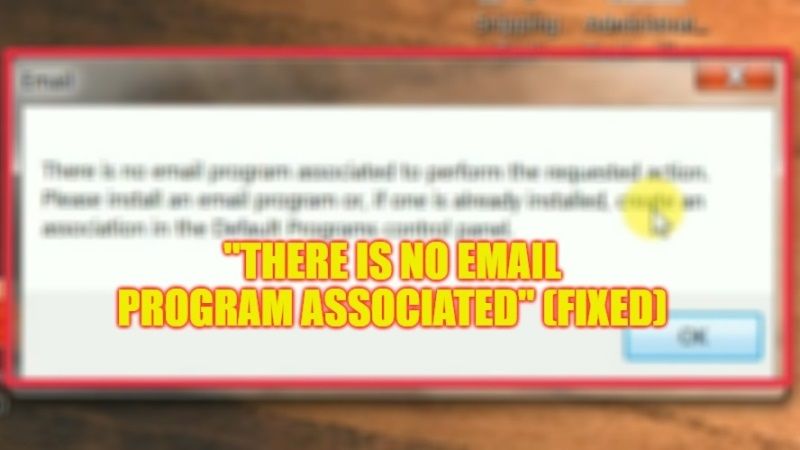
There are some users who are getting an error with the default email client on Windows 10. What happens is that, when they try to right-click a photo on the desktop and choose the option of Send To > Mail Recipient, an error message comes up stating that “There is no email program associated to perform the requested action. Please install an email program or, if one is already installed, create an association in the Defaults Programs control panel”. If you too are suffering from the same issue, here’s a guide that will help you to fix this issue.
Fix: “There is no email program associated to perform the requested action” (2023)

If you are getting an error message “There is no email program associated to perform the requested action”, don’t worry, as we have got you covered. In this article, you will find out how to fix this problem with the default email client pre-installed on your Windows 10 PC below.
Delete Outlook app via Registry Editor
- In the Search box, type “regedit” without quotes and then open Registry Editor from the top list.
- If you get a User Account Prompt, press Yes.
- On the left side, navigate to the registry key mentioned below:
HKEY_LOCAL_MACHINE\SOFTWARE\Clients\Mail\Microsoft Outlook - In the left pane, right-click on the Microsoft Outlook registry key and choose the option “Delete”.
- If prompted for confirmation, select Yes to delete the same registry key.
- Now, click on Start > Settings.
- Go to System > Default apps.
- On the right side, go to the bottom and search for the Email heading.
- Select the app name next to the Email heading and under Choose an app, select Mail as the default email one.
- Finally, you just have to restart the PC to get rid of the error message you were getting once and for all.
Change Cortana Settings to fix Mail Error
- First, click on the Start button, then click on the Settings app.
- After that go to the Cortana section and open it.
- Next, select Permissions & History.
- Now you need to click on the “Manage the information Cortana can access from this device” option.
- Finally, select the “Turn Off” option for “Contacts, email, calendar & communications history”.
That’s all there is to know about how to fix “There is no email program associated to perform the requested action”. In the meantime, do not forget to check out our other guides only on TechNClub.com: How to fix “The L2TP Connection Attempt Failed”, and How to fix Token Factory iFrame Keeps Downloading Issue.
