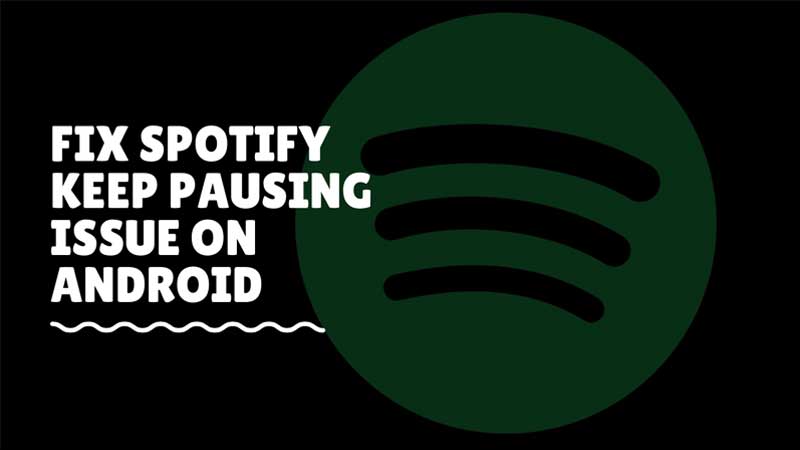The Spotify app has this annoying bug of getting paused on its own. This happens mostly on Android devices and I am going to share a fix for this. If you are using this as your default music player, and it gets stopped for no reason here is what to do. Before I start with advanced steps try the basic one, and turn off battery saver mode while using Spotify. Battery save mode limits usage of background apps by restricting their power consumption. This can result in Spotify pausing issue. If this is not the case then try the below steps.
Why does my Spotify keep stopping?
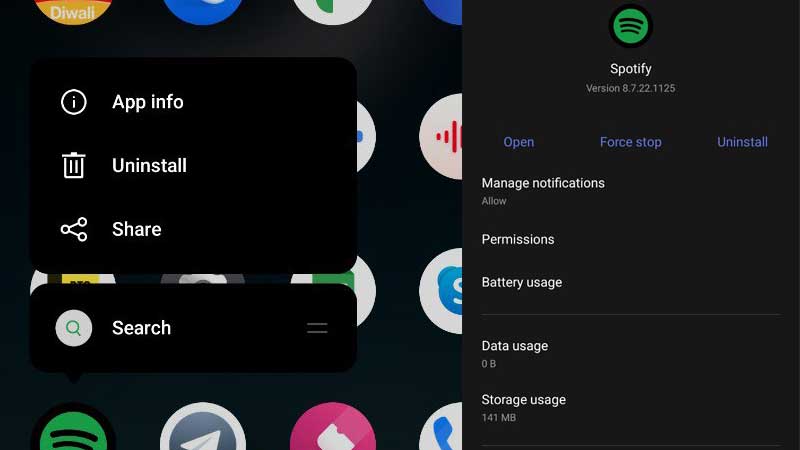
Check on the Play Store for updates, and hit the link to visit the app download page. If you see an update button then tap on it to install the latest version of the app. This by default fixes a ton of bugs in the app. Here are a few more bunch of steps that can instantly resolve any issue with the Spotify app on Android mobile phones.
- Remove Spotify and install it back.
- Clear the app cache and then sign in back again.
- Verify whether your internet connection is stable or not.
- Go to Spotify settings and tap on Signout from everywhere.
- Try Spotify Lite App.
How to clear Spotify App Cache?
Tap and hold the Spotify app icon on your mobile home screen. Then tap on App Info. Go to Storage and tap on Clear cache. The same can be done from Settings > Apps or Apps Manager. Launch Spotify again and log in with your account. There are a few more common bugs with this app. For example Spotify Friends Activity not working, or if you are not able to download songs from the app then refer to the links for more help. For the constant pausing issue just follow up on the basic troubleshooting steps above.
Also, there are more fixes but these are applicable in rare cases. For example, using a VPN that affects stable internet connectivity. Usually, music players resume back on their own, but in the case of Spotify, this does not work sometimes. One final thing you can check is if your storage is full. If it is and there is not enough space then you can deal with such problems. Use a clearing app to wipe out unnecessary files from the mobile devices and then test back. We have a guide on the best Android Cleaner App that you can refer to for a list of the best apps to try.