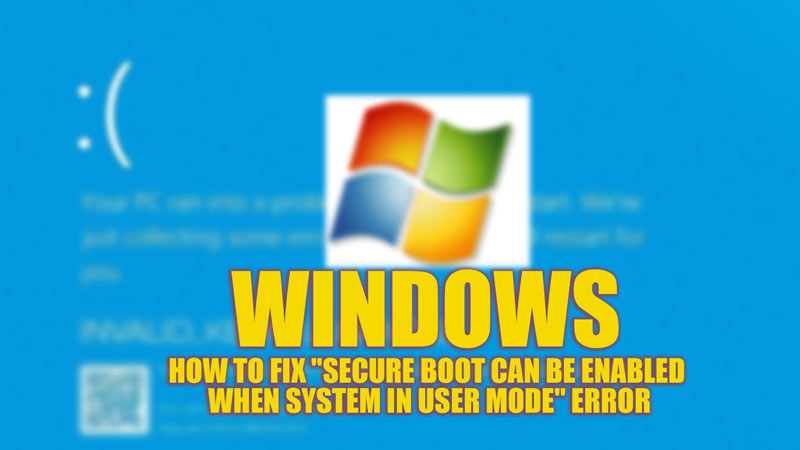Secure Boot is the security feature of Windows desktops that allows running only the trusted software on your PC while booting. This prevents any malware or any other harmful source from messing up your system. To update your Windows operating system or play games like Valorant, you need to turn on the Secure Boot feature. However, users might encounter the “System in setup mode! Secure boot can be enabled when system in user mode. Repeat operation after enrolling platform key (PK)” error message while trying to enable it. You can fix this issue with the help of this guide.
Fix: “Secure Boot can be enabled when system in user mode” Error (2023)
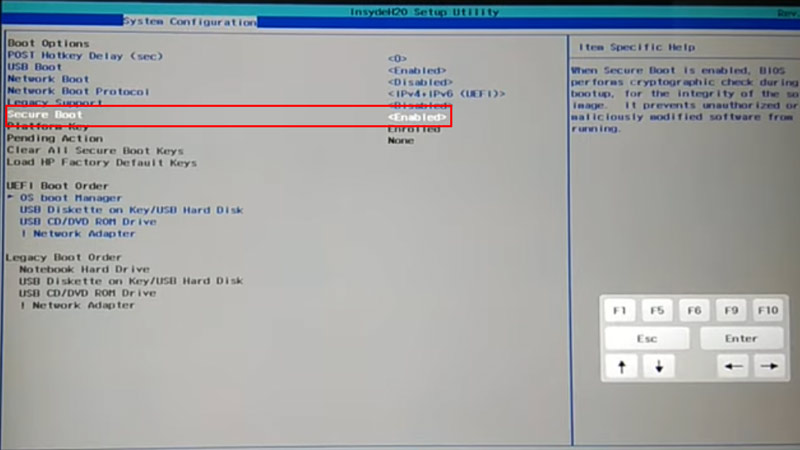
When your system is not ready to use Secure Boot because it does not have Platform Key (PK), and you might encounter the “Secure Boot can be enabled when system in user mode” error message. It is a certificate that helps to identify the owner of the system and allows them to manage Secure Boot settings. You can fix this Secure Boot error message in the following ways:
1. Change Legacy BIOS to UEFI Firmware
If your BIOS mode is not on the UEFI mode, it can cause a Secure Boot error. In older PC, the BIOS setup is set to Legacy or CSM (Compatibility Support Module) mode. Hence, to change to UEFI mode, follow these steps:
- Enter BIOS Setup by pressing the BIOS mode associated key on your keyboard during startup (usually F2, F10, F12, or Del).
- Look for an option called ‘Boot Mode’ or ‘Boot Option Priority’ under the ‘Boot’ tab or ‘Advanced’ tab.
- Change it from Legacy BIOS or CSM to UEFI Custom or Customized Boot using the arrow keys on your keyboard.
- Now, save and exit BIOS mode and restart your PC.
- Your PC will now boot in UEFI mode with custom settings.
- Now try to enable the Secure Boot from the BIOS menu to see if the issue is fixed.
2. Enroll for Platform Key
If the above method doesn’t fix the issue, you might need to enroll for the Platform key by following these steps:
- First, click the ‘Start’ button and click the Power icon.
- Now hold the ‘Shift’ button on your keyboard while you select the ‘Restart’ option from the menu.
- Then, select Troubleshoot from the Advanced Startup window.
- Now click the ‘Advanced Options’ tab from the screen.
- Then, click the ‘UEFI Firmware Settings’ tab.
- Click the ‘Restart’ option.
- Your PC will reboot into the UEFI menu.
- Here, look for an option called ‘Secure Boot’ or ‘Windows OS Configuration’ and set it to ‘Enabled’ mode.
- If you see an option called ‘Platform Key State’ or ‘Setup Mode under Secure Boot’, set it to ‘Loaded’ or ‘User’ mode. Now your system has enrolled for Platform Key, and it is ready to use Secure Boot.
- Also, if you see an option called ‘Enroll Platform Key’ under Secure Boot, click on it and follow the instructions to enroll a Platform Key for your system. This will allow you to enable Secure Boot.
- After making these changes, save and exit the UEFI menu and restart your PC normally to fix the issue.
That’s everything covered on how to fix the “Secure Boot can be enabled when system in user mode” error. Also, check out our other guides, such as How to enter UEFI BIOS on Windows 10 or How to fix the Valorant ‘Error Code Van 9003’ on Windows 11.