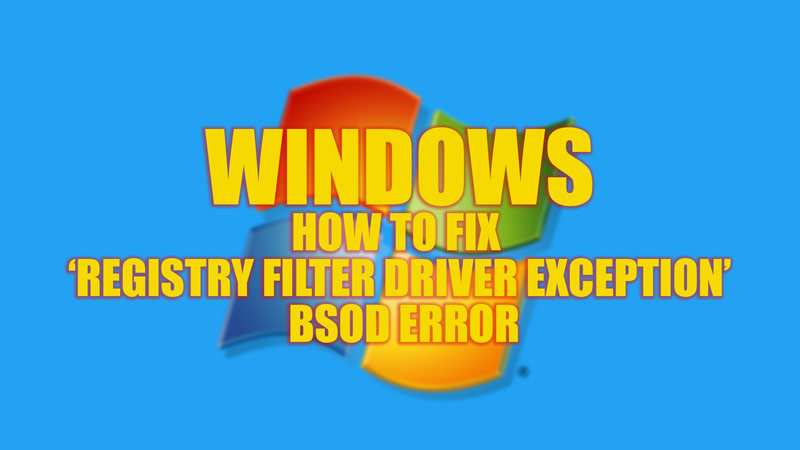Ignoring OS and driver updates can cause issues while using your Windows desktop. Some minor issues can be resolved instantly. But when you get a BSOD error with a stop code ‘Registry Filter Driver Exception’ on your Windows desktop, it can be annoying as you might face system crashing very often. In such cases, finding a solution might be difficult, but worry not as this guide got you covered to fix this Blue Screen of Death error.
Fix: Registry Filter Driver Exception BSOD Error (2023)
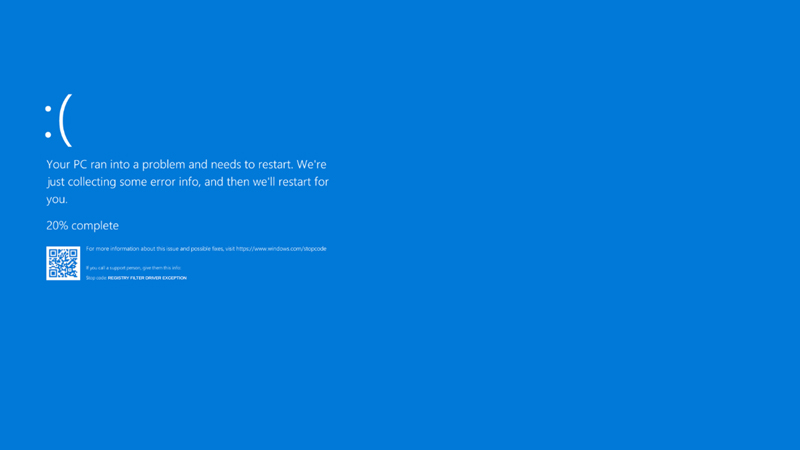
To fix the ‘Registry Filter Driver Exception’ BSOD error, you can follow the below-mentioned workaround:
1. Update Drivers to fix the ‘Registry Filter Driver Exception’ error
Updating drivers can fix bugs that cause your system to crash. Hence, follow these steps to Update your drivers:
- Press the ‘Windows’ + ‘R’ keys on your keyboard to open the ‘Run’ dialog box and type ‘devmgmt.msc’ without quotes and click on the ‘OK’ button.
- This will open Device Manager in a new window.
- If you see a yellow exclamation sign next to your device drivers indicate issues with the driver.
- Right-click on that driver and a menu will open.
- From the menu, click on the ‘Update Driver’ option.
- On the new prompt, click on the ‘Search automatically for Drivers’ option.
- Repeat the steps for all the faulty drivers to fix the ‘Registry Filter Driver exception’ issue.
2. Run SFC and DISM utilities
BSOD errors are usually caused due to corrupted files. You can retrieve the crucial files by running SFC and DISM commands together for the best result. To do this, follow these steps:
- Open Command Prompt from your Start menu Search bar with administrative privilege.
- Now type the ‘sfc /scannow’ command without quotes and press the ‘Enter’ key on your keyboard.
- After the completion of the scan, restart your device and open the elevated Command Prompt again.
- Now type the below given DISM commands one by one and press the ‘Enter’ key after each command to fix the issue:
Dism /Online /Cleanup-Image /ScanHealth
Dism /Online /Cleanup-Image /CheckHealth
Dism /Online /Cleanup-Image /RestoreHealth
3. Other Methods to fix the ‘Registry Filter Driver Exception’ issue
Try updating your Windows operating system to fix the BSOD error by going to Settings > Updates & Security > Windows Update > Download & Install.
Sometimes updated Drivers contain bugs in such cases roll back your updated drivers by going to Device manager and right-clicking on the driver to open a menu, now select Properties > Driver > Roll Back Driver > Apply.
If none of the above methods work, the final option is to uninstall and re-install any faulty drivers to fix the issue.
That’s everything covered on how to fix the ‘Registry Filter Driver Exception’ BSOD error. Also, check out our other guides, such as How to fix Blue Screen error 0x00000124 on Windows or How to fix Video Scheduler Internal BSOD error on Windows 11.