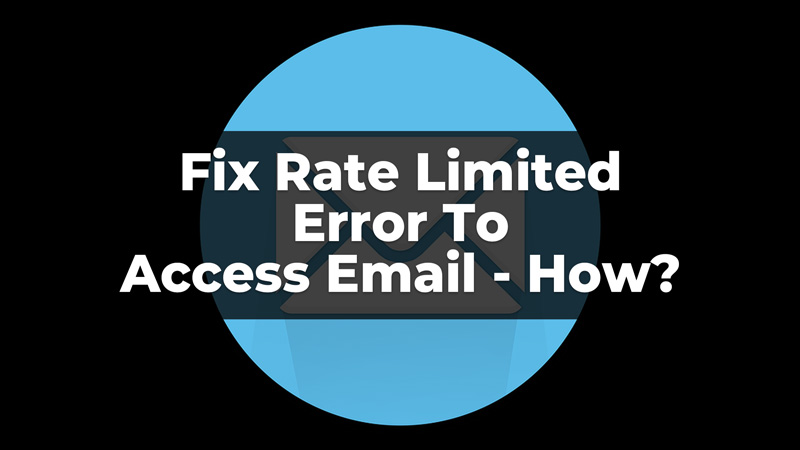Emails are one of the important things in our day-to-day lives. Whether related to work, school, or college, there is a lot of important information and messages that we get through our emails. But, when we cannot access our emails, the work gets stuck. Many users have faced an issue of rate limited error while logging in to their Yahoo or other mail accounts. If you have a similar error, you are at the right place to get it fixed. In this guide, we have covered four simple solutions that you can try to fix the rate limited error to access your email.
Four Ways To Fix The Rate Limited Error To Access Your Email
There are many reasons why you have been facing the rate limited error while accessing your email. It can be due to a loss of internet connectivity, or because of an outdated browser.
Disconnect And Reconnect the Internet Router

Sometimes the internet connectivity on your device can create trouble logging in to your email account. To repair the internet connectivity, reset your internet router and it will fix your rate limited error on email. To reset your internet router, disconnect your router wire>then, press the power button for 30 seconds>then, re-plug the router>Restart your device>connect back to the router. Now, try to login back to your email account and check if the issue is resolved. If not, then try the other fixes.
Try Connecting Through A Mobile Hotspot
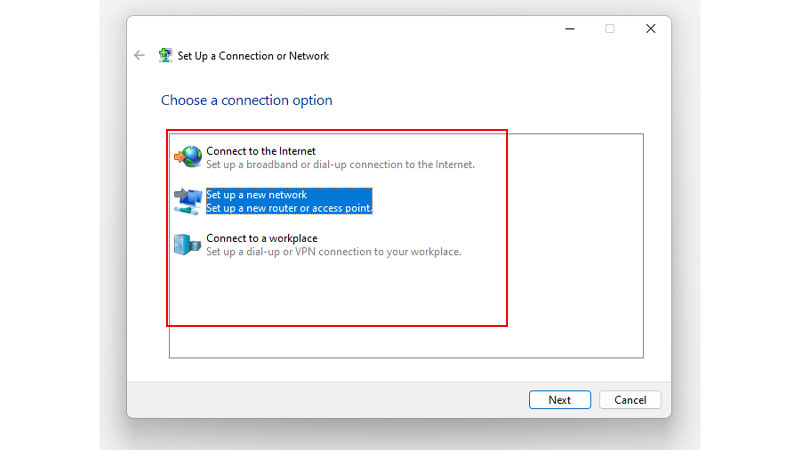
If you cannot access it with the help of the internet router, you can try to connect the device using Mobile’s Personal Hotspot. To connect to the mobile personal hotspot, follow the steps given below:
- First, before connecting to the personal mobile hotspot, restart both your devices.
- Then, connect your Mobile Data and turn on the Mobile Personal Hotspot.
- Now, disconnect your device from the internet router, and connect it to the Personal Hotspot.
- Finally, try to log in to your email account and check if the error is fixed.
Thus, you can now access your email account. If you still get the rate limited error, you can try to use the other fixes.
Update Your Internet Browser To Access Email
Sometimes the problem can be the outdated Internet Browser. Check for the updates on your browser, and then log in to your email account. To check and update your internet browser, here Google Chrome, follow the below-given steps:
- On your Google Chrome, click on the three dots in the top right corner.
- Now, from the options, click on Help.
- Then, click on About Google Chrome.
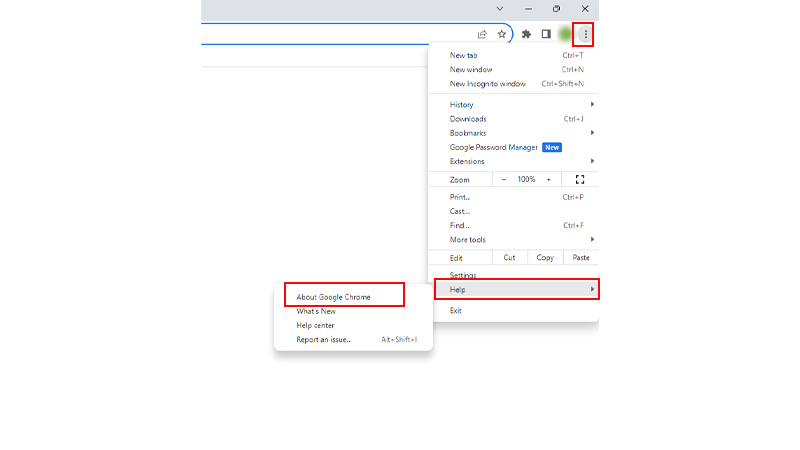
- Then, let the browser check for its update. If there are any updates available, click on Update Google Chrome. Sometimes, the browser is set to automatic update, and you might see the update starting automatically after it has been checked. Click on Relaunch after the update.
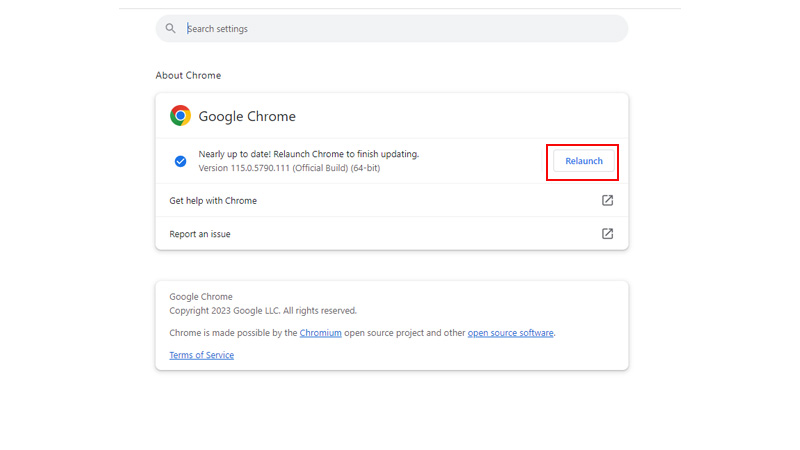
- Finally, after the update is completed, log in to your email account to check if the rate limited error is fixed.
Thus, you get your Chrome browser updated to the latest version and then check for the error being resolved. If not, you can check for the last solution explained.
Clear Browser Cache And History
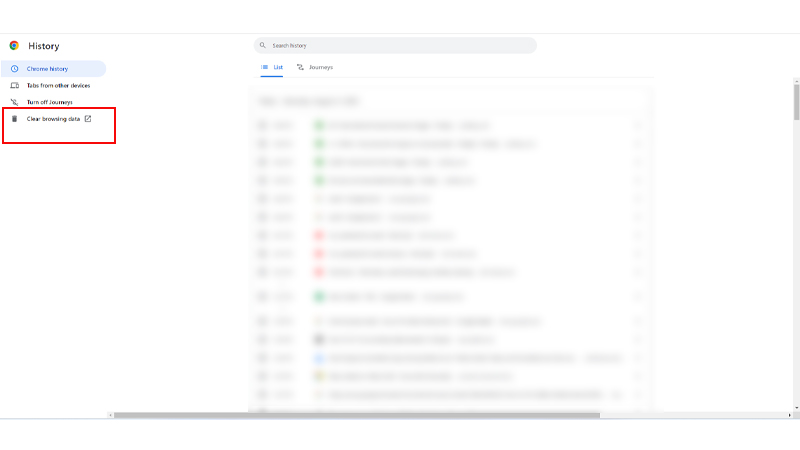
If none of the above-given fixes work, you can clear your browsing history and cache to fix the rate limited error. To clear browsing history and cache data on your Google Chrome, go to History from the Menu>click on Clear Browsing Data>select the Browsing Data, Cache Images, and other options to clear the history>select the Time Range>click the Clear Data option. This will finally clear your browsing history and cache. Now, restart your browser and try to log in to your email account.
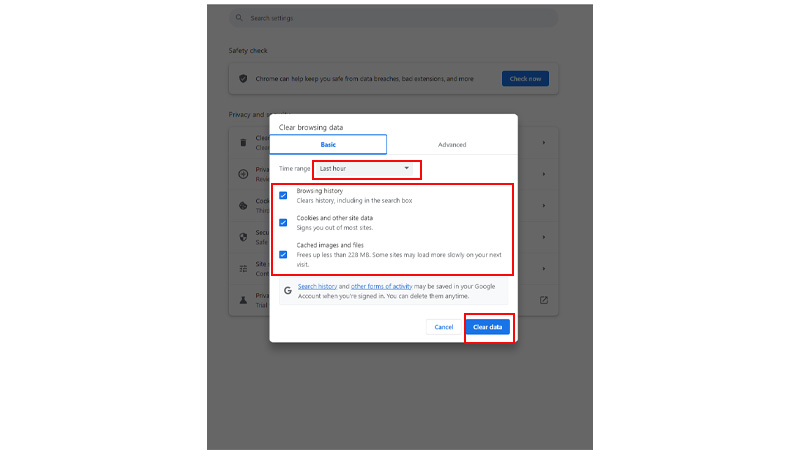
These were the four simple ways that you can try to fix the rate limited error to access your email account. If you still face the error, you can wait and let it resolve on its own. To know more about email and its fixes, refer to these guides – Set Up Voicemail on iPhone or Schedule an Email on iPhone.