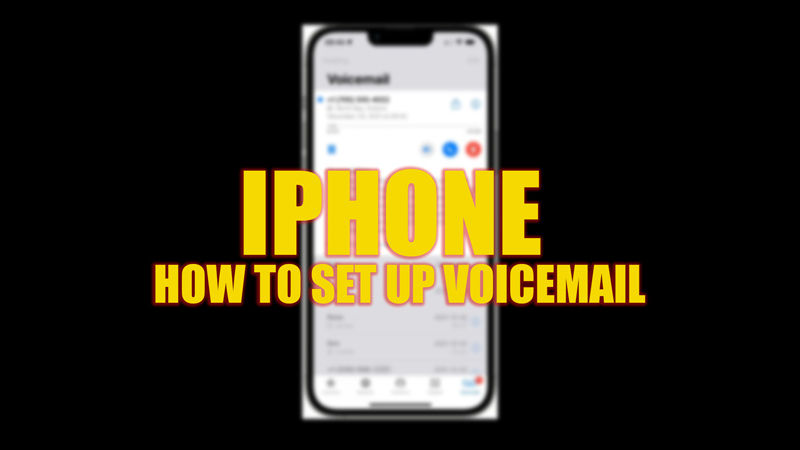
Voicemail helps you to receive messages that a caller leaves for you if the call is missed. This feature comes in handy to identify the caller and receive the message swiftly. Voicemail feature is offered by different mobile carriers which need to be set up when you shift to a new device or carrier. Hence, to set up voicemail on your iPhone, this guide will help you.
iPhone: How to Set Up Voicemail

You can only set up a voicemail on your iPhone if the mobile carrier supports this feature. If your carrier supports voicemail, here’s how you can set it up:
- Firstly, open the ‘Phone’ app on your iPhone.
- Then tap the ‘Voicemail’ icon from the bottom corner of the screen.
- On the voicemail screen, tap the ‘Set up Now’ button.
- Now enter the voicemail password in the ‘Password’ field and tap the ‘Done’ button. The Greeting page will open on your screen.
- You can either select the ‘Default’ greeting option or create a custom greeting message by selecting the ‘Custom’ option and recording your voice.
- Finally, tap the ‘Save’ button to set up voicemail on your iPhone.
- Now every time a caller reaches your voicemail the greeting message will be played.
Play Voicemail
You can play any voicemail on your iPhone by following these steps:
- Firstly, open the ‘Phone’ app on your iPhone, and tap the ‘Voicemail’ tab.
- Then tap on the voicemail message you want to hear and tap the ‘Play’ button to start playing the message.
- You can tap the ‘Speaker’ icon to listen to voicemail using your iPhone’s speaker.
- To stop the playback, tap the ‘Pause’ button.
- Also, you can drag the slider to play the voicemail from a specific part.
That’s everything covered on how to set up voicemail on iPhone. Also, check out our other guides, such as How to clean iPhone charging port or How to turn off the Find My app on iPhone.
