Outlook is an email client app used by millions across the globe for professional purposes. However, when you try to open the Outlook Today screen, you might encounter a “Library Not Registered” error message. This error indicates that one or more of the libraries that Outlook needs to run are not registered correctly in the Windows registry. This could happen if the library file is missing, corrupted, or not accessible to Outlook. There are some possible fixes to resolve this annoying error and this guide will help you with it.
Fix: “Library Not Registered” Outlook Error (2023)
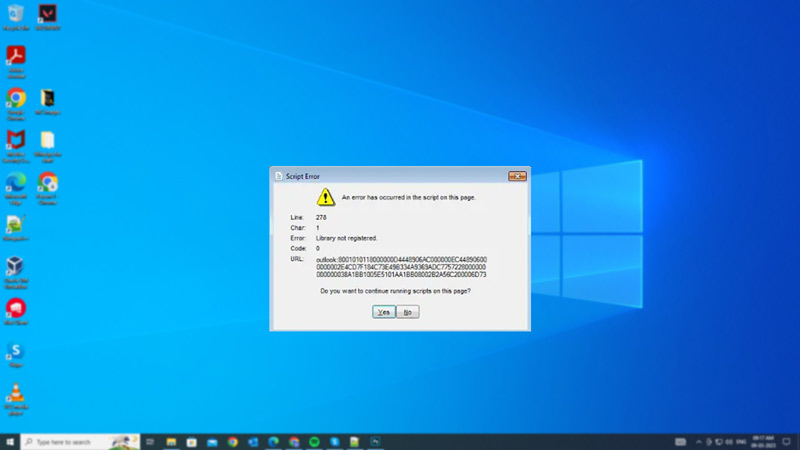
If the Outlook library is not correctly installed on your Windows registry due to corrupted or missing files, you might encounter a “Library not registered” Outlook error. You can fix this issue and use the Outlook app by following these steps:
1. Modify Registry Editor
Modifying the registry can fix the “Library Not Registered” error. This method involves deleting some keys that may be causing conflicts with Outlook’s libraries. We recommend having a registry backup before making any changes in Registry Editor to avoid registry errors such as “error accessing the registry” beforehand, and then follow these steps:
- First, open the Run dialog box by pressing the ‘Windows’ + ‘R’ keys on your keyboard or from the Start menu Search box.
- Here, type ‘regedit’ without quotes in the text box and click the ‘OK’ button to open the Registry Editor.
- Now navigate to the below-mentioned path by copying and pasting it on the address bar:
HKEY_CLASSES_ROOT\Typelib\{0006F062-0000-0000-C000-000000000046}
- Expand the “0006F062-0000-0000-C000-000000000046” folder by clicking the arrow on the left side of the folder.
- Then right-click on any folder that starts with 1, such as 1.0, 1.1, 1.2, etc., and select the ‘Delete’ option from the menu.
- Confirm that you want to delete the folder by clicking the ‘Yes’ button.
- Repeat this step for any other folder that starts with 1 under the “0006F062-0000-0000-C000-000000000046” folder.
- Finally, close the Registry Editor and restart your computer to fix the ‘Library not registered’ error.
2. Disable Troubleshooting Logs on Outlook Options
Another possible way to fix the “Library Not Registered” error is to change some settings in Outlook’s options by following these steps:
- First, open the Outlook app and click the ‘File’ tab from the menubar and select Options from the menu.
- In the Outlook Options window, click the ‘Advanced’ tab from the left pane.
- Uncheck the box that says “Show add-in user interface errors” under the General section.
- Then uncheck the “Enable troubleshooting logging” checkbox under the other section.
- Finally, click the ‘OK’ button to save the changes and restart the Outlook app to fix the issue.
That’s everything covered on how to fix the “library not registered” Outlook error. Also, check out our other guides, such as How to fix the “your credentials could not be verified” error or How to fix the “there are more items in this folder on the server” Outlook error.
