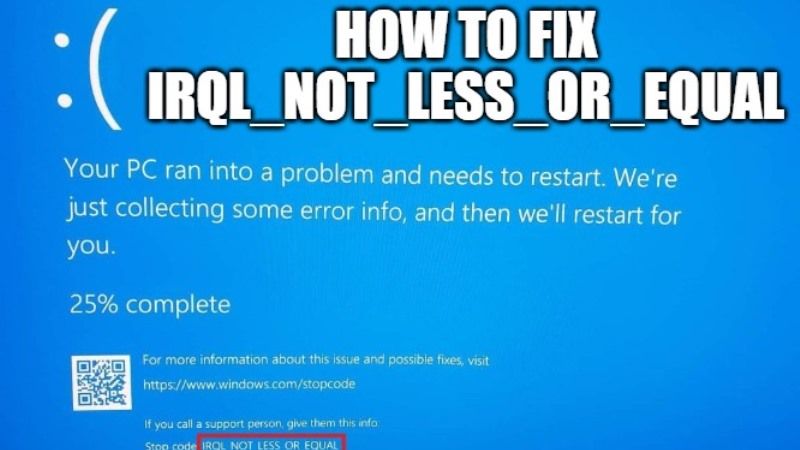If you are getting a blue screen display on your computer screen with IRQL_NOT_LESS_OR_EQUAL, you may wonder why this error is displaying on your PC? What should you do to fix this issue? In this article, I will provide different methods to get your PC running normally again. Below in this guide, you will learn what is the reason that could cause the IRQL_NOT_LESS_OR_EQUAL problem and how you can easily fix it.
How to fix IRQL_NOT_LESS_OR_EQUAL on Windows 11 and Windows 10
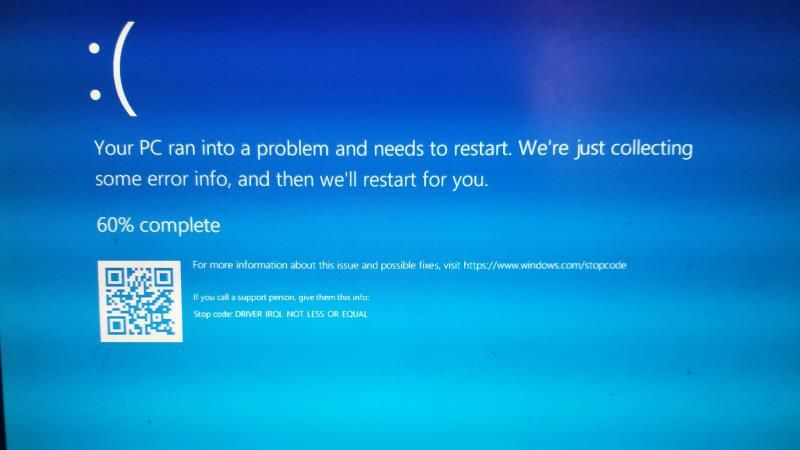
The Windows operating system users at some point get problems with Blue Screen of Death (BSOD). This is usually caused by some drivers that are not compatible or other times due to hardware malfunctions. Both Windows 11 and Windows 10 users can get this IRQL_NOT_LESS_OR_EQUAL blue screen error on their computer.
In this guide, I will try to show you some workaround on how to fix this blue screen error. There are many causes for IRQL_NOT_LESS_OR_EQUAL error, so you should try to follow the various methods listed below to solve the issues.
Solution 1. Keep your Windows 11 PC Cool
It might be possible that your Windows 11 computer is generating a lot of heat during operation. If the CPU cooler is not able to remove the hot air from the computer as soon as possible, the CPU temperature will rise, so you will have to take measures to cool the computer. Check the different ways to reduce the temperature of your computer below:
- Upgrade the CPU fan. In case the performance of the CPU fan is not high, the heat generated by the computer cannot be eliminated in time.
- Install another fan. One fan might not be able to solve the CPU overheating issue, so installing more than one fan will definitely work.
- Install Water Cooling kit. If the fan cannot solve the high temperature of the CPU, then you can also try to install the water cooling kit. It is a very safe accessory and you do not have to worry about damaging your PC.
Solution 2: Uninstall Virus and Malware to fix IRQL_NOT_LESS_OR_EQUAL
After installing any application if the IRQL_NOT_LESS_OR_EQUAL error occurs, it is very likely that there is a virus or malware on that program that is causing the computer to give blue screen errors. Follow the steps below to uninstall recently installed software from your PC and check if it can fix this problem:
- First of all, click Settings from the Start menu to continue.
- Click Apps on the Settings page to continue.
- Click on Apps and Features and set the sort by Installed date in the right to continue.
- Select the software and click Uninstall.
If you uninstall recently installed software and still get the IRQL_NOT_LESS_OR_EQUAL error, you can try another method listed below to fix the problem.
Solution 3: Run the Windows Memory Diagnostic Tool
The IRQL_NOT_LESS_OR_EQUAL error on your Windows 11 or Windows 10 computer can occur due to a problem with RAM, so you will need to check the RAM as well. So to fix this issue, you can try to run the Windows Memory Diagnostics, here are the steps:
- Type Windows Memory Diagnostics in the Search box and click on Windows Memory Diagnostics to continue.
- Click Restart now and check for problems (Recommended).
- It is necessary to wait for the computer to detect problems for a certain period of time.
- When the search is complete, the computer will display the detected problem on the screen.
- Done.
That is everything you need to know about how to fix IRQL_NOT_LESS_OR_EQUAL on Windows 11 and Windows 10. Also, do not forget to check out how to fix Kmode Exception Error Not Handled blue screen error, and how to fix CRITICAL SERVICE FAILED Blue Screen error on Windows 11.