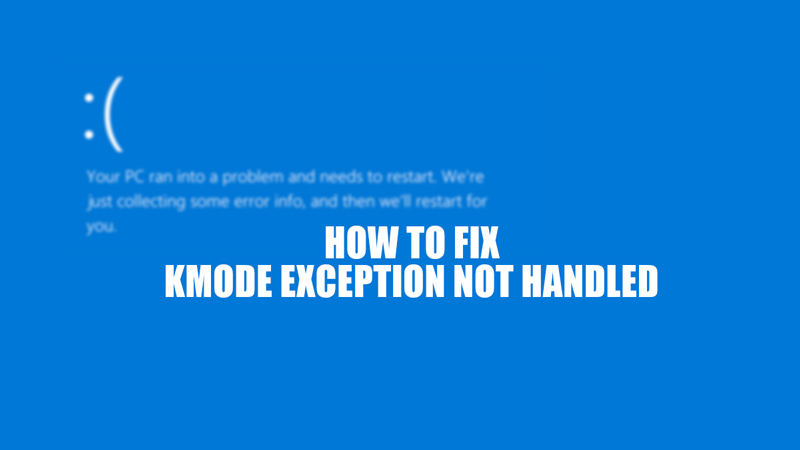
Kmode exception not handled error is one of the errors that is also known as Blue Screen of Death. The error code for this exception is 0X0000001E. You get this error when a Kernal mode program is causing trouble and the handler can’t identify it. And while the Blue screen of death is a scary name this error can actually be fixed quite easily. So in this guide let us take a look at how to fix the Kmode Exception Not Handled error.
How to Fix Kmode Exception Error Not Handled Error

There are 3 ways to fix this error.
- Update your Device drivers:
- Press Windows-Key + X-Key on your Keyboard.
- From the list of options select Device Manager.
- You will see a list of devices connected here.
- Find other drivers and right-click on them and select Update driver.
- Next, you will get a popup, here select “Search automatically for updated driver software”.
- Wait for the process to complete.
- Use Windows Memory Diagnostics:
- Search for memory diagnostics in the Windows search bar.
- You will get a popup here select “Restart now and check for problems”
- After the scan completes you should fix the detected problems. If the problem persists try removing and inserting the RAM again. If that doesn’t work you will need to change your RAM.
- Disable Fast Startup:
- Search for Settings on the Windows search bar.
- Go to System and choose Power & Sleep. On the right side of the screen, you will see Additional Power Settings, click on it.
- Now control panel popup will appear, here select “Choose what the power buttons do”.
- Here you have to untick the Turn on fast startup option under the Shutdown settings.
- Finally, click on Save changes.
That covers everything you need to know about how to fix Kmode Exception not Handled error. You should also check our other guides on how to fix the black screen of death on Windows 11.
