The Sound settings on iOS 16 were renamed to ‘Sound and Haptics’, and more such changes were done inside the latest version of the iPhone’s operating system. In public places, you might want to keep your device on mute to avoid disturbing others. Although getting alerts of your notifications or calls via vibrations would still be essential for you. Some users may face malfunctions in this feature due to changed settings. Speaking of which, on your iPhone with iOS 16, if the vibration is not working in silent mode, this guide will help you.
Fix: iPhone not Vibrating on Silent Mode with iOS 16 (2023)
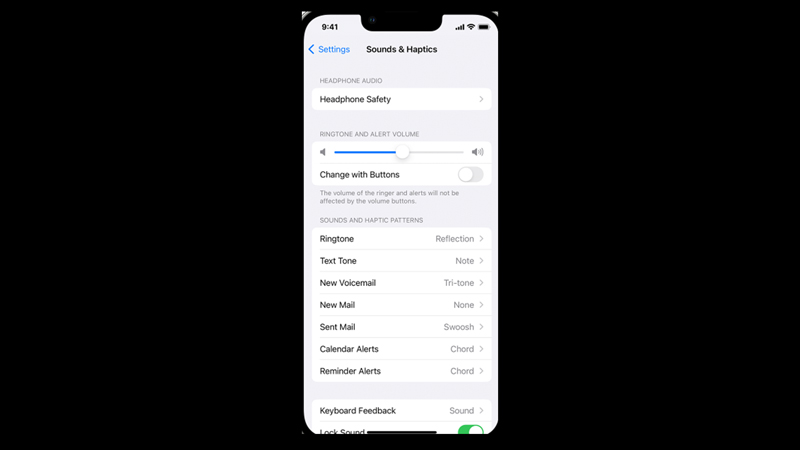
There might be several minor reasons why your iPhone is not vibrating in silent mode, you can fix this by following these steps:
1. Check your Vibrations Settings are Turned ON
If you have turned off vibrations on your device, even in silent mode, your device won’t vibrate. To turn on the vibrations of your iPhone with iOS 16, follow these steps:
- Open the ‘Settings’ app on your iPhone, and tap on the ‘Accessibility’ tab.
- Scroll and tap on the ‘Touch’ option from the menu.
- On the new menu, turn on the ‘Vibrations’ option from the tabs.
2. Enable Play Haptics on Ring and Silent Mode
The vibration settings on the ‘Sound & Haptics’ Settings were renamed to ‘Haptics’ settings. If these haptics were turned off, you won’t get notified via vibrations, even on ring mode. To turn it on, follow the steps below:
- Go to the ‘Settings’ app and tap on the ‘Sound and Haptic’ settings.
- Toggle on the ‘Play Haptics on Ring mode’ tab to enable vibrations during ring mode.
- Toggle on the ‘Play Haptics on Silent mode’ tab to enable vibrations during the silent mode.
3. Disable Focus Mode
Often we look into the basic settings and think it might be a hardware issue. But we forget to see other settings like ‘Focus Mode’. When this feature is on, it completely silences your notifications, calls, messages, and any other alerts set on your device except for the alarm. To disable it, follow these steps:
- Open ‘Control Center’ on your device by swiping down from the top right of your screen.
- Find the half-crescent moon icon, and tap on the toggle next to it to turn it off.
4. Restart or Force Restart your Device
Sometimes restarting the iPhone resets some unknown errors and fixes all the minor issues of your device. To restart your iPhone, follow these steps:
- Press and hold any Volume button, and the power button together until the power slider appears.
- Swipe the slider to the right, and hold it to turn the device off.
- Press and hold the side button until the Apple logo appears to restart.
- Additionally, force restarting your device is more effective than simply restarting your device.
- To force restart your iPhone, press and release the ‘Volume up’ button, and ‘down’ button, alternatively.
- Immediately after releasing the down button, press and hold the side button to force restart your device.
5. Update your Device
If the problem is consistent, updating your device can fix it. To update your device, go to Settings > General > Software Update > Download and Install and see if the problem is fixed.
6. Contact Apple Support
If the issue continues, the problem might be on the hardware side. To fix this, go to the nearest Apple Service Center.
That’s everything covered for fixing iPhone not Vibrating on silent mode. Also, check out our other guides, such as How to fix Wifi not working on iPhone after an update or How to fix Battery Drain fast issue on iPhone 14 with iOS 16.
