After taking the screenshot on iPhone, users might need to crop their image. You can do this with the help of markup tools before saving it on the Photos app. However, after cropping screenshots on iPhone, many users have complained that the image is not saved on their device. This issue became more relevant after the iOS 16 update, and you can fix it with the help of this guide.
Fix: iPhone Not Cropping Screenshots (2023)
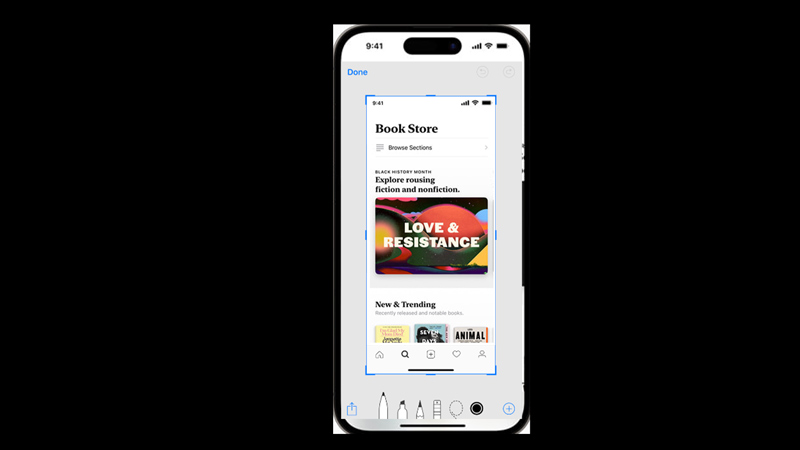
Since the iOS 16 update, users are facing issues saving the cropped screenshots on their iPhones, and to fix it, follow these steps:
1. Save cropped screenshots properly on iPhone with iOS 16
The method to save the cropped image has been changed since the iOS 16 update. Usually, in the previous iOS versions, users directly tap on the ‘Done’ option to save the image after adjusting the pointers. However, if you have iOS 16 and above version iPhone, you can save the cropped screenshot by following these steps:
- Take a screenshot by using the back tap or pressing and holding the volume up and side buttons together until the screenshot thumbnail appears.
- Tap the thumbnail to open it in full-screen view.
- Now crop the image by adjusting the corner pointer.
- Once you finish cropping, wait a few seconds for the device to process the image.
- The cropped part of the screenshot will appear on your iPhone’s screen.
- Now tap on the ‘Done’ option to save the image.
2. Update your iPhone
If there’s a software bug that caused the not cropping screenshot errors on your iPhone, you can fix it by updating your iPhone. To get the latest update of iOS 16 on your iPhone, go to Settings > General > Software Update > Download and Install.
That’s everything covered on how to fix the not cropping screenshots error on iPhone. Also, check out our guide on How to take full website screenshots on iPhone or How to screenshot on Apple Watch.
