There have been a lot of times when the iPhone starts to heat up and stop working. In this guide, we have given six easy solutions to fix the overheating issue on your iPhone 14 Pro Max. You can easily stop the overheating by following the simple fixes given below in this article. The overheating might be due to an outdated version of the iOS or because of overuse of the device. You might also need to charge the iPhone if it is on Low Battery, as it can be also the reason for overheating of the device. Read this guide to fix the overheating issue easily.
6 Solutions to Fix the Overheating Issue
There are different solutions that you can try to fix the iPhone 14 Pro Max overheating issue and here are some of them:
1. Turn off the Always-On Display Setting
The Always-On Display feature for the new models of iPhone has been a great experience, but it drains a lot of battery. This can be the reason for the overheating of the device too. So, to reduce overheating, turn off the Always-On Display option on your iPhone 14 Pro Max. To turn off the Always-On Display option, follow these steps:
- On your device, go to Settings.
- Now, go to Display and Brightness option.
- Then, scroll down to the Always-On Display option.
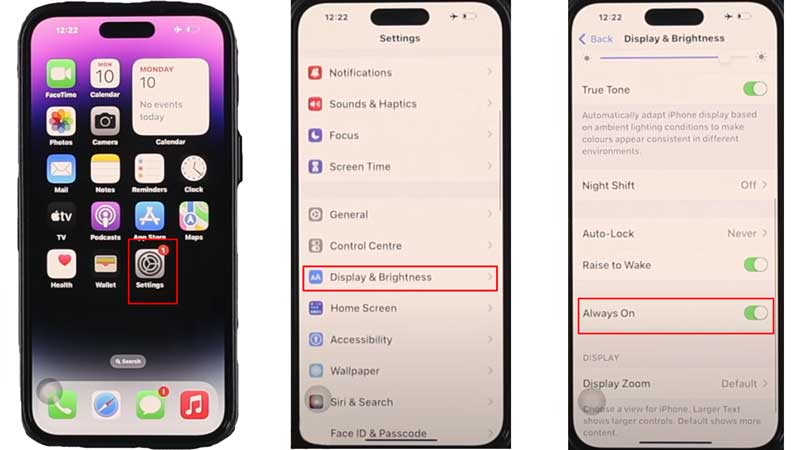
- Finally, toggle off the settings.
This will turn off the always-on display option on the device and help reduce battery usage. If this does not fix the issue, you can read the other solutions for the same.
2. Check for iOS updates on your iPhone 14 Pro Max
The device heating issue can also be due to the outdated version of your iOS. You can check for the iOS update on your device and update it. To check for updates and update your device, follow these steps:
- On your device, go to the Settings menu and click on General.
- Then, click on the Software Update option.
- Now, scroll down and check if any updates are pending.
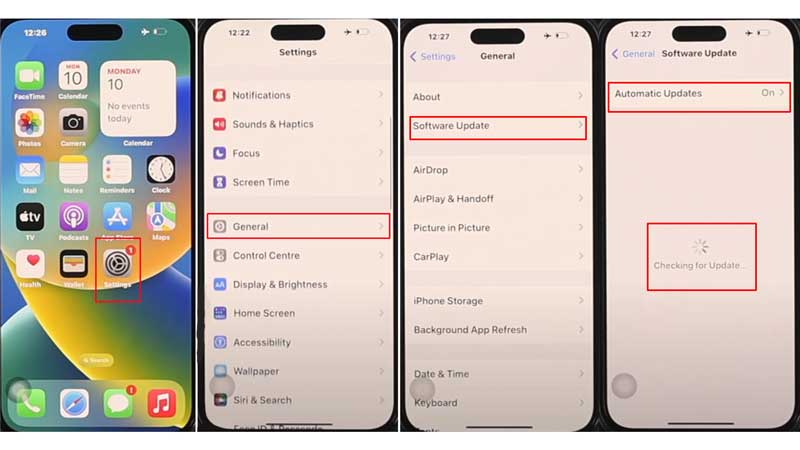
- Finally, update the software on your Device.
This way you can update the device software and then check if the issue has been fixed. If the issue is not resolved yet, you can try other solutions given below.
3. Shutdown or Force Restart your iPhone 14 Pro Max
Another way to fix the overheating issue is by shutting down or restarting your iPhone 14 Pro Max. To shut down the device, go to Settings>tap on General>scroll down and tap on the Shut Down option. To Force Restart your device, press the Volume Up and Volume Down buttons simultaneously>press and hold the Side Button till the Apple Logo appears> and let it restart on its own.
4. Turn Off the Background App Refresh Settings
One more way that can reduce battery usage and overheating is by turning off the Background App Refresh settings. To turn off the settings, follow the below-given steps:
- On your device, go to Settings.
- Now, open the General settings, and scroll down to Background App Refresh.
- Finally, turn off the Background App Refresh toggle.
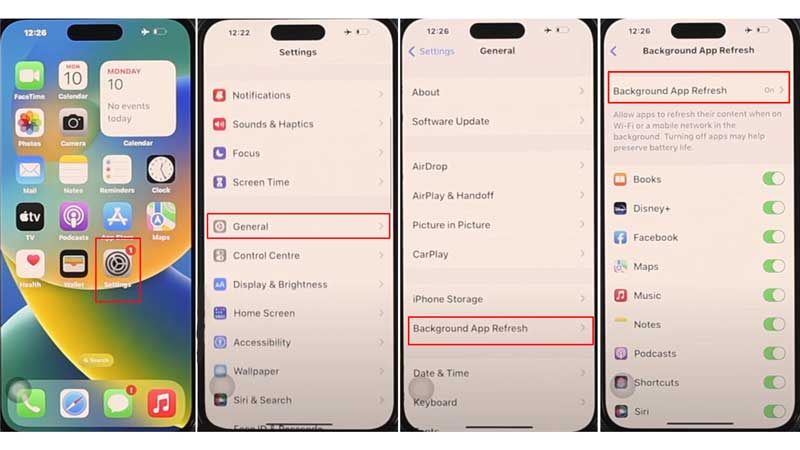
This will restrict the use of Apps in the background and help you to reduce the overheating of your device.
5. Turn on the Low Power Mode
The low-power mode will save a lot of battery drainage on the iPhone 14 Pro and reduce overheating. Follow these steps to turn on the low-power mode:
- On your device, go to Settings.
- Then, click on Battery.
- Now, from the options, click on Low Power Mode.
- Finally, turn on the toggle to Turn On the Low Power Mode.
This will restrict the background usage of Apps and other processing to reduce the use of batteries and stop overheating.
6. Do not Use While on Charge
If you use your device while on a charge, this can increase overheating. Avoid using the device while on the charge to not damage the battery and to reduce the overheating issue of your iPhone 14 Pro Max.
These were 6 simple fixes that you can try if your device is overheating. After trying these solutions the overheating might get reduced and you can use your device normally. Also, you can try to reset the device settings, but that will delete the data in your iPhone. Now, as you fixed this issue you can read other guides to fix issues with your iPhone 14 Pro Max – Hard Reset iPhone 14 Pro Max or Activating ESIM on iPhone 14 Pro Max.
