
The iPhone 14 Pro Max is one of the best Phones in the market as of the time of writing this article. But even being as good as it is, it will slow down. This can be due to many reasons one of which being memory space. As such, the best solution to the problem is to erase all data & hard reset the iPhone. In this guide, I will show you how to Hard Reset your iPhone 14 Pro Max.
How to Hard Reset your iPhone 14 Pro Max?
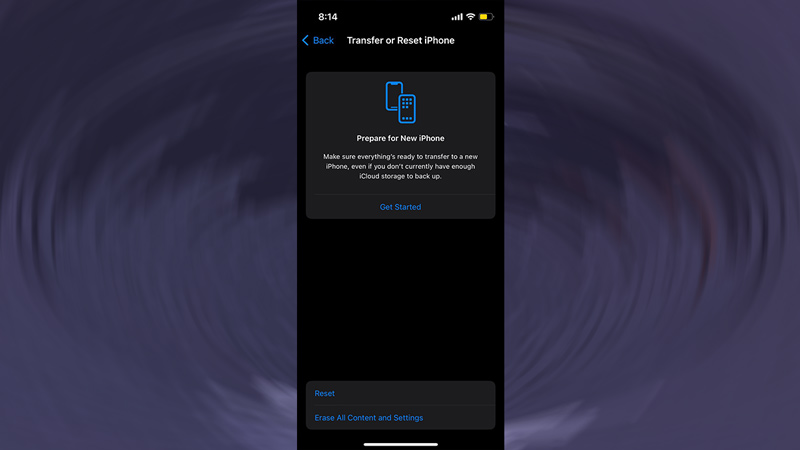
It is pretty simple & easy to Reset & erase all data on your iPhone device. All you have to do is navigate through the settings and reset the iPhone. But before you do this, make sure to save & back up important data like Notes & Photos. After that, follow the given steps to Hard Reset your iPhone.
- From the Home Screen of your iPhone 14 Pro Max, locate & click on Settings.
- After the Settings Menu opens up, click on General.
- Under General, scroll all the way down & click on Transfer or Reset iPhone.
- Now you will be presented with two options, Reset & Erase All Content & Settings.
- Choose the second option.
- After that, hit the Continue Button.
- Now you will be asked to enter your iPhone passcode, enter it, and hit the Erase iPhone.
- After a while, all of your Media, Content, & Settings will get erased & your iPhone will get a Hard Reset.
- Once it is done, your iPhone 14 Pro Max should run smoothly.
This was all about how to Hard Reset your iPhone 14 Pro Max. Hopefully, you got the information you were looking for in this guide. You can also check out our other guides like How To Hard Reset iPhone 13 Pro, How To Factory Reset iPhone, & QR Code Not Working on iPhone 14 after iOS 16 Update? How to Fix.
