
As you all know, Bar Code or QR Code Scanning has become a norm these days to make payments for the purchases that we do in our day-to-day life. It is very easy to scan a QR code on iPhone and it hardly takes a minute or two for the process to complete. But lately, iPhone 14 users have made some complaints that QR code scanning gives them the wrong reading value. So, in order to resolve this issue, in this guide I will show you how to fix iPhone 14 Bar Code scanning or QR Code not working after the iOS 16 update.
QR Code Not Working on iPhone 14 after iOS 16 Update? How to Fix
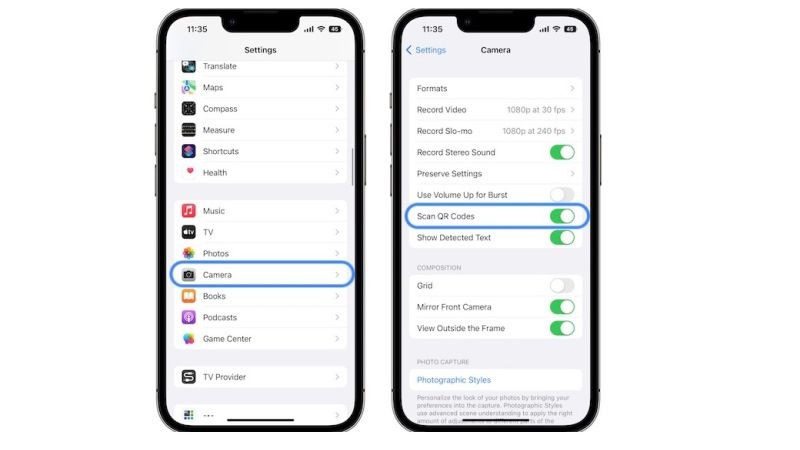
If the QR Code is not working on your iPhone 14 with the iOS 16 update, don’t worry, as we have got you covered. In this article, you will learn how to fix this issue by resetting the QR Code scanning option on your Apple device, along with some other workaround given below:
Method 1: Turn On and Off QR Code Scanning Option
- First, unlock your iPhone 14.
- On its Home Screen, tap on the Settings app to open it.
- Navigate to the bottom, and then tap on Camera to open it.
- Under the Camera settings, disable the “Scan QR Codes” option if it is enabled.
- Wait for 10-15 seconds.
- Finally, turn on the option of “Scan QR Codes” and now check if QR Code scanning is working properly.
Method 2: Restart iPhone 14
- To restart your iPhone 14, hold down the Volume Up button and also hold down the Siri/Side button together at the same time.
- It will give you the shut-off screen option.
- Just slide your finger to the right on the “Slide to power off” to turn off your iPhone 14.
- Now, hold down the Siri/Side button to reboot your iPhone 14.
- Alternatively, you can also restart your iPhone 14 by quickly pressing and releasing the Volume Up button, followed by Volume Down, and then press and hold the Siri/Side button until you see the Apple logo on the screen.
So, that is all there is to fix QR Code not working on iPhone 14 after the iOS 16 update. In the meantime, do not forget to check out our other guides on How to Fix Siri Not Working After iOS 16 update on iPhone 14, and How to Hide Pictures on iPhone with iOS 16.
