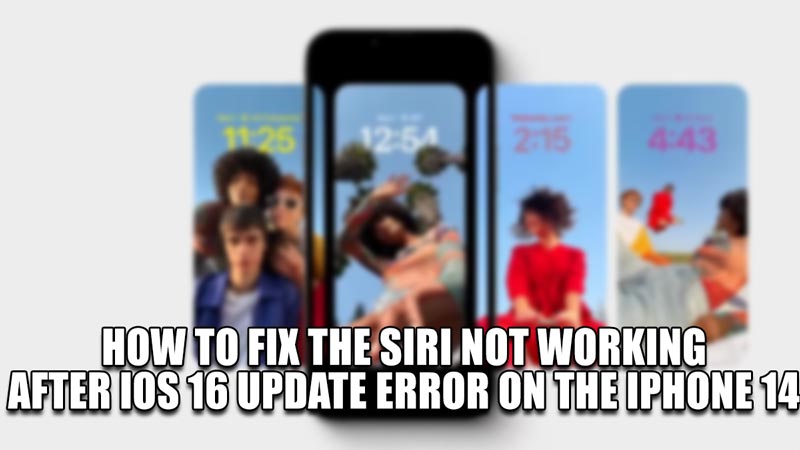
Siri is your Virtual Personal Assistant for the iPhone & other Apple products. But due to some issues with the iOS 16 Update on the iPhone 14, it has not been working correctly. As such, it gets difficult to operate the phone & hampers productivity. In this guide, I will show you how to fix Siri not working after iOS 16 update on iPhone 14.
How to Fix the Siri not working after iOS 16 update error on the iPhone 14
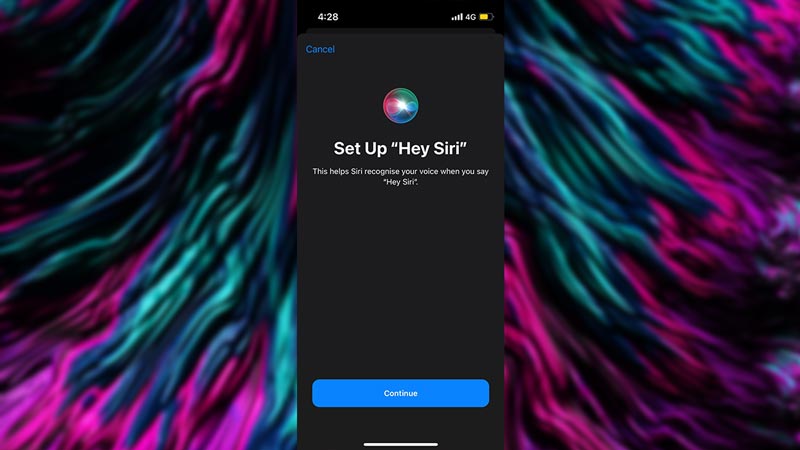
There are a few reasons why Siri is not working after the iOS 16 update as possibly your settings on your iPhone 14 must have reset. As such, you will have to re-set up Siri on your iPhone 14 to get it back to running well. Follow the below steps to fix the issue.
- To use Siri, you will have to enable it. To do this, open your Settings & search for Siri & Search. Once you get here, enable the toggles for Listen for “Hey Siri” & Allow Siri When Locked. Enable these settings they weren’t before.
- Siri will stop working on your iPhone 14 with iOS 16 if it is restricted & removing the restriction should fix it. To remove the restriction, go to Settings -> Screen Time -> Content & Privacy Restrictions -> Content Restrictions -> Siri & allow the Web Search Content. Keeping it unallowed will restrict Siri’s ability to do web searches.
- Now that you have enabled Siri, make sure that Siri can respond to “Hey Siri”. To do this, go to Settings -> Accessibility -> Siri. Under that you will find Always Listen for “Hey Siri”, enable it.
- There are times when certain features on the iPhone 14 with the iOS 16 are not supported in the region you are in. For instance, the Siri restaurant reservations feature is available for Central & North America. As such, find out if the feature is available in your Region.
- A weak Internet Connection is another reason why Siri is not working after the iOS 16 update error on the iPhone 14 & getting a good connection should fix it. So have a look at your Router or contact your ISP.
- Another fix to the problem is a Force Restart to your iPhone 14. To perform a Force Restart, press the Volume Up button & then press the Volume Down Button. After that, hold down the Power button as well till the iPhone restarts.
- If you are going to use Siri with voice commands then the Type to Siri feature should be disabled. To do that, go to Settings -> Accessibility -> Siri & then disable Type to Siri.
- If none of the above Solutions worked then Reset your iPhone by going to Settings -> General -> Transfer or Reset iPhone -> Reset -> Reset All Settings. After that, set the settings back to your liking and check if Siri is working again.
This was all about how to Fix the Siri not working after the iOS 16 update error on the iPhone 14. Hopefully, this guide has helped you. You can also check out our other guides like How To Fix Siri Shortcuts Not Working.
