
Apple’s new iOS 16 operating system is compatible with a majority of its iPhone models and devices. So, users are trying to update their devices to the latest version. But are troubled by an error. In this article, we’ll look at some methods you can use to fix iOS 16 stuck on “Preparing to Update” error on iPhone.
How to Install iOS 16 and Fix Stuck on “Preparing to Update” Error on iPhone
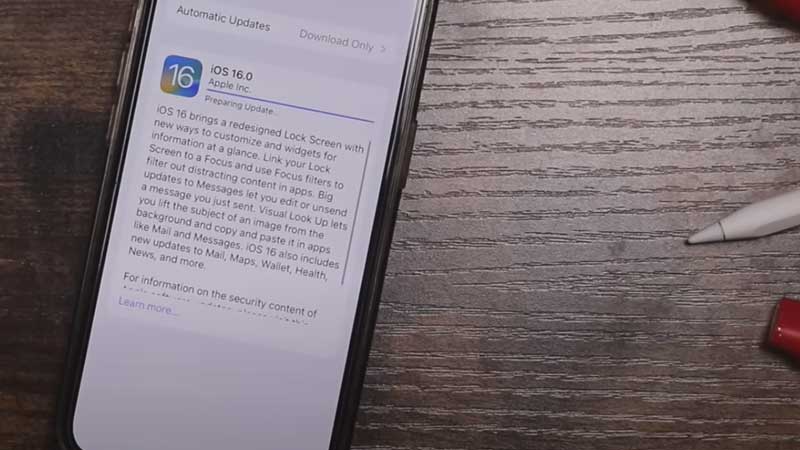
“Preparing to Update” is an error that has been faced by its previous versions of the iOS operating system too. And solutions that are shared in this article are mostly applicable to them too.
Method 1: Delete and Reinstall iOS 16 Update and Reset Network
The highest possibility for the update getting stuck is probably your install file. And it happens due to several reasons, such as a weak network, which leads to incomplete download. Follow these steps to resume your update.
- Unlock your iPhone, and then go to the Settings app, scroll down a little, and select the “General” option.
- Now, search for iPhone Storage, scroll, and look for the “iOS 16” file.
- Tap on it, and it will redirect you to the data information page.
- On that page, you’ll see a “Delete Update” option, tap on it.
- Confirm the delete, and then reset your network.
- Go back to the main Settings page, scroll down, and choose the “General” option.
- Now scroll down to the bottom of the page and choose “Reset”.
- Choose “Reset Network Settings” and confirm, wait till the process completes.
- Now go back to Settings and connect your Wi-Fi.
- Go back to the main page and choose “General”, then ” Software Update”.
- You’ll see the iOS 16 file and the option of “Download and Install“.
Method 2: Update With the Help of a MacBook
- Switch on your Mac and open the iTunes application.
- Use the cable to connect your iPhone and Mac and then choose “Trust” on your iPhone pop-up.
- On the upper left corner of your Mac iTunes interface, choose the mobile-like icon.
- It will show you a summary of your iPhone device, and on the same page you’ll see “Check for update“.
- Tap on it and confirm the choice, now wait for it to download and install the iOS 16 update.
These are the most prominent methods to fix the iOS 16 update stuck on the “Preparing to Update” error on your iPhone. And these methods are applicable on a few other iOS versions as well, like iOS 15. Hope this guide helped you, if it did, check out our other guides: How To Fix Issues On iOS 16 Cellular Or Network Data and How to Create Stranger Things Wallpaper in iOS 16.
