
Apple’s newly launched operating system, iOS 16, faces a data-related issue in its iPhone Xs, Xr, and a few other models. Network or Cellular data issues are not unique; almost all mobile devices have faced this issue at some point. And solutions to fix them are identical in all these devices or models. Here is how you can fix network or cellular data issues on iOS 16.
How to Resolve Network Issues After iOS 16 Update?
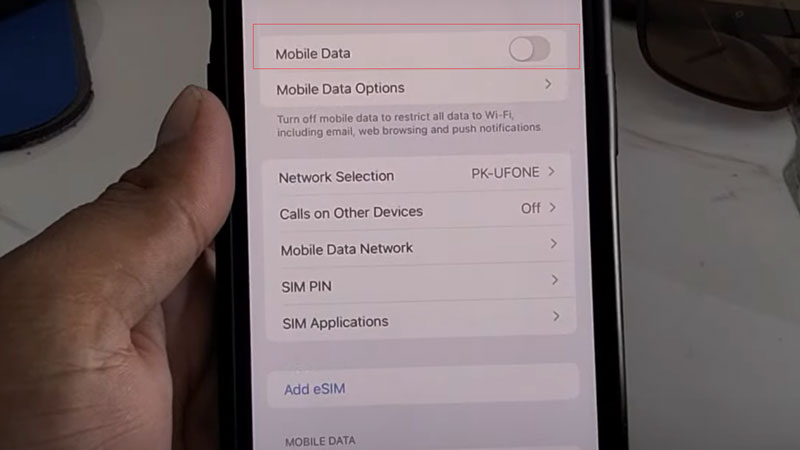
There are several methods or solutions, which you can try out to fix the network or cellular data issue in any of your iPhone iOS 16 devices. Like switching on and off the Airplane mode, restarting your device, resetting your network, etc. Below, you’ll see top solutions and how to use them.
Switch to the Airplane Mode
The most effective and probably the best solution in these cases is Airplane mode, which works like the refresh button for your network.
- Unlock your iPhone and go to the Settings app.
- There you’ll see an “Airplane Mode“, turn on the switch beside it.
- It will turn green, wait for 20 seconds, then turn it off.
Turn On and Off Cellular Data
This method applies to all those Apple iPhones that are facing a similar issue.
- Go to the Settings app and choose the “Mobile Data or Cellular Data” option.
- Turn off the Mobile or Cellular data and wait for 20 seconds, then again turn it on.
Switch to Low Data Mode
This mode reduces the network data usage by the apps.
- Open your Settings app and go to the “Mobile Data or Cellular Data” option.
- Now choose “Cellular or Mobile Data Options” and turn on the “Low Data Mode“.
Reset Your Network
Now, this is a new feature, that is, found on iOS 16 Apple devices, this reset option lets you reset your network settings and all settings without losing any stored data.
- Unlock your iPhone, go to the Settings app, and then choose the “General” option.
- Scroll down to the end of the page and select “Reset“.
- Choose “Reset Network Settings“.
Install Carrier Updates
- Unlock your phone and go to the Settings app.
- Now choose “General“, then “About“.
- Scroll down a little, you’ll see your “Carrier“, tap on it.
- If there is an update, it will show a pop-up that new settings are available.
- Press Update, and it will update your carrier network settings.
These are some top solutions that you can use to fix cellular or network data issues on your iPhone iOS 16 devices. Looking for more, check out, How to Edit and Unsend iPhone Messages on iOS 16 and How to Use Distance Apart Widget on iOS 16 Device.
