iOS 16.3.1 brought some essential bug fixes and security updates, such as optimizing the Crash Detection feature on iPhone 14 series, Siri not working error, and more. This latest update might be useful for users, but the annoying battery-draining bug is back. Hence, to fix iOS 16.3.1 battery draining issue on your iPhone device, this guide will help you.
Fix: iOS 16.3.1 Battery Drain issue on iPhone (2023)
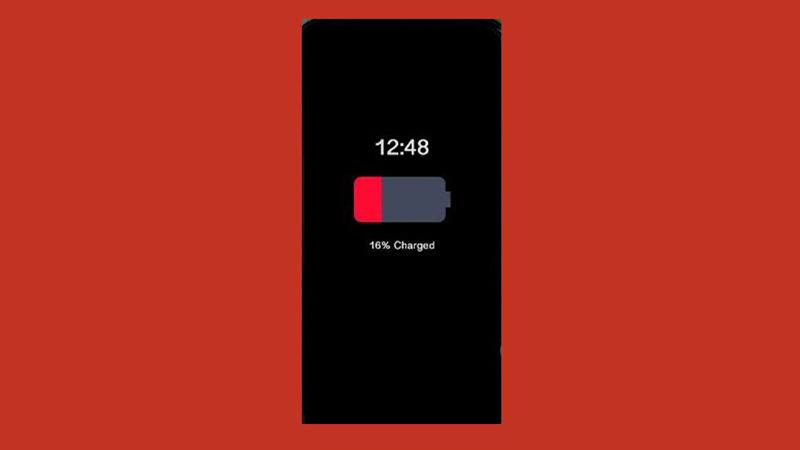
To fix the battery drain issue on your iPhone with iOS 16.3.1 update, you can follow these workarounds:
1. Disable Auto Brightness
The auto-brightness automatically adjusts the screen brightness using the built-in ambient light sensor. However, the auto brightness feature isn’t as efficient as it was previously in the latest iOS 16.3.1 update. Hence, it is better to disable auto-brightness, and you can do it by following these steps:
- Open the ‘Settings’ app on your iOS 16.3.1 device.
- Now select the ‘Display & Brightness’ tab and tap the ‘Auto brightness’ switch to turn it off.
- Additionally, drag the slider manually to adjust your screen brightness.
- Also, you can turn on the ‘Dark mode’ from the same ‘Display & Brightness’ screen by selecting the ‘Dark’ button.
- This should lessen the battery drain on your iPhone with iOS 16.3.1.
2. Disable battery-draining apps on your iPhone with iOS 16.3.1
Some third-party apps that run on your background unnecessarily drain the battery life. You can fix it by disabling such apps by following these steps:
- Open the ‘Settings’ app from the Control Center on your iPhone and tap the ‘General’ tab.
- Select the ‘Background app refresh’ option from here.
- Turn off the switch next to the apps you don’t want to run on your background and check if the battery draining issue is solved.
3. Check your Battery Health
Sometimes it may be a hardware issue that is causing your iPhone’s battery to drain faster. If you are unsure about your battery health, you can check it by following these steps:
- Open the Settings app and select the ‘Battery’ tab.
- On the Battery settings window, tap the ‘Battery Health & Charging’ tab.
- Now check your iPhone’s battery health. If the battery health is below 82%, then your iPhone’s battery needs to be serviced from the nearby Apple Service Center.
- If you still face the battery draining issue on your iPhone with iOS 16.3.1, you can try factory resetting your device to fix it.
That’s everything covered on how to fix iOS 16.3.1 battery drain issue on iPhone. Also, check out our other guides, such as How to fix iOS 15 battery draining issues or How to fix battery draining fast issues on iPhone 14 with iOS 16.
