
High Definition Audio Bus Driver (HDAudBus) is a software component installed in your Windows operating system that communicates with hardware components connected to your system. However, due to file corruption or outdated drivers, you might be seeing the ‘Hdaudbus.sys’ BSOD error message. When you see this error, you might be hearing a constant crackling noise from your internal or external audio devices, which can be annoying. Hence, to fix the ‘Hdaudbus.sys’ high latency error on your Windows PC, this guide has a few steps to follow.
Fix: ‘Hdaudbus.sys’ High Latency Error on Windows (2023)
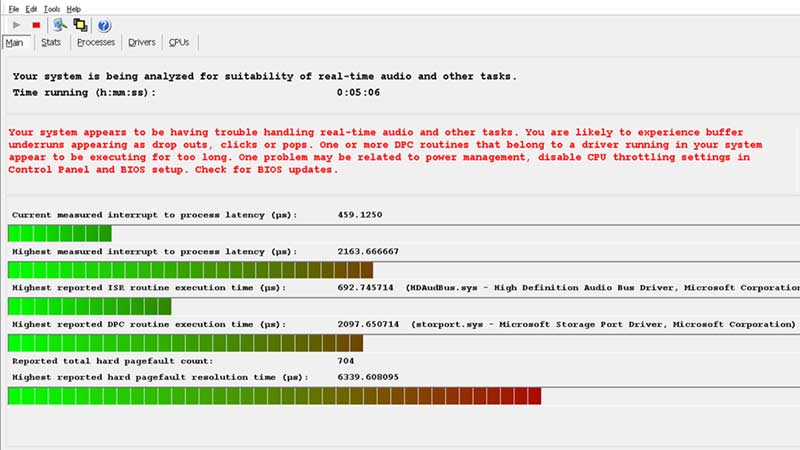
The ‘Hdaudbus.sys’ error on your Windows desktop has many variations, such as:
- The file hdaudbus.sys is missing or corrupt.
- hdaudbus.sys failed to load.
- Error caused due to High Latency (hdaudbus.sys).
However, all these error messages have similar solutions, and here’s how you can fix the ‘Hdaudbus.sys’ high latency error:
1. Use System File Checker to repair corrupted files
- To use System File Checker, you will need to first open either Command Prompt or Windows PowerShell with administrative rights from the Start menu Search box.
- Now type the following command line on your elevated Command Prompt or Windows PowerShell:
sfc /scannow
- Press the ‘Enter’ key on your keyboard to execute the command, then restart your Windows desktop to fix the ‘Hdaudbus.sys’ error.
2. Update your Windows Operating System
The outdated operating system contains too many bugs that can trigger the ‘Hdaudbus.sys’ error message. You can fix this by manually updating your Windows desktop by following these steps:
- Press the ‘Windows’ + ‘I’ button on your keyboard to open the Settings window.
- Here, click the ‘Update & Security’ tab, then select the ‘Windows Update’ tab, from the left panel.
- If any updates are pending, select the ‘Download & Install’ option, and your device will restart after updating your system.
3. Restore your PC to the latest Restore Point
To restore your Windows desktop to the latest restore point, you will need to use System Restore by following these steps:
- Type ‘System Restore’ without quotes in the Start menu Search box and open it.
- If prompted, enter the administrator password.
- System Restore Wizard will be accessible now. Follow the instructions in the prompt to choose a relevant restore point.
- This will restore your desktop to the backup image.
- In case you haven’t created a restore point, instead of the ‘System Restore’ tab, you will be shown the ‘Create a system point’ tab.
- Click on it, and the ‘System Properties’ Window will open.
- Here, click on the ‘Create’ button and type the description in the text box.
- Now click on the ‘Create’ button and save the changes.
- This will help you to restore your desktop to the backup image from this restore point if your system runs into the error in the future.
If none of the above methods work, you will need to uninstall and reinstall the faulty audio drivers as a last resort to fix the ‘Hdaudbus.sys’ error.
That’s everything covered to fix the ‘Hdaudbus.sys’ high latency error on your Windows desktop. Also, check out our other guides, such as How to fix ene.sys: A driver cannot load on this device’ error on Windows 11/10 or How to fix the ‘System Thread Exception Not Handled’ error on Windows.
