After the Windows 11 update users who own the Asus Zephyrus G14 are facing an issue where their laptops freezes unexpectedly when connected to a second monitor. The root cause of this issue is a compatibility problem between the Nvidia graphics driver and Windows 11. Fortunately, there are a few ways to fix this Asus G14 freezing when connected to a second monitor after Windows 11 update and this guide will show you how you can do it.
How to fix Asus G14 Freezing on the Second Monitor after Windows 11 update?
The Asus G14 2022 laptop has a dual graphics system, which means it can switch between the integrated AMD graphics and the dedicated Nvidia graphics depending on the task. However, Windows 11 does not recognize this feature and tries to use both graphics cards at the same time when you connect a second monitor. This causes a conflict and makes your laptop freeze. Fortunately, there are a few ways to fix Asus G14 2022 freezing on the second monitor error like updating, or reinstalling the Nvidia graphics driver as follows:
1. Update the Nvidia Graphics Driver
You can update Nvidia Graphics Driver Automatically or Manually by following these steps:
Update Drivers Manually
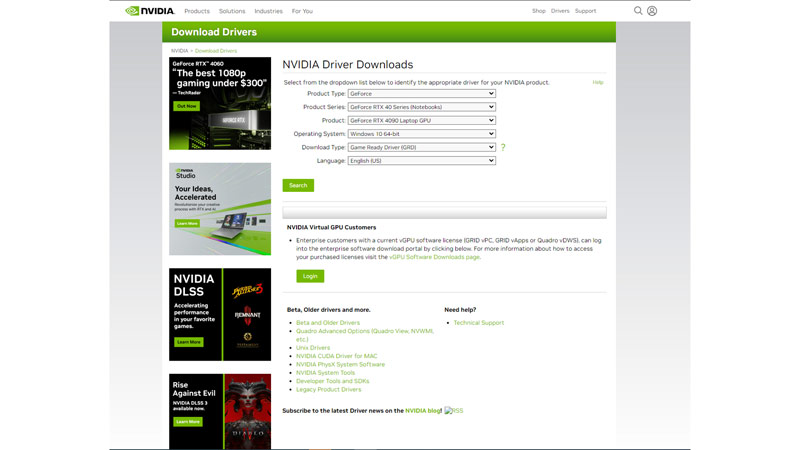
- Firstly, disconnect your second monitor from your Asus G14 laptop.
- Go to the Nvidia website from this link, and enter your graphics card and laptop details in the required field.
- Make sure you select Windows 11 as your operating system.
- Download the latest driver for your graphics card model.
- Then run the installer and follow the instructions.
- You may need to restart your laptop after the installation is complete.
- Finally, reconnect your second monitor to fix the issue.
Update Drivers Automatically
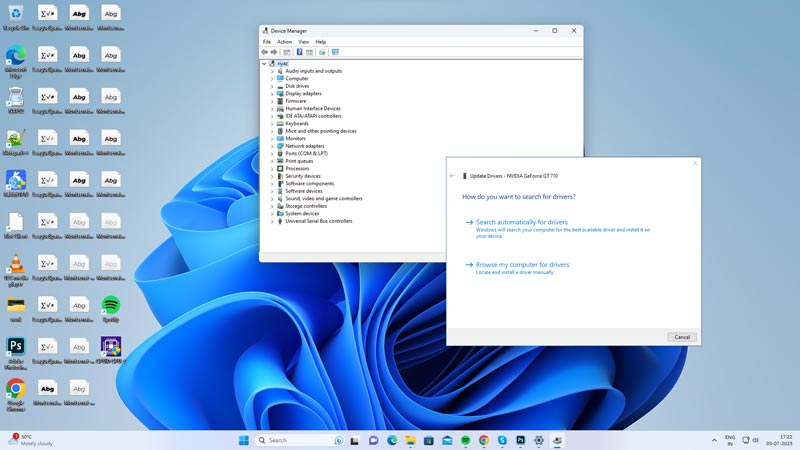
- Press the ‘Windows’ + ‘X’ keys on the keyboard of your Asus G14 2022 laptop.
- Select the Device Manager option from the context menu and expand Display Adapters.
- Right-click on your Nvidia Driver and select the Update Driver option from the context menu.
- Now reconnect your second monitor to your laptop again and check if the problem is solved.
2. Reinstall Graphics Driver
If updating your graphics driver doesn’t fix the Asus G14 freezing on the second monitor issue, you might need to reinstall the driver to fix this issue, and here’s how you can do this:
- Firstly, press the ‘Windows’ + ‘X’ keys on your keyboard and select Device Manager from the menu that appears.
- Expand the Display adapters category and right-click on your Nvidia graphics card and select the Uninstall driver option from the context menu.
- Then click the ‘Delete the driver software for this device’ checkbox.
- Now click the ‘Uninstall’ button to remove the driver from your Asus G14 laptop.
- Restart your computer to complete the uninstallation process.
- Then visit the Nvidia website from the above link and download the latest driver for your graphics card model and Windows 11 version.
- Run the downloaded file and follow the on-screen instructions to install the new driver.
- Finally, restart your computer again to apply the changes made by the updated driver.
Those were the two ways to fix the Asus G14 freezing on the second monitor after Windows 11 update error. Also, check out our other guides, such as the How to Fix Wi-Fi option disappearing on Windows 11 or How to Fix Windows 11 mail app emails appearing in raw HTML data error.
