iPhone with the latest iOS 16 installed, lets you set the Weather widget on the lock screen. However, after the release of the iOS 16.4 update, users across the globe are experiencing an error where the Weather app stops working on their iPhone devices. However, this error can be fixed, and you can use the Weather app on your iPhone again with the help of this guide.
Fix: Apple Weather not working Error on iPhone with iOS 16 (2023)
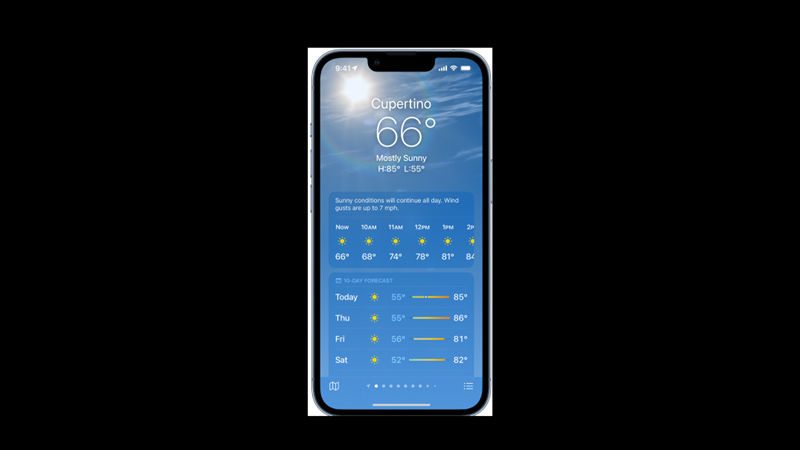
You can fix the Apple Weather not working error on your iOS 16 iPhone by following these steps:
1. Enable location permissions
To give optimized and accurate information about the Weather, the app needs location permissions. When you update your iPhone, these settings might get reset. In such cases, you can give the location permissions to the weather widget by following these steps:
- First, open the Settings app on your iOS 16 iPhone and tap the ‘Privacy’ tab.
- Here, tap the ‘location services’ tab, then scroll down and select the ‘Weather’ tab under the ‘Permissions’ section.
- Now select the ‘Always’ option under the Allow location access section to give permissions to the Apple Weather app.
2. Enable Background App Refresh
If your Apple Weather app doesn’t keep updating the information, then the ‘Background App Refresh’ feature might be turned off. The background app refresh helps the application to run in the background to keep updating the new content. Hence, to enable background app refresh, follow these steps:
- First, open the Settings app and tap the General tab on your iOS 16 iPhone.
- Then tap the ‘Background App Refresh’ tab, find the Weather app from the list, and turn on the toggle next to it.
- Now close the Settings app and restart the Weather app to get the updated information.
3. Clear the Apple Weather app Cache
Another reason for Apple Weather not working error is the corrupted cache files. In such cases, you can clear the Apple Weather app cache memory by following these steps:
- Firstly, open the Settings app, scroll down, find the ‘Weather’ app, and tap on it.
- Here, select the ‘Storage’ tab, then tap the ‘Clear cache’ button.
- Finally, restart the Weather app and see if the issues are fixed.
That’s everything covered on how to fix Apple Weather not working error on iPhone. Also, check out our guides, such as How to fix your iPhone when it keeps freezing error or How to turn off RTT on your iPhone.
