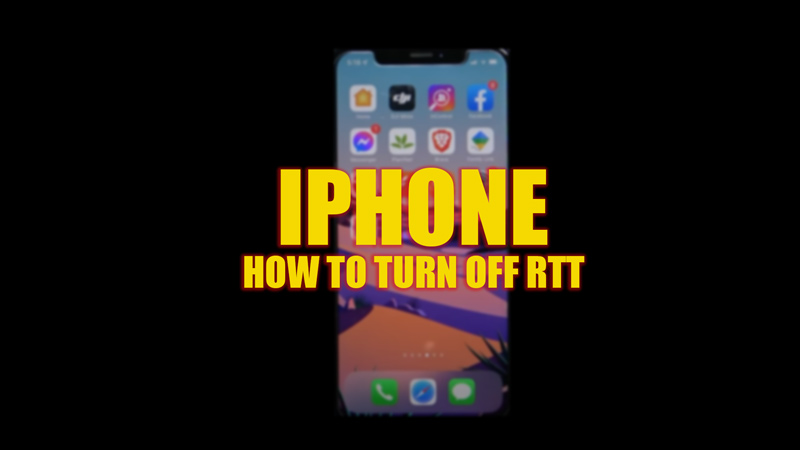
For users with speech and hearing difficulty, iPhone introduced an accessibility feature known as the RTT (Real Time Text) or TTY (Telephone using Teletype). RTT helps the user to see the responses in real-time in text format as the other user types the text. Also, it can transmit audio as the user types the text in real-time. Another additional benefit of this feature is that it archives the text on your iPhone after the call is over that you can access later. However, for a normal user, this feature may not be much useful. Moreover, the text-to-voice transmitting feature can create a disturbance while on a call. Hence, to turn off RTT on your iPhone, this guide will help you.
iPhone: How to Turn Off RTT (2023)

RTT can help a user to type text or transmit text to audio messages in real-time when on call. However, if you want to turn it off, follow these steps:
- To turn off RTT on your iPhone, first, open the Settings app.
- Then tap the ‘General’ tab and select the ‘Accessibility’ tab.
- On the Accessibility settings window, tap the ‘RTT/TTY’ tab.
- Now tap the ‘Software RTT/TTY’ switch to turn it off.
- Additionally, you can also disable the ‘Hardware TTY’ switch by tapping on it.
- The RTT/TYY features are disabled on your iPhone. To turn it back on, you will need to follow the same steps as mentioned above and turn on the ‘Software RTT/TTY’ and
- ‘Hardware TTY’ switches.
Does RTT call Cost More?
RTT calls cost the same as regular voice call plans as imposed by your mobile carrier. However, you will need to enter a relay number for your mobile carrier after enabling the RTT to make the RTT-supported calls. This number differs based on your location.
Is the RTT feature available on iPad?
Yes, RTT is available for iPad users too. You can turn it on/off by going to Settings > General > Accessibility > RTT/TTY > Turn on/off the toggle.
That’s everything covered on how to turn off RTT on iPhone. Also, check out our other guides, such as How to use the lockdown mode on iPhone or How to use passkeys on iPhone, iPad, or Mac.
