If you have accidentally lost your Apple Watch or misplaced it, you can find it easily with the Find My or Lost Mode feature on your iPhone. If you do not how to set up and find your Watch, here is the guide for you. Also, the new updates in iOS have made it easier to find your lost Apple devices. Read to know how you can find your Watch.
How to Find an Apple Watch That’s Lost or Stolen
You can try to find your Apple Watch in three different ways. You can either use the Find My application on your iPhone, using iCloud, or Maps on your Device. Read further to know how you can do that.
Through Phone Setting

The Find My application allows you to find your different Apple devices. Whether be Apple Watch, AirPods, or other Apple devices, you can find them through this. To find your Apple Watch, you will have to set up the app first. So, to set up Find My, go to Settings on your iPhone>click on your Name>click on Find My option>toggle on Share My Location if you want to share your location with your family members>click on Find My Apple Watch>turn on Find My Apple Watch. Now, you can use the Find My app to find your lost Apple Watch.
Through iCloud and Maps On Apple Watch
You can try two ways after setting up Find My on your iPhone, either by going to iCloud.com or through Maps.
Use iCloud.com to find the Apple Watch
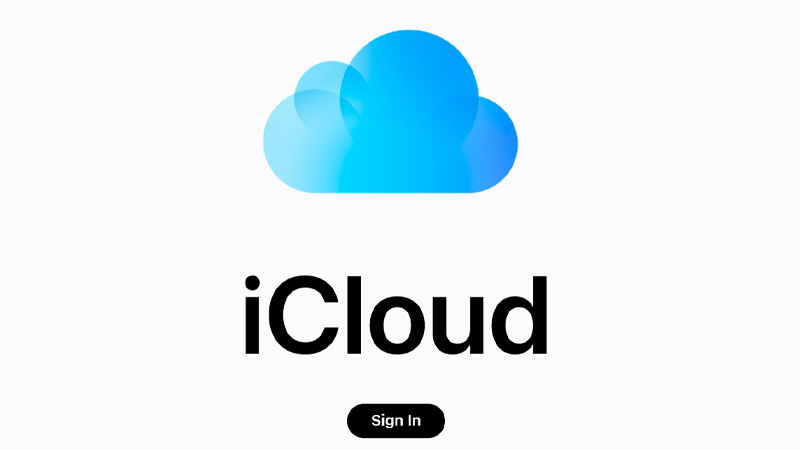
- On your Web Browser, go to iCloud.com and sign in to your Apple ID.
- Now, in the top-right corner, click on three horizontal lines, and click on Find My.
- After this, click on the Devices option.
- Finally, select your Apple Watch, and through the Wi-Fi connection your Apple Watch location will be found.
This way you can search for your Apple Watch that has been lost or stolen. Now, to get the precise map direction for your Apple Watch, you can use the Find My App on your iPhone. Read further to know how you can do that.
Using Map On iPhone
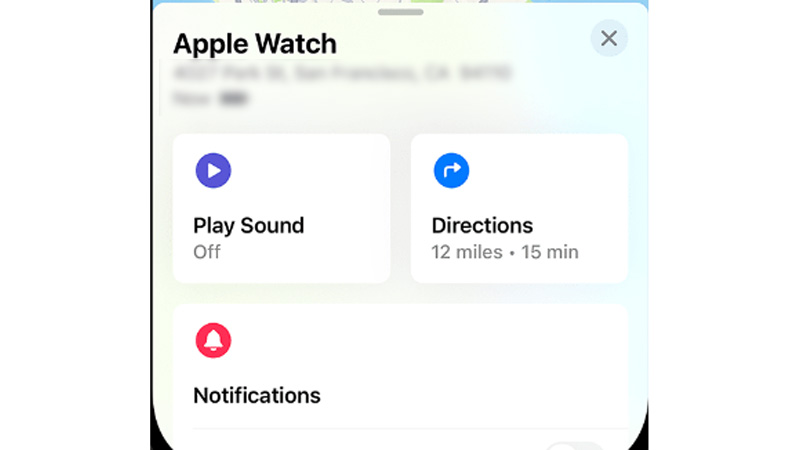
Follow these steps on your iPhone to find your lost Apple Watch:
- On your iPhone, go to Find My app.
- Now, click on Devices from the bottom line.
- After this, click on your Apple Watch that has been misplaced.
- Finally, the app will help you find your Watch wherever it is through a Wi-Fi connection. You can check the last location and get directions through the map to find your misplaced Apple Watch.
Turn On Lost Mode
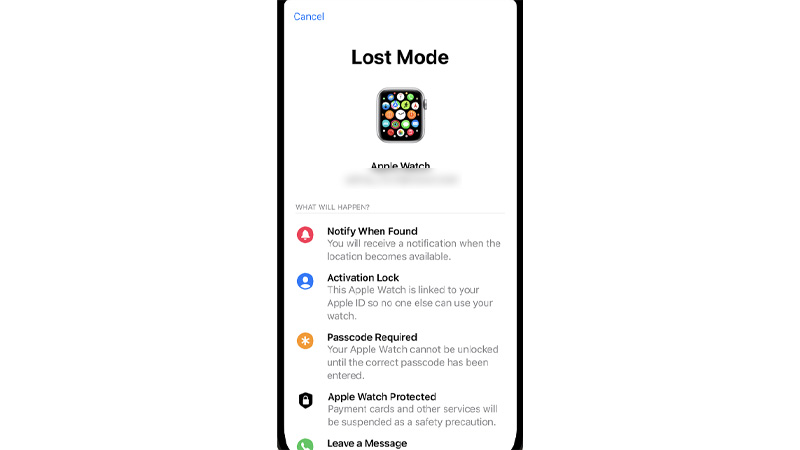
Now, if you want to protect your lost Apple Watch and do not want to lose data, you can turn on Lost Mode on your iPhone. Now, whenever someone else finds your Apple Watch and tries to unlock it, you will be notified, along with the current location. Now, to turn on Lost Mode on your Apple Watch, follow the steps given below:
- First, on your iPhone device, open the Find My app.
- Now, from the Devices, click on your Lost Apple Watch device.
- After this, from the options, click on the Activate option from the Mark As Lost option.
- Then, click on the Continue option.
- Now, enter a Mobile Number that will appear on the screen if someone finds your Apple Watch. Click on Next.
- After this, type a message you want to be shown on the screen.
- Finally, click on Activate.
Thus, in this way, you can find your watch using the Lost Mode. These are the simple ways that you can try to find your Apple Watch when lost or misplaced. But, if you want to find your Apple Watch using these methods, your Watch must have a cellular or Wi-Fi connection. Furthermore, to know more about Apple Watches, refer to these guides – Turn On Apple Watch Ultra or Use An Apple Watch With Android Phone.
