
If you have just bought a new Apple Watch and are confused about how to turn it on and set it up, here is the solution for you. The Apple Watch Ultra is a very minimalistic and classic watch to carry daily. Now, to turn on the Watch and use it, we have covered three different ways. Also, know how you can on the Night Mode on your watch and have the Wake-Up feature too. Read this guide to learn how to enable all these features on your Watch Ultra.
Three Ways To Turn On the Apple Watch Ultra
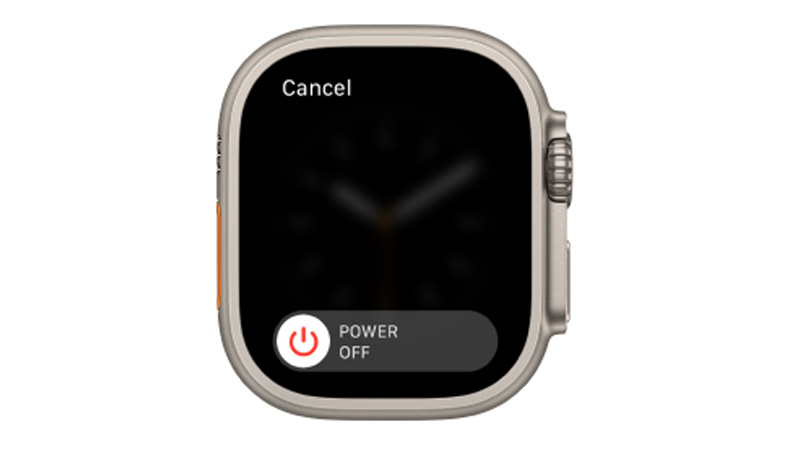
There are three different ways that will help you in turning on your smartwatch. All these ways are simple and easy to use. Also, you can use any one of the ways to have your Watch turned on. Furthermore, know how you can have Night Mode and Wake Up features on the Watch.
Using The Side Button
One simple way to turn on your Watch is by using the Side Button on your Watch. To do so, on your Apple Watch, press and hold the side button. Now, wait till the Apple Logo appears on the screen. After you have seen the logo, the Watch Face will appear. Thus, your Apple Watch Ultra has been turned on.
Using The Digital Crown
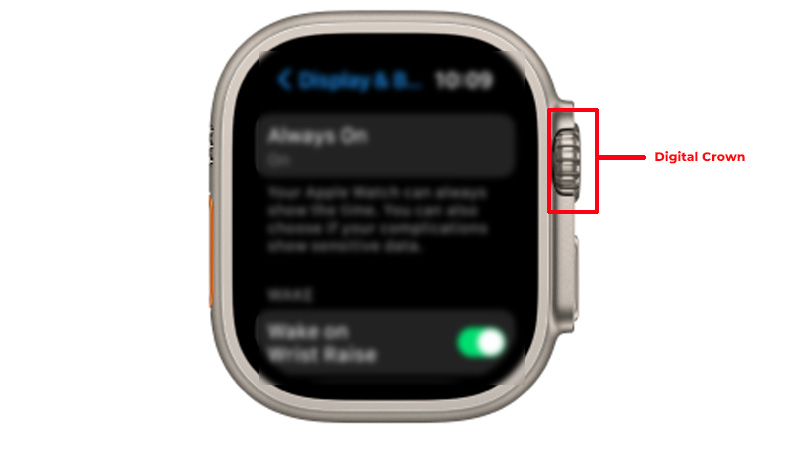
Another way to turn on your Apple Watch is by using the Digital Crown on the Watch. This can be used when your device is running low on battery. To use the digital crown to turn on your Apple Watch, hold down the digital crown till the Apple Logo appears on the screen. Once the logo appears, release the crown. Thus, your watch is now turned on.
Using Battery Charger
If you run out of battery, or on a low battery, you can use your Battery Charger for the Apple Watch to turn on. To do so, Connect your Apple Watch Ultra to the magnetic charging connection>connect the other end to the charging port>let the watch charge for some time> and wait for the watch to turn on. Thus, now your Apple Watch Ultra will be turned on and you can use it then.
These were the three simple ways to turn on your Apple Watch. Now, there are many different options on the watch that you can try. After you have turned on your watch, there is an option to wake up the Watch. This lets you see the Watch Lock Screen whenever you move your wrist or touch the screen. Also, you can turn on the Night mode, or more on the Watch. Now, to do so, read the guide further.
How To Wake Up Your Apple Watch Display
There are three different ways by which the Watch Display Wakes up. One way to wake up your Watch is by raising your wrist. When you lower down your wrist, the watch sleeps back. Now, the other way is by touching the screen or the Digital Crown on your watch. And, the third way to wake up the display is by moving the Digital Crown upward.
Now, if you do not want to wake up the watch while you raise your wrist or when you touch the crown, you can turn it off from the settings. Go to Settings on your Watch>Display and Brightness>turn off the Wake On Wrist Raise & Wake On Crown Rotation option. Thus, this feature will then be turned off.
Turn On Night Mode On Apple Watch Ultra

To have the Night Mode on your Apple Watch Ultra, you will have to change the Watch Face to Wayfinder Watch Face. This Watch face is only available for Apple Watch Ultra. Now, as the watch face is changed, just turn the Digital Crown upwards and the Night mode will be on. To turn it off, turn down the Digital Crown. Remember, night mode is only available on Wayfinder Watch Face for Watch Ultra.
This was all about how you can on your Apple Watch Ultra and also, use the different modes on the Watch. Also, you have learned to wake up your Apple Watch in different ways, and a night mode. To learn more about the Apple Watch, refer to these guides on TechnClub – Time Required To Charge Apple Watch Ultra or Reset Apple Watch Without iPhone.
