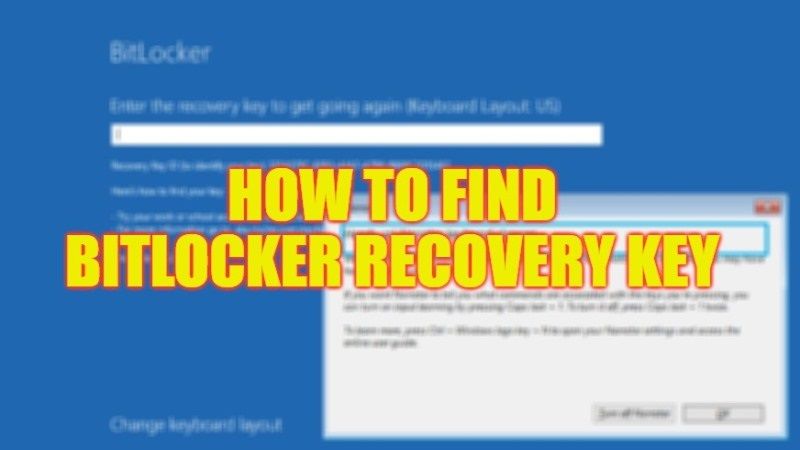
There are many users who might have used antivirus or malware removal tools like Hitman Pro to delete all the spyware and trojans from their PC. But during the scan, this kind of tool also removes some important files of the operating system that will make your system unable to boot properly. When you try to reset your computer, it will then take you to a screen that will say “go to http://windows.microsoft.com/recoverykeyfaq from another PC or mobile device” and enter your key id. And when you go to the same URL you will be taken to a BitLocker website which will ask for a recovery key that you need to retrieve. In this guide, we will tell you how you can find the same BitLocker recovery key on your Windows PC in detail below.
Where to find BitLocker Recovery Key in Windows (2023)
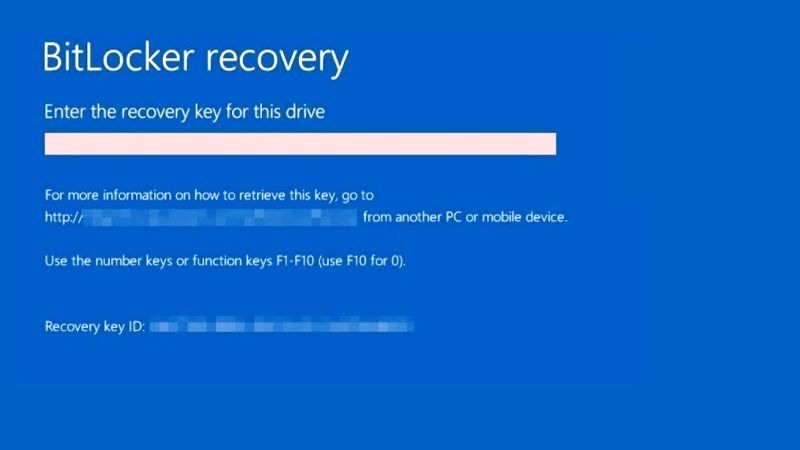
The BitLocker recovery key may be located in several locations, depending on the choice you made when activating BitLocker. If we wanted to see the devices on which it is active, simply go to Control Panel > System and Security > BitLocker Drive Encryption. The menu will show us both the devices on which encryption is activated or can be activated and the various options applicable to supported devices.
Specifically, the BitLocker Recovery Key can be found:
In your Microsoft account
- If you have a device that supports automatic device encryption, your recovery key will likely be stored in your Microsoft account. It will therefore be sufficient to log in to the system with your credentials.
- However, if BitLocker protection was activated by another user, the recovery key could be located in the Microsoft account of the user responsible for activation.
- By visiting this link of the Microsoft site, after logging in with your account, the site will provide the BitLocker recovery keys for all devices on which the technology is active.
On a printed document:
- The recovery key can also be printed out physically upon activation. As you can see from the image below, the identifier will be provided, which must correspond to that of the system.
On a Flash Drive:
- In this case, it will depend on the configuration of the stick. If the key has been specially configured, when requesting the code it will be sufficient to insert the appropriate Smart Card and enter the PIN to unlock the unit. If, on the other hand, the key has been exported in text format, it will be sufficient to read the text file from another PC and manually enter the code which will be in the format previously seen.
In an Azure Active Directory account:
- If the device is part of an organization it is possible that the key is stored in the Azure account of the organization associated with the device. In this case, however, you will need to pay attention to the privileges of the account to access the recovery key.
Held by the system administrator:
- In the event that the device is connected to a domain, it will be necessary to ask the system administrator for the recovery key.
That is all you need to know about how to find your BitLocker Recovery Key on Windows PC. While you are here, you might be also interested to know How to Enable BitLocker in Windows 11, and How to Remove the Activation Lock on Mac.
