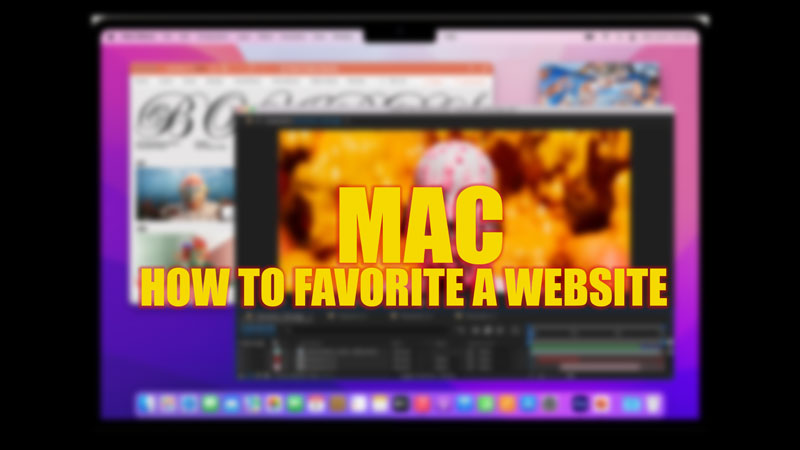
When you frequently visit a website, you might have used the Bookmark feature of the Safari web browser to save a website link. The Bookmarks may get clumsy after some time, and you may have to search for the desired website from the junk. However, the Favorites feature of Safari browser allows a user to access the website with a click which is a much better option to visit a website quickly than searching and visiting a website from the Bookmark link. Hence, to Favorite a website on your Mac Safari browser, this guide will help you.
Mac: How to Favorite a Website (2023)
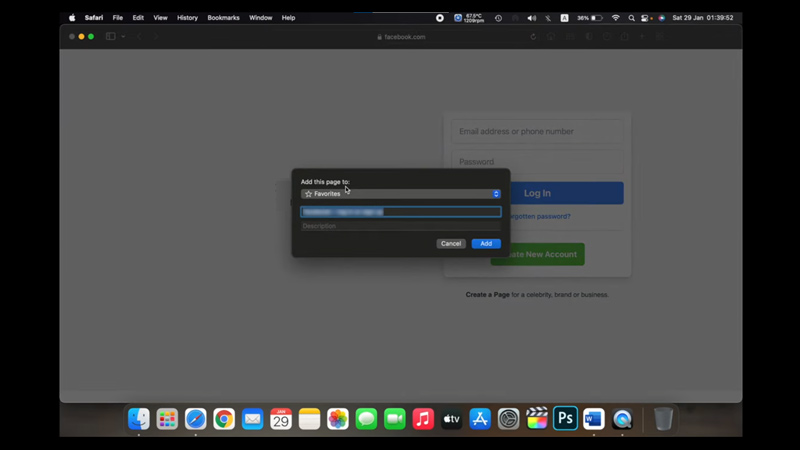
To add a website to Favorites on your Mac Safari web browser, follow these steps:
- First, open the Safari web browser on your MacBook and visit the website you want to add to the Favorites.
- Tap the ‘+’ icon on the top right next to the search field.
- Now select the ‘Favorites’ option from the menu.
- The website will be added to your favorites list that you can access from the homepage itself.
How to Sync Favorites on Mac
If you have added a website to ‘Favorites’ from your iPhone or iPad on your Safari web browser, you can sync them with your MacBook by following these steps:
- Open the Apple menu and click the System Settings option.
- Now click on your name card from the top of the sidebar.
- From the right pane, click the iCloud tab.
- Turn on the toggle next to the Safari tab by tapping on it.
- This will turn on sync and add favorites to your home screen on Mac.
- Note that, the sync will only work when you have signed in to your iCloud and Safari web browser with the same Apple ID on your Mac and other Apple devices.
That’s everything covered on how to Favorite a website on Mac. Also, check out our other guides, such as How to delete Bookmarks on Mac Ventura or How to word search on Mac.
