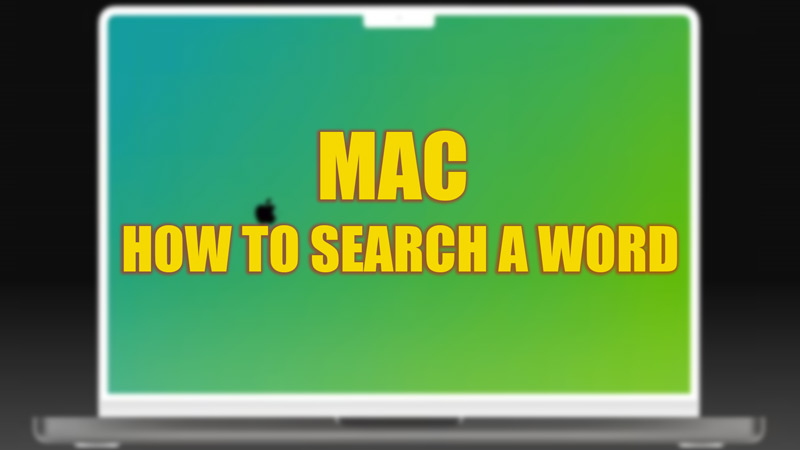
Windows desktop users are very familiar with the ‘Cntrl’ + ‘F’ keys for accessing the finder search box to search for a word or phrase on the web browser to scan the content. Indeed if you switched to Mac, figuring out some commands might be difficult. But the Finder and Spotlight tool can conduct a word search on Mac for you. To know more about how these features work, this guide will help you.
Mac: How to Word Search (2023)
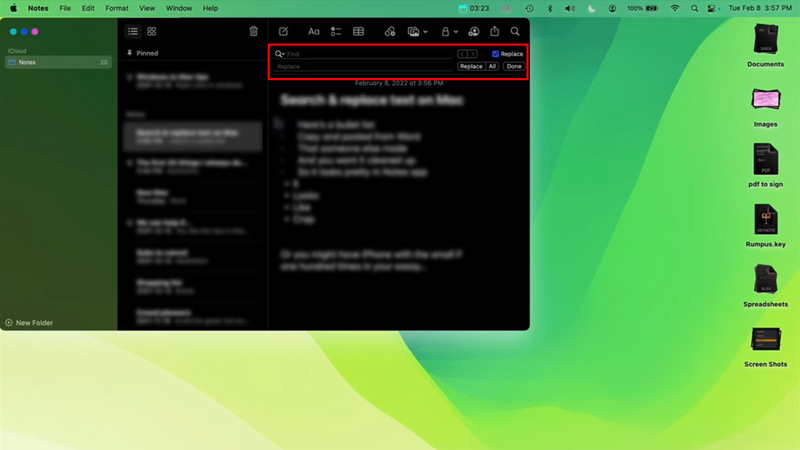
To Word Search on Mac using Finder or Spotlight tools, follow these steps:
Search a Word using the Finder Tool
On your Mac Safari web browser, you can use the shortcut ‘Command’ + ‘F’ to open the finder tool and search for the word or phrases you are looking for. Alternatively, you can click on the ‘Show Find & Replace’ option from the toolbar, and a search box will appear, type the word or phrase in it to find it. The ‘Find and Replace’ option is accessed in some apps from the ‘View’ menu. Once you are done with the search, press the ‘Escape’ key or click on the ‘Done’ option to exit the Finder.
Search a Word using the Spotlight Tool
The ‘Spotlight’ is a great tool, especially when you want to search for a subject on multiple programs. A subject can be anything from a word to a file or document. To access this built-in tool, you can press ‘Command’ + ‘Space Bar’ to open the Spotlight search box on any app. Now type the phrases, and the results will appear on your screen. Also, on some Mac keyboards, there is a ‘Search’ key. Press that button to open the Spotlight and search for the text or phrases on any program.
That’s everything covered on how to word search on Mac. Also, check out our guides on How to delete bookmarks on Mac Ventura or How to convert/save photos to PDF on Mac.
