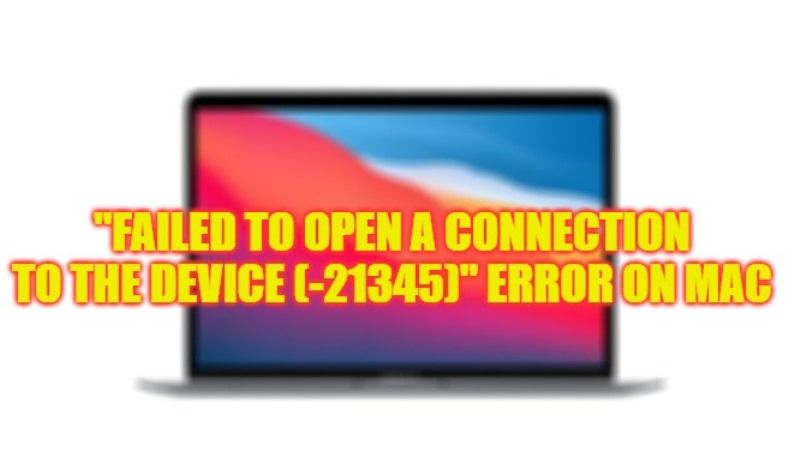When some users try to use the scanner on Mac, they get a strange error that states either “Failed to open a connection to the device (-21345)” or “You Do Not Have Permission to Open the Application”. This problem usually happens when there is a problem with the communication between the Mac and the scanner. Therefore, in this guide, you will learn how to fix this error and what is the reason behind this issue in detail below.
Fix: “Failed to open a connection to the device (-21345)” Scanner Error on Mac
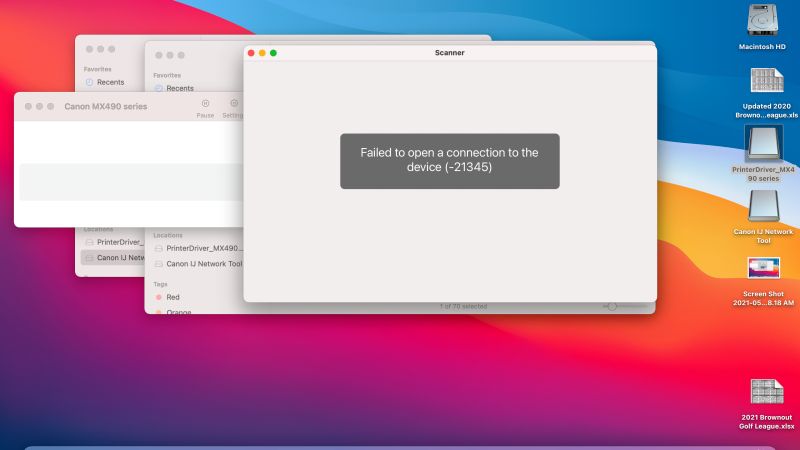
The “You Do Not Have Permission to Open the Application” scanner error mostly occurs with Mac Big Sur and possibly other versions of Apple’s operating system, whether you use the Image Capture app, Preview app, or System Preferences to initiate the scan. The good news is that Apple has released a fix for this error in macOS 11.6 that automatically fixes this issue. However, if some people do not want to update to this version of the Mac operating system, below is a workaround to resolve the scanner error on your macOS completely.
- Write down the name of the app that is inaccessible (it’s the scanner driver).
- Close all open apps.
- In the Finder Menu Bar, open Go > Go to Folder…
- In the pop-up field that opens, type /Library/Image Capture/Devices and hit Enter.
- Double-click the app that was listed in the error. Nothing will happen, and that’s normal.
- Close the window and scan again. Now everything will work properly, at least for some time.
If the phenomenon repeats itself with another scanner, simply repeat the procedure by double-clicking on the correct driver name, and you are good to go.
That is everything you need to know about how to fix the “Failed to open a connection to the device (-21345)” scanner error on your Mac operating system. If you are searching for similar types of Mac Troubleshooting Guides, check out our other articles only on our website TechNClub.com: How to fix Adobe Creative Cloud Installation Error 127 on Mac, and How to fix Photoshop Error 183 on MacBook.