
If you are trying to install Adobe Creative Cloud applications on your Mac and encounter an error code 127, you might be wondering what it means and how to fix it. This is a common installation error faced by many Mac users across the globe. Hence, in this guide, we will explain what causes this error and provide some possible solutions to resolve it.
Fix: Adobe Creative Cloud installation error code 127 on Mac (2023)
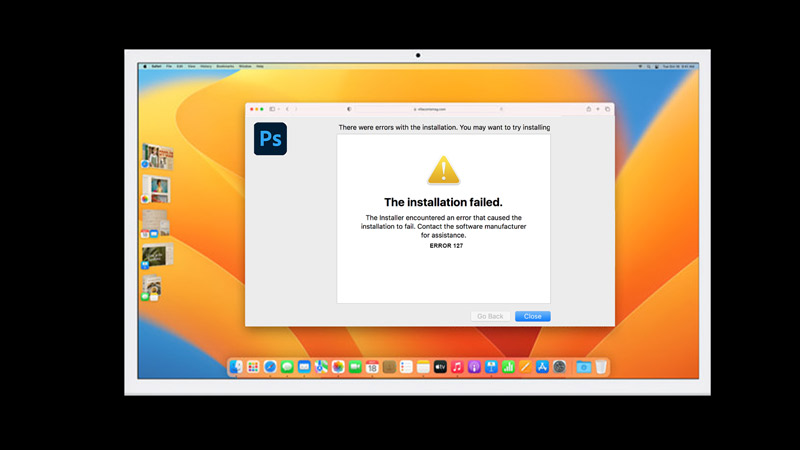
Error code 127 is a common installation error faced by Mac users that occurs when the Adobe installer fails to extract the package files properly. This can happen due to various reasons, such as:
- Misconfigured or outdated security software blocks the installation process.
- Corrupted or interrupted download of the package files.
- Insufficient permissions or disk space on your Mac.
Hence, depending on the cause of the error, there are different ways to fix the Adobe Creative Cloud installation error, as mentioned below:
1. Adjust your permissions and security settings
A possible reason for error 127 is that your Mac does not have sufficient permissions or security settings to allow the installation of Adobe Creative Cloud apps. This can happen if you have enabled Gatekeeper or other security features that restrict access to certain files or folders. To fix this, you can adjust your permissions and security settings using these steps:
- First, click the System Preferences and select the Security & Privacy option.
- On the Security & Privacy window, tap the ‘Privacy’ tab.
- Then click the ‘File & Folders’ tab from the left sidebar.
- Make sure that Creative Cloud has access to all relevant folders, such as “.adobeTemp”. If not, click the lock icon in the bottom left corner, and enter your password.
- Tick the checkbox next to Creative Cloud.
- Now restart your Mac and try installing Creative Cloud apps again to fix the issue.
2. Disable any conflicting software or processes
Another possible reason for error 127 is that other software or processes that are running on your Mac might be interfering with the installation of Adobe Creative Cloud apps. This can happen if you have antivirus software, firewall software, VPN software, browser extensions, etc. on your computer that blocks or modify network traffic or system resources. To fix this, you can disable any conflicting software or processes using these steps:
- First, quit any applications that are not essential for installing Adobe Creative Cloud apps, such as browsers, email clients, etc.
- Now open Activity Monitor located in Applications > Utilities folder.
- Look for any processes on your antivirus, firewall, or VPN software folders, that might be related to network traffic or system resources, such as “spctl” select them, then click on the ‘Quit Process’ button in the top left corner.
- Restart your Mac and try installing your Adobe Creative Cloud apps again to see if the error code 127 is fixed.
If none of the above methods works, you might need to completely uninstall all the Adobe apps from your Mac and fresh install them to fix the issue.
That’s everything covered on how to fix Adobe Creative Cloud installation error 127 on your Mac computer. Also, check out our guides, such as How to fix error Adobe Creative Cloud installation error 105 or How to fix Adobe Creative Cloud keychain login request on Mac.
