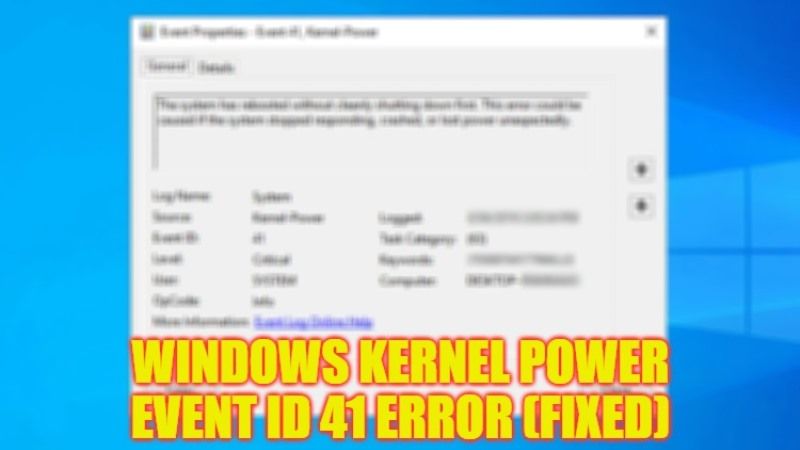If your computer is shut down while gaming or video editing all of a sudden, there are chances that you may come across an error Kernel Power error with Event ID 41 on your Windows PC. Most of the time, this error occurs if the PC stops responding, or crashes due to a failing power supply, but it can also happen because of an outdated driver. Therefore, in this guide, we will tell you how to fix this error on your Windows operating system in detail below.
Fix: Event 41 Kernel Power Error on Windows (2023)

It is very easy to resolve the Event ID 41 Kernel Power error on your Windows 10/11 PC, all you need to do is simply update all the drivers by going into Device Manager or else change the Power Options built-in your machine. Below you can find both methods to fix this problem once and for all from your computer.
How to Update All Drivers
- First of all, press the Windows + X keys together on your Keyboard.
- Click on Device Manager to open it from the list that appears on your screen.
- Once the Device Manager window opens, search for all the outdated devices that may have a yellow exclamation mark next to them, just click on the arrow button next to the device to expand it.
- After that right click on the device and select the option of Update driver.
- You can then select the “Search automatically for updated driver software” option.
- Next, just follow the onscreen instructions given on the screen to update the driver.
- Finally, once all the drivers are installed, you can then restart your PC to fix the kernel power event id 41 error.
How to Change Power Options
- In the Search bar, type Control Panel and open it.
- On the right side, click on Set View by: Large icons.
- Now, click on Power Options.
- On the right side, click on “Change plan settings” next to Balanced (recommended) or any other plans that you have selected.
- In the next window, click on the “Change advanced power settings” option.
- A new window will pop up, here click on the arrow next to the Hard disk to expand it.
- Expand “Turn off hard disk after” and set it to Never or 0.
- Click the OK button.
- At the bottom, expand Sleep > Sleep after and set it to Never or 0.
- Click the OK button.
- Finally, restart your PC to take effect and solve the error you are getting on your computer.
That is everything you need to know about how to fix Event ID 41 Kernel Power Error on your Windows computer. If you are interested in similar types of Windows Error Code Tips and Tricks, check out our other guides only on TechNClub.com: How to fix Windows Error Reporting Event ID 1001, and How to fix DISM Error 50 on Windows.