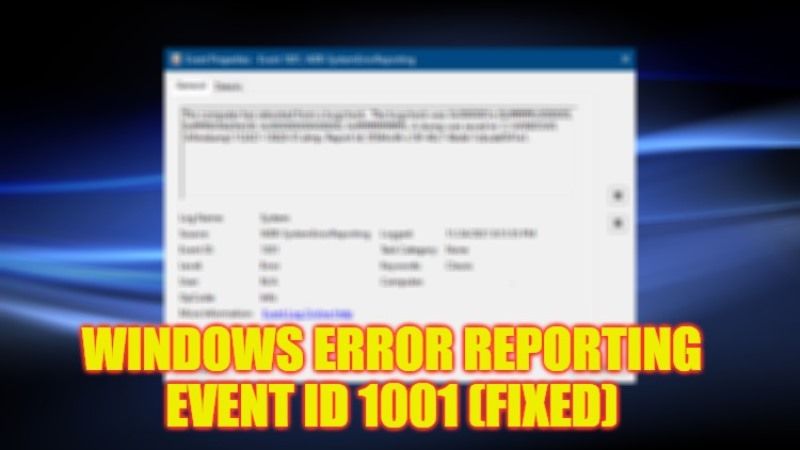
There might be some situations where your Windows PC will automatically lock or freeze and you will not be able to do anything but force restart it to get it working again. At other times, you might even get a Blue Screen of Death (BSOD) error code. If you check the Event Viewer logs, you will find out the exact cause of the issue by launching the Windows Error Reporting tool built into your Windows operating system. So, to fix the Windows Error Reporting Event ID 1001, here’s a guide for you that will help you sort out the problem once and for all.
Fix: Windows Error Reporting Event ID 1001 (2023)
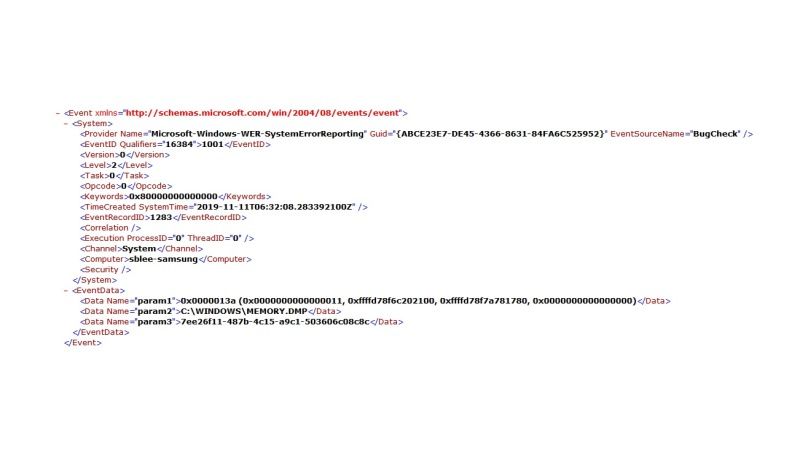
You can easily fix the Windows Error Reporting Event ID 1001 by running the built-in Memory Test on your Windows computer or else changing the Virtual Memory or Page File. Below you will find both methods to eliminate the error from your Windows PC forever.
How to Run Inbuilt Memory Test on Windows
- First, type Control Panel in the Search bar and open it from the top list.
- On the top right corner, in the Search box type memory.
- Below, you will find “Diagnose your computer’s memory problems“.
- Alternatively, you can also type “mdsched” in the Search bar and press Enter key.
- A new window will open, here you need to click on “Restart now and check for problems” option.
- Finally, the Memory Test Diagnostics tool will start automatically when the Windows PC restarts and fix the error related to the memory as well as the Event ID.
How to Change Virtual Memory or Page File
- First, in the Search bar, type Advanced System and click on the “View Advanced System Settings” option to open it.
- A new window will open, here click on the Advanced tab on the top.
- Under the Performance section, press the Settings button.
- A new Performance Options window will open, here click on the Advanced tab.
- Under the Virtual memory section, click on the Change button.
- From the top, untick the box next to “Automatically manage paging file size for all drives”.
- Then, select your Windows system drive.
- Below that, click on the Custom size option and change the Initial size value and the Maximum size value to a higher value.
- Finally, click on the OK button at the bottom to save changes, which will fix the Event ID error you were getting.
That is all you need to know about how to fix Windows Error Reporting Event ID 1001. If you are looking for similar types of Windows Error Guides, check out our other articles only on TechNClub.com: How to fix ‘System Thread Exception Not Handled’ Error on Windows, and How to fix “Your IT Administrator Has Limited Access” Error on Windows.
