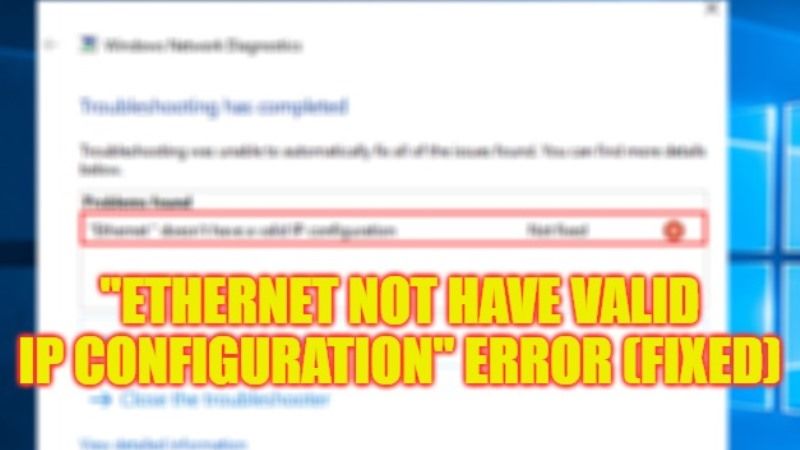
Sometimes, when you are in your office or at home, you might have noticed that your Internet connection is not working. When you right-click on the Network icon in Quick Launch and choose to run “Troubleshoot Problems” you might come across an error message that states “Ethernet Doesn’t Have A Valid IP Configuration“. Even after resetting the Network connection, if the problem still persists, in this guide, I am going to tell you how to fix the Ethernet Valid IP Configuration error on your Windows 10/11 PC.
Fix: “Ethernet Doesn’t Have A Valid IP Configuration” Error on Windows (2023)

You can easily fix the “Ethernet Doesn’t Have A Valid IP Configuration” error on your Windows 11/10 PC by unplugging the LAN cable from the ethernet port and restarting your PC and connecting it back again. However, if this solution doesn’t work for you, you can also try to reset TCP/IP or else clear the Network Cache. Below you will find both methods to get rid of the error you are getting on your computer.
How to Reset TCP/IP
- First of all, in the Search bar, type CMD.
- From the top list, right-click on Command Prompt (CMD) and select the option of “Run as administrator”.
- In the CMD window, type the command mentioned below and press Enter key:
netsh winsock reset - After that, type another command mentioned below and press Enter key:
netsh int ip reset - Finally, you will get a message to restart your PC, just do that and this will reset the TCP/IP fixing the error you were getting on your Windows 10/11 PC.
How to Clear Network Cache
- First, click on the Start menu and then type CMD.
- Right-click on Command Prompt and select the “Run as administrator” option.
- In the CMD window that opens, type the command mentioned below one by one and press Enter key:
ipconfig /release
ipconfig /renew - Finally, once the process is finished, check that the Ethernet error message will be fixed now.
That is everything you need to know about how to resolve “Ethernet Doesn’t Have A Valid IP Configuration” on your Windows 11/10 computer. If you are interested in more Windows 11/10 Tips and Tricks, check out our other guides only on TechNClub.com: How to Speed Up Your Internet Connection, and How to Setup Mobile Hotspot/Share Mobile Internet on Windows 11.
