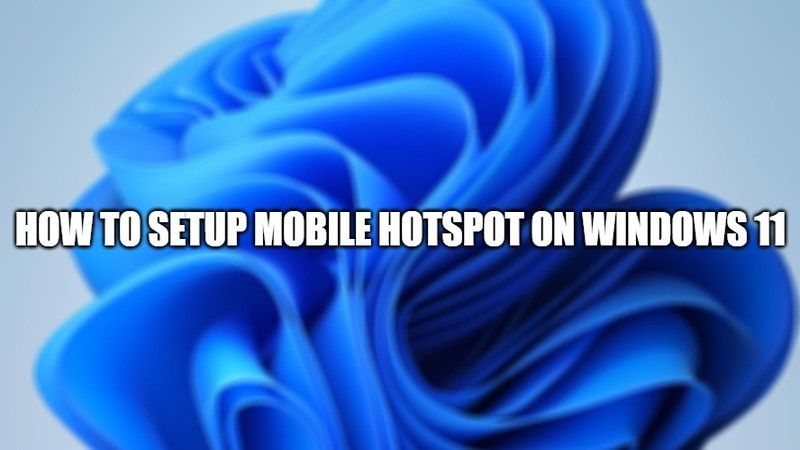
You can easily set up a mobile hotspot on your computer running Windows 11. This guide will help you to share your wireless connection with various devices. It will be useful to do this thing if you have a limited wireless internet connection to only one device on your Wifi network.
If you want to enable the Wifi hotspot function on Windows 11, then there is a hidden feature that allows direct access to it. In this article, I will explain how to setup a mobile hotspot on Windows 11.
How to Setup Mobile Hotspot/Share Mobile Internet on Windows 11?
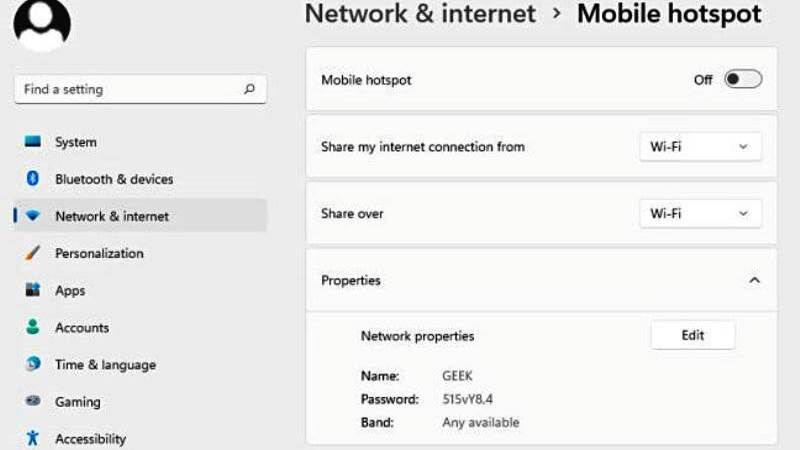
You can use the method given below to easily set up a mobile hotspot using the built-in tools into Windows 11 itself. You do not have to download any applications on your computer. So, follow the steps given below to enable a wifi hotspot on Windows 11.
- First of all, open the Settings app on your Windows 11 PC.
- Inside the Settings app, select Network & Internet that is located at the sidebar.
- Now, you have to select Mobile Hotspot.
- After that tap on the drop-down option of “Share my internet connection from.” Here you need to select either Wifi or Ethernet option.
- Now click on the drop-down option of “Share Over.” Here you need to choose either Wifi or Bluetooth.
- Next, you have to tap on the Edit button from the Properties section.
- A window will pop up, here you need to set a network name and a password for your Hotspot.
- After that click on the “Save” button.
- Finally, if you want to activate the mobile hotspot, just toggle the Mobile Hotspot switch to turn it on.
- Now you can easily connect your other devices to this hotspot network.
How to connect to your Mobile Hotspot?
It is very easy to connect your new mobile hotspot in Windows 11, especially if you are using a Wifi network. Follow the steps given below on how to do that.
- First of all, turn on your Wifi network on your device and scan for the Mobile Network that you have created above.
- Once your other device finds your Mobile Hotspot, connect to the network with the name you have set.
- While connecting, you will be asked for a password.
- Finally, enter the password on your other device to connect to Mobile Hotspot.
That is everything you need to know about how to set up a mobile hotspot on Windows 11. For more Windows 11 tips and tricks, follow our other Windows 11 Guides right now.
