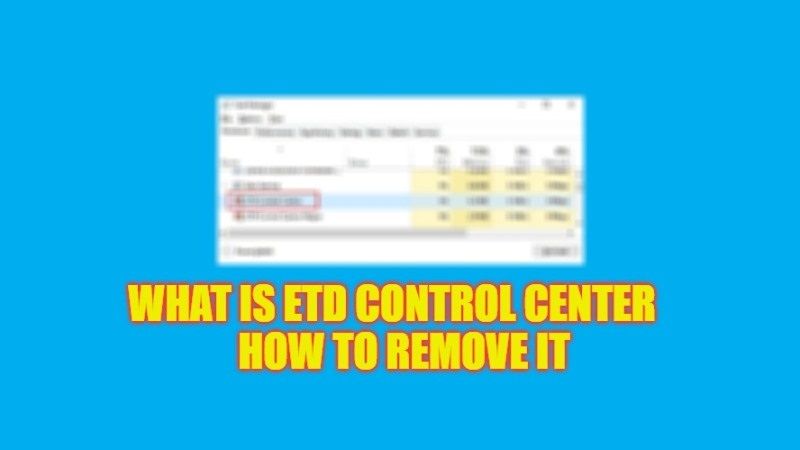There are many people who like to check what all applications they have installed on their PC from time to time so that if they find any suspicious programs they can easily uninstall them quickly. In the same sense, you may have come across ETD Control Center. If you found it on your PC, you might be wondering what it is and whether you should keep it or remove it from your Windows computer. In this guide, we will tell you exactly what is ETD Control Center and how to remove it from your Windows PC in detail below.
What is ETD Control Center?

ETD Control Center is made by ELAN Microelectronic, which is a company that produces touchpads for laptops. It is also called Elan Trackpad Device Control Center. It allows laptop users to get the best experience while using their computer’s touchpad.
There may be some times when different antivirus software flag this ETD Control Center as a virus or malware, which is obviously a false positive. On the other hand, sometimes you will notice this software utilizing high CPU usage on your Windows PC. In this situation, you might be wondering whether it would be safe to remove ETD Control Center from your computer. Well, worry not as it is safe to remove this software from your PC without any major technical issues. Just follow the steps given below to uninstall ETD Control Center from your Windows system.
How to Remove ETD Control Center (2023)
It is very easy to disable ETD Control Center from your Windows PC, here are the steps:
- First of all, right-click on the Taskbar.
- Then click on Task Manager from the list to open it.
- A new Task Manager window will pop up.
- On the top, click on the Startup tab.
- Go to the bottom to search for the ETD Control Center and select it.
- Right-click on ETD Control Center and select the option of “Disable”.
- Finally, exit the Task Manager and restart your PC to take effect. In this way, ETD Control Center will be removed from your PC.
That is everything you need to know about what is ETD Control Center and how to remove it from your Windows computer. In the meantime, do not forget to check out our other guides only on TechNClub.com: How to fix and Remove Defaultuser0 Password Issue on Windows, and How to Remove ‘INT’ from Profile Picture on Microsoft Teams.