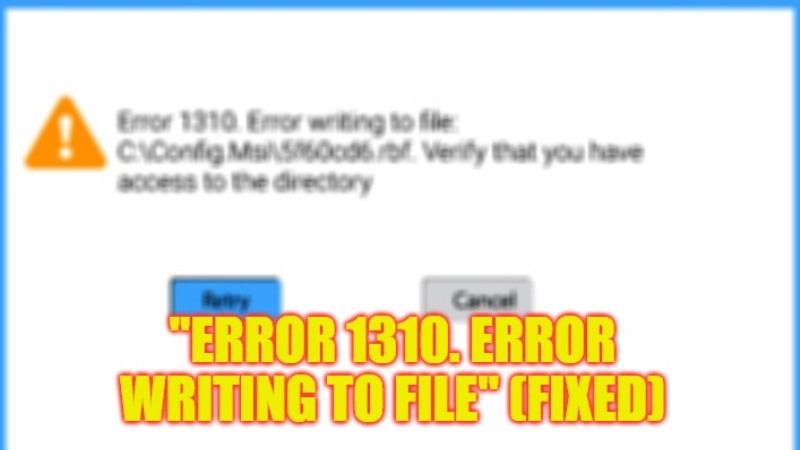There are some users who are facing errors when they are attempting to install an application on their Windows 10/11 operating system. The full error states “Error 1310. Error writing to file: <PATH>, Verify that you have access to that directory“. The problem is that this error can occur when opening any programs on your computer such as Microsoft Office, Adobe Photoshop, etc. Therefore, in this guide, I am going to tell you how to fix “Error 1310: Error Writing to File” on your Windows 11 or Windows 10 PC in detail below.
Fix: “Error 1310, Error Writing to File” on Windows (2023)
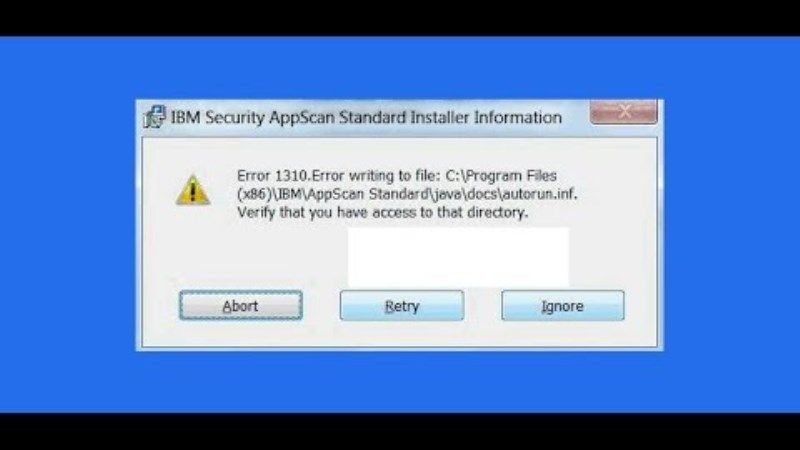
You can easily fix the “Error 1310: Error Writing to File” on your Windows 11/10 PC by unregistering and re-registering the Windows Installer Module or by removing multiple instances of the same application. Below, you will find both solutions to eliminate the error you are getting on your computer once and for all.
How to Unregister and Re-Register Windows Installer Module
- In the Search box, type Run and press Enter key.
- You will come across a Run dialog box.
- In the same Run box, type the command mentioned below to unregister Windows Installer Module:
msiexec /unregister - Press Enter key.
- After that, type another command mentioned below in the Run dialog box and press Enter key:
msiexec /regserver - Finally, restart your PC to resolve the error message.
How to Remove Multiple Instances of the same Application
- First, right-click on the Start menu and click on Run.
- A run dialog box will open, here you need to type “appwiz.cpl” without quotes and press the OK button.
- After that, check if you can find multiple instances of any application that is giving the error, if yes, then right-click on each of them and select Uninstall.
- Next, just follow the instructions given on the screen.
- Finally, once the process is completed, you can then try to restart your PC to take effect and fix the error message.
That is all you need to know about how to fix the “Error 1310: Error Writing to File” on your Windows 10/11 computer. While you are here, you might be also interested to know How to fix the “No Such Interface Supported” Error on Windows, and How to fix “This Application Made Too Many Requests” Error 0x80860010 on Windows.