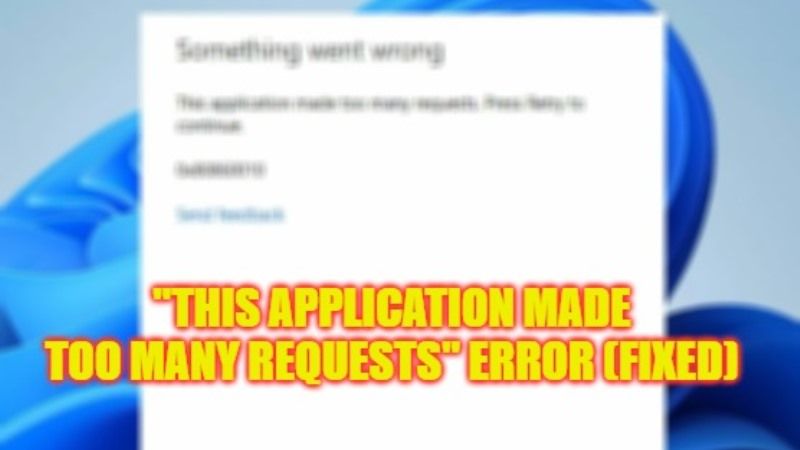
Sometimes, when any user tries to download any application from the Microsoft Store, he/she might get an error message that says “This application made too many requests. Please retry to continue” followed by a stop code 0x80860010. The main root cause of this problem is either a corrupted cache of the Microsoft Store or else outdated Windows operating system. Therefore, in this guide, I am going to tell you how to fix this error code 0x80860010 on your Windows 10/11 PC in detail below.
Fix: “This Application Made Too Many Requests” Error 0x80860010 on Windows 10/11 (2023)
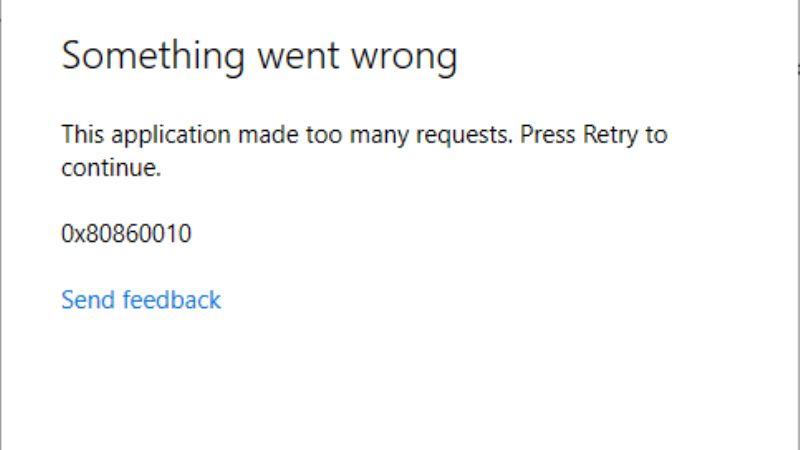
You can comfortably fix the error message “This Application Made Too Many Requests” with the stop code 0x80860010 on your Windows 11/10 PC by running the Windows Store Apps Troubleshooter or else Repair the Microsoft Store app. Below, just check out both methods to eliminate the error code 0x80860010 on your computer forever.
How to Run Windows Store Apps troubleshooter
- First, click on the Start menu.
- Then click on Settings app to open a new window.
- Now, click on Update & Security.
- In the left pane, click on Troubleshoot.
- On the right-hand side, click on the Additional troubleshooters link.
- In the next window, go to the bottom of the page and click on Windows Store Apps > Run the troubleshooter.
- Finally, once the process is completed, you can then restart your PC to resolve the error message.
How to Repair Microsoft Store app
- First, type Run in the Search box and press Enter key.
- A new Run dialog box will open, here you need to type “ms-settings:appsfeatures” without quotes.
- Press Enter key or OK button.
- Search and click on Microsoft Store from the list of installed applications.
- Then click on Advanced Options.
- Scroll down and then click on the Reset tab followed by the Repair button.
- That’s it, now you can restart your PC to take effect and fix the error 0x80860010 on your Windows PC.
That is everything you need to know about how to fix “This Application Made Too Many Requests” error 0x80860010 on your Windows 10/11 computer. While you are here, you might be also interested to know How to fix “This App couldn’t be Installed” error on the Microsoft Store, and How to Fix Microsoft Store Error Code 0x8000ffff.
