
Microsoft Store is an online marketplace where users of Windows 10 can download and install thousands of free applications and paid ones as well. However, sometimes many users encounter an error code when downloading and installing applications from the store, which won’t let the users to get any apps on their PC. So, if you too are having similar kinds of problems, in this guide, we will teach you how to fix Microsoft Store error code 0x8000ffff on your Windows 10 PC in detail below.
Fix: Microsoft Store Error Code 0x8000ffff (2023)
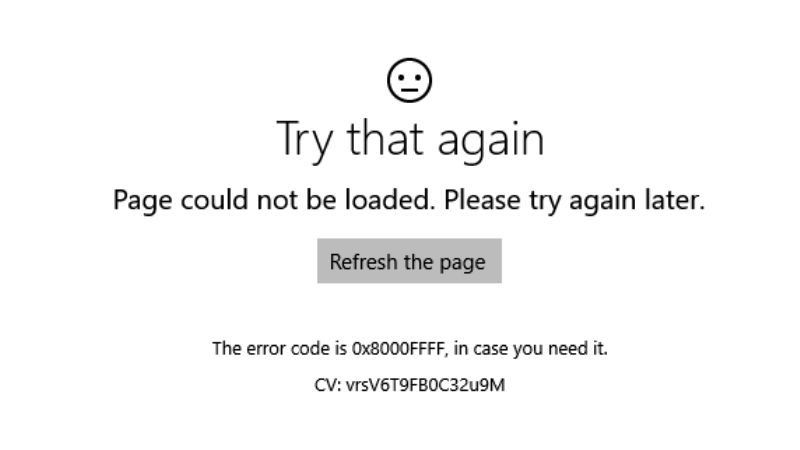
You can easily fix the Microsoft Store error code 0x8000ffff on your Windows 10 machine by either resetting the Windows Store Cache or else run Windows Store apps Troubleshooter which is a built-in tool in your operating system. Check out both methods given below to resolve the error message you are getting on your computer.
Reset Windows Store Cache
- First of all, you need to type Run in the Search box.
- Open the Run app from the top list.
- Alternatively, you can also press Windows + R keys together to open the Run dialog box.
- In the Run box, type “wsreset.exe” without quotes.
- Press the OK button or press Enter key.
- A window of Microsoft Store will pop up, and after a couple of seconds, it will automatically reset the store cache.
- Finally, restart your PC to fix the error code 0x8000ffff once and for all.
Run Windows Store Apps Troubleshooter
- First, click on Start Menu.
- Then click on Settings app.
- Under Settings, click on the Update & Security option.
- In the left pane, click on Troubleshoot.
- On the right side, click on the Additional Troubleshooters link.
- Scroll to the bottom and click on Windows Store Apps.
- Click on Run the troubleshooter option.
- That’s it, Windows will automatically try to rectify the Microsoft Store issues and the error code will be solved after rebooting your PC.
That is everything you need to know about how to fix Microsoft Store error code 0x8000ffff on your Windows 10 PC. In the meantime, do not forget to check out our other guides only on TechNClub.com: How to fix Microsoft Store Error Code 0x803F8001, and How to Change your App Store Region in iPhone 14.
