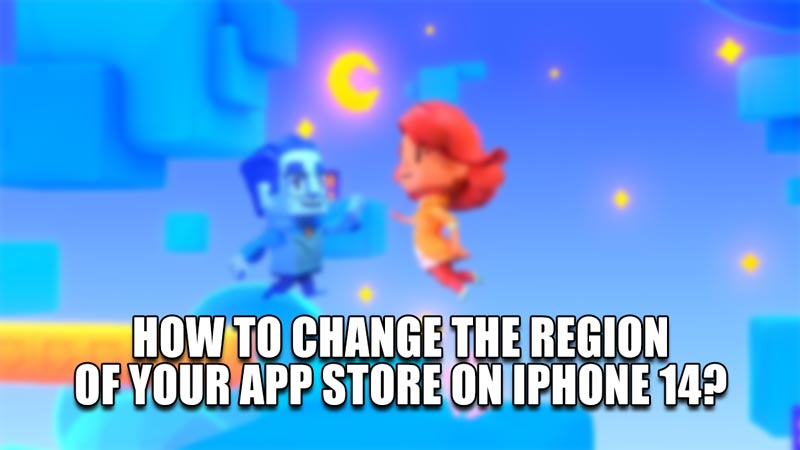
The App Store is available around the globe and it functions based on your location. It conforms to the Laws & restrictions of that Country. As such, your App Store will be set to your current Country/Region for the best possible service. But there are times when you will want to change the Region due to Moving into a new Region, exclusive content, etc. It is not a simple task to change your Region, but not impossible either. In this guide, I will show you how to Change the Region of your App Store on the iPhone 14.
How to Change the Region of your App Store on the iPhone 14?
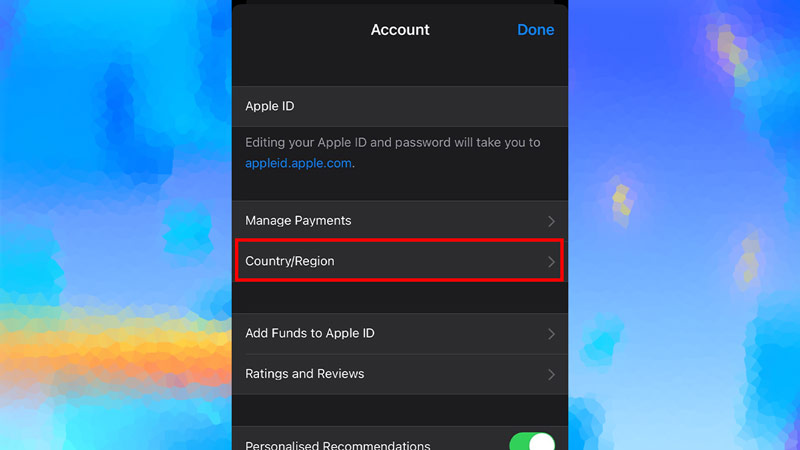
Before we can get to changing Regions on your iPhone, there are certain things you should keep in mind.
- Make sure to clear all of your balance & subscriptions.
- Let all of your memberships, movie rentals, pre-orders, or season passes in games complete their durations.
- Let your pre-orders come through or even cancel them if the situation is dire.
- Once all of these conditions are met, you can proceed to the Region change.
Below given are the steps on how you can easily change your App Store Region on iPhone 14:
- From your Home Screen, go to your App Store.
- Click on the Account Icon on the Top Right.
- Now click on your Apple ID.
- This will take you to your Account Settings.
- Here, click on Country/Region.
- Then click on Change Country or Region.
- Here is where you can change your App Store Region on your iPhone.
- Now select your Country or Region of choice.
- After clicking your desired Country or Region, it will show you the Terms & Conditions.
- Read it and then Agree to it.
- This will now take you to the Payments & Address page.
- Here, you can select None for your Payment Method.
- After that, enter the Address of your Billing Method.
- You can enter a fake one if you do not want to enter any.
- Now click on Next.
- And Voila, your Country/Region has changed to your desired one.
This was all about how to Change your App Store Region on the iPhone 14. Hopefully, this guide has helped you. You can also check out our other guides like How to Turn On & Use Face ID for the App Store on iPhone 14 with iOS 16.
